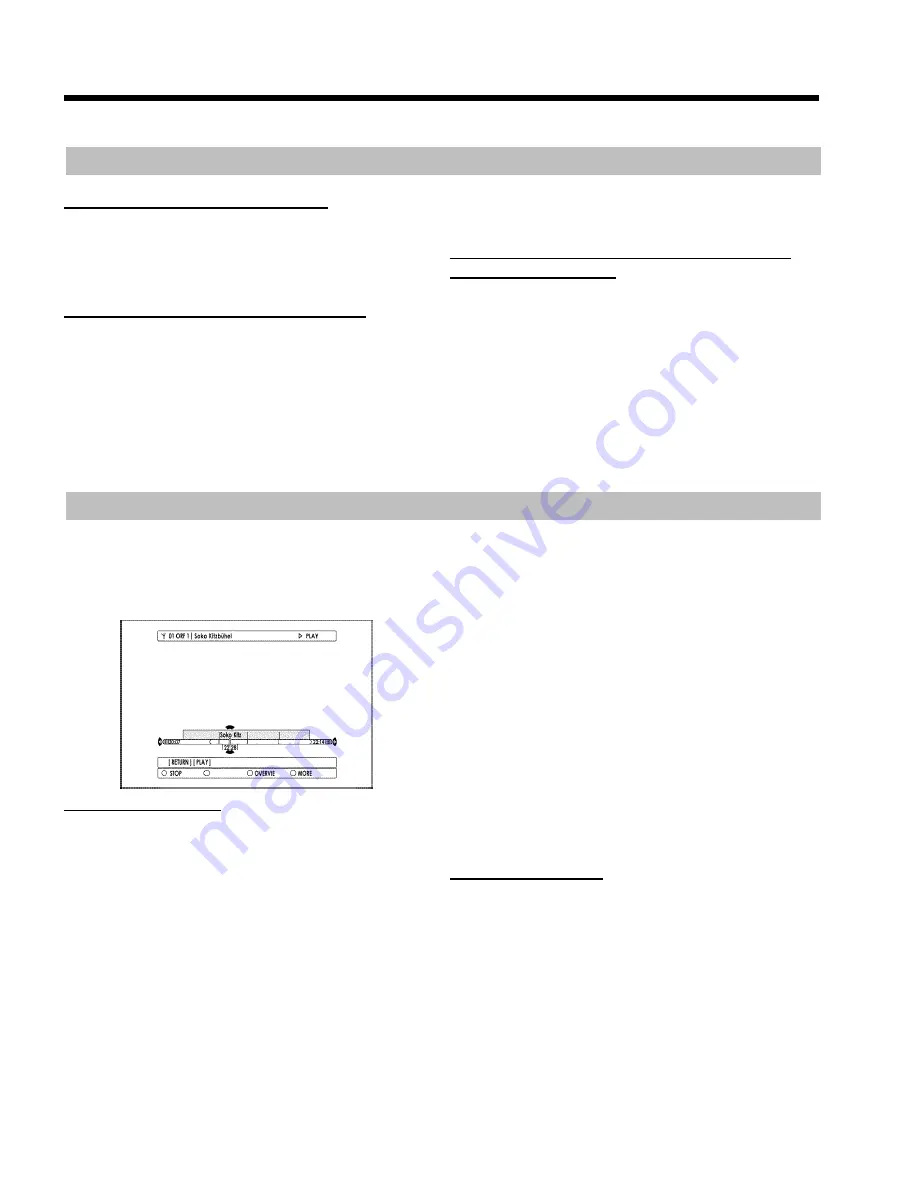
55
End recordings
Ending a recording automatically
Recordings will be automatically ended if data from the GUIDE Plus+
®
is available or if you entered the end while starting a recording
(30-minute steps).
Ending a recording at the live position
1
If necessary, switch the TV to the programme number (input
socket) of the DVD recorder.
2
Press
STOP
h
N
.
P
A message appears on the screen, asking whether you really
want to end the recording.
O
If you want to end the recording, select '
Yes
' with
D
K
and
confirm with
OK
L
.
O
If you do not want to end the recording, confirm '
No
' using
OK
L
.
Ending a recording at the actual position in
the Time Shift Buffer
With
STOP
h
N
you will always end the current recording at the
actual position (current time).
If you want to end a recording earlier proceed as follows:
1
Jump back in the Time Shift Buffer using
D
K
.
2
Press
INFO
C
to display the time bar.
3
Hold down the red function button
D
.
Recordings from the Time Shift Buffer
As a rule, recordings in the time shift buffer are automatically deleted
after a certain time (1 to 6 hours). In order to store recordings on the
HDD permanently, you can mark sections of the Time Shift Buffer that
will not be deleted and will be available as titles for later playback.
Mark an entire title
A title marker is set if you are watching a TV show longer than 60
seconds (No change of programme number within 60 seconds).
If you want to mark an entire title (title marker at the beginning and at
the end), proceed as follows:
1
Press
INFO
C
to display the bar of the Time Shift Buffer on the
screen.
O
You can also press the yellow colour button
F
to get a better
overview of the recordings.
2
Select the title you want to store with
B
O
,
A
I
.
3
Press
REC/OTR
n
1
to mark the title.
P
The colour within the bar changes to red.
O
To remove the marker, press the red function button
D
when the bar is visible. The red title marker disappears.
4
If you want to mark other titles, repeat steps
2
and
3
, until
you have selected all the titles you want.
O
If you want to mark several titles in a sequence, go to the
oldest title and press
REC/OTR
n
1
several times.
O
Using
REC/OTR
n
1
you can also mark the future end of a
title (actual TV-show is not over yet) You will see this in the
red marked '
O
' symbol on the right end of the Time Shift
Buffer bar.
The recording will be stoped automatically at the end of the
program.
If the start (titlemarker) of the TV-Show was not taken from
the GUIDE Plus+
®
system, or no GUIDE Plus+
®
information is
available, you can extend the end by +30, +60, +90 ,... minutes
using
REC/OTR
n
1
.
Mark part of a title
You can also mark only parts of a title.
If you mark several parts of a title, each part will be stored as a
separate title on the HDD.
1
Press
INFO
C
to display the bar of the Time Shift Buffer on the
screen.
O
You can also press the yellow colour button
F
to get a
better overview of the recordings.
2
Select the title you want to store with
B
O
,
A
I
.
Recording on the HDD
















































