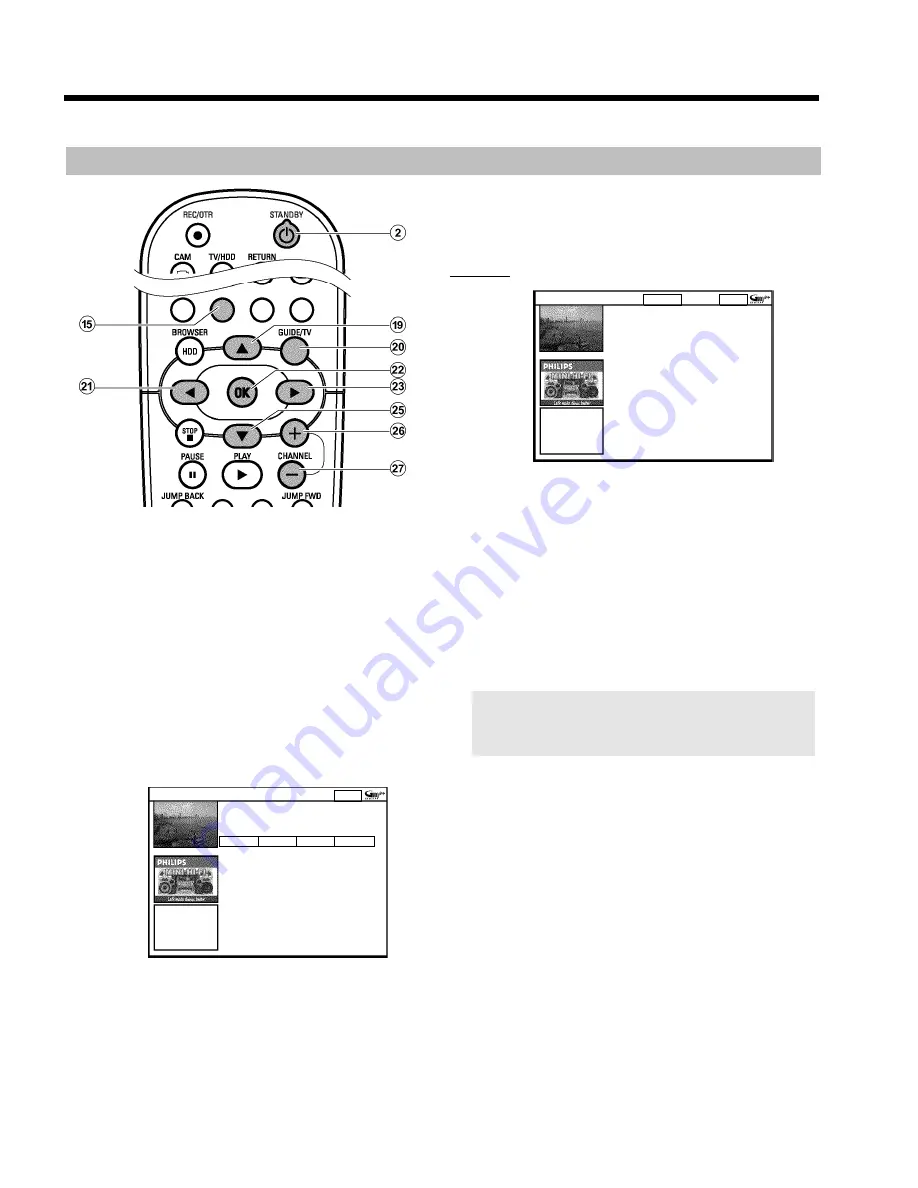
21
Setting up the GUIDE Plus+
®
System
If the GUIDE Plus+
®
system has not been installed yet, the '
Setup
'
screen appears when you press the
GUIDE/TV
J
button. Then you
can start the installation.
1
Switch on the TV. If required, select the programme number for
the DVD recorder.
2
Press the
GUIDE/TV
J
button on the remote control.
P
The '
Grid
' screen will appear.
O
If the '
Setup
' screen' appears, select the settings described in
the next chapter and follow the instructions on the screen.
3
Press
A
I
. Select the setting '
Setup
' with
C
M
. This setting
is located on the second menu page.
Home
Setup your system to receive GUIDE Plus+ data.
Schedule
Info
Editor
Setup
Setup
View Demo
4
Select one of the following options using
B
O
or
A
I
and
confirm with
OK
L
.
O
'
Setup
'
Installation of the GUIDE Plus+
®
system.
Proceed to the next chapter.
O
'
View Demo
'
This runs a demo that introduces you to the functions of the
GUIDE Plus+
®
system using stored data.
If you start the demo, programmed recordings may be deleted.
By pressing
OK
L
during the demo, you can proceed
directly to the setup of the GUIDE Plus+
®
system.
'
Setup
'
Setup
Home
Press
A
or
B
to select. Then press OK to confirm.
Setup
Choose item to set up :
Language
English
Country
United Kingdom
Postal code
XXXXX
External receiver 1
None
External receiver 2
None
External receiver 3
None
Check the settings displayed on the screen. If necessary, you can
change these. To do so, select the corresponding line with
B
O
or
A
I
.
'
Language
'
Here you can change the language for the on-screen menu.
1
Press
OK
L
.
2
Select the desired language using
B
O
or
A
I
and confirm
with
OK
L
.
The GUIDE Plus+
®
system supports only 6 languages.
If during the initial installation a language was selected which is not
visible here,the language 'English' will be automatically taken as
language in the GUIDE Plus+
®
system.
3
Press
OK
L
to return to the '
Setup
' screen.
'
Country
'
Select the country you currently live from the list. The DVD recorder
needs this information to load the right channel list.
1
Press
OK
L
.
2
Select the country you live in using
B
O
or
A
I
and confirm
with
OK
L
.
3
Press
OK
L
to return to the '
Setup
' screen.
'
Postal code
'
In order to adjust the GUIDE Plus+
®
system correctly, it is necessary
to know your current location with the TV channels available. Using
the local post code and the country, the DVD recorder can
automatically make the settings.
Initial Installation of the GUIDE Plus+ system









































