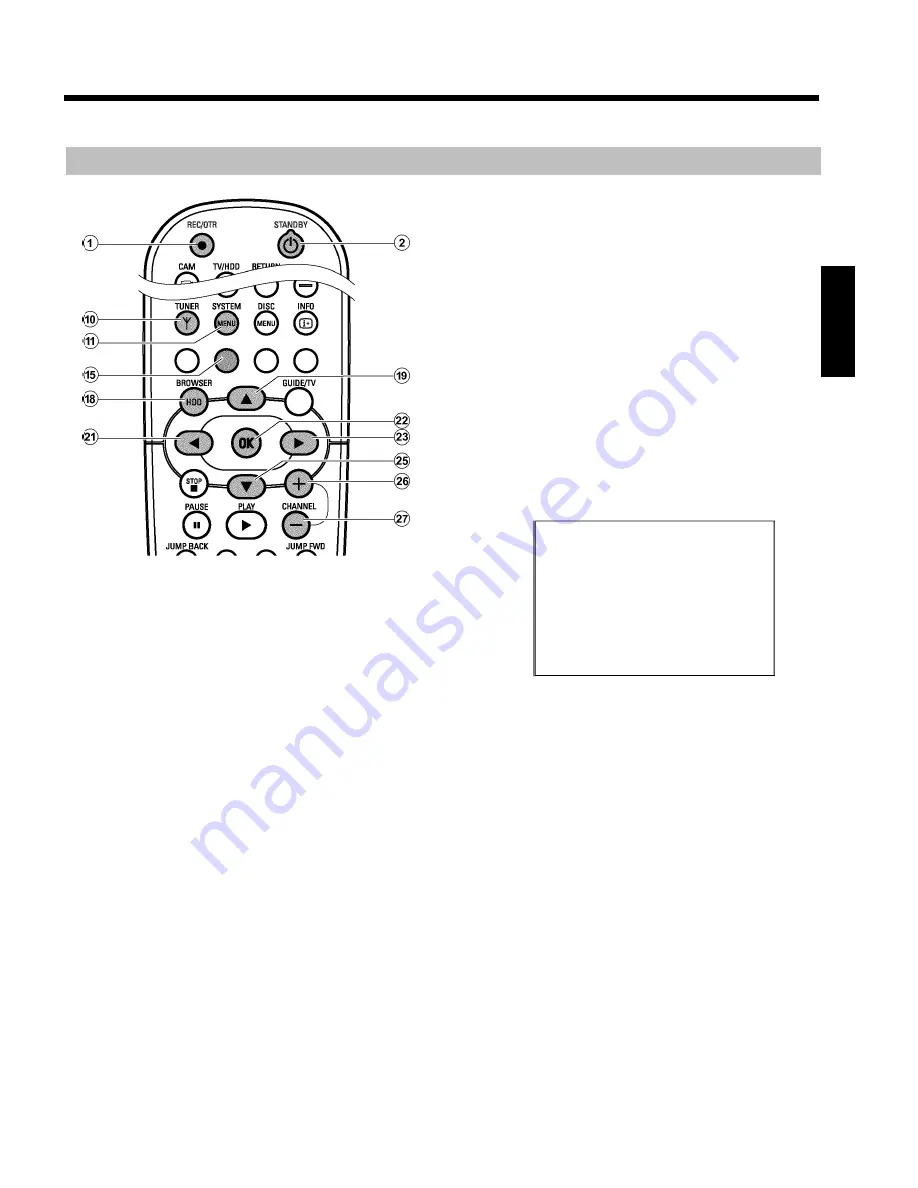
26
Allocating a decoder
Some TV channels send coded TV signals that can only be viewed
properly with a purchased or rented decoder. You can connect such a
decoder (descrambler) to your DVD recorder. The following function
automatically activates the connected decoder for the TV channel you
want to watch.
Preparation:
•) Switch on the TV, and if necessary, select the programme number
for the DVD recorder.
•) Switch on the DVD recorder.
1
Use the
CHANNEL
q
P
and
CHANNEL
r
S
buttons or the
number buttons
0..9
on the remote control to select the TV
channel for which you want to use the decoder.
O
If necessary, use the
TUNER
0
button to switch to the
internal tuner.
2
Press the
BROWSER HDD
H
button and then the
SYSTEM
MENU
A
button on the remote control.
P
The 'SYSTEM MENU' appears.
3
Select '
Setup
' using
B
O
.
4
Press
C
M
to select '
System
'.
5
Select the line '
Installation
' using
B
O
and confirm with
C
M
.
P
A message appears on the screen that the change of this
setting will flush the 'Time Shift Buffer'.
O
If the 'Time Shift Buffer' contains important recordings, save
them with the
REC/OTR
n
1
button first. Refer to the
chapter 'The Time Shift Buffer'.
6
Select '
Yes
' with
D
K
and confirm with
OK
L
.
O
If the message window was closed, confirm the line with
C
M
again.
7
Select '
Manual search
' using
B
O
or
A
I
and confirm with
C
M
.
Installation
Manual search
Channel/freq.
CH
Entry/search
01
Programme number
01
TV channel name
BBC1
Decoder
Off
TV system
PAL-BG
NICAM
On
Fine tuning
0
To store
Press OK
8
Select '
Decoder
' using
B
O
or
A
I
.
9
Select '
On
' with
C
M
.
O
To switch off the decoder use
C
M
to select '
Off
' (Decoder
switched off).
0
Confirm with
OK
L
.
A
To end, press
SYSTEM MENU
A
.
Your decoder has now been allocated to this TV channel.
ENGLISH
Additional installation features






























