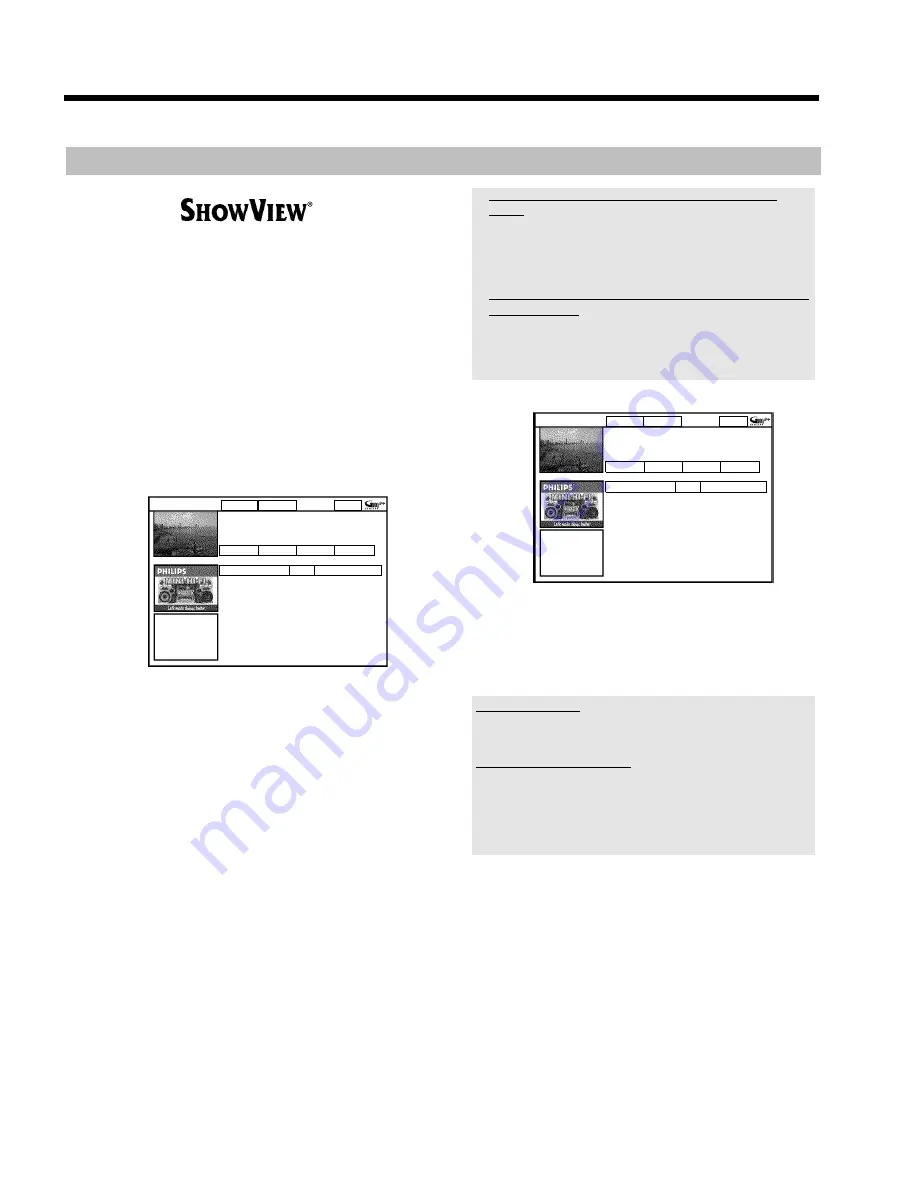
65
Programming recordings with the ShowView
®
System
Thanks to this programming system, you no longer need to tediously
enter the date, programme number, start and finish times. All the
information needed by the DVD recorder for programming is
contained in the ShowView
®
programming number. This 9-digit
ShowView
®
number is found in most TV listing magazines.
1
Switch on the TV. If required, select the programme number for
the DVD recorder.
2
Press
TIMER
s
7
on the remote control.
P
The '
Schedule
' screen will appear
3
Press the red function button ('
ShowView
')
D
.
If this button is not visible in the menu line or without function, no
GUIDE Plus+
®
data is yet available. Therefore, you cannot use
programming with the ShowView
®
system yet.
ShowView
Manual
Home
Please enter the ShowView programming number
and press OK to confirm.
= = = = = = = = =
Grid
Search
Schedule
Info
No programmes
Once 0
4
Enter the entire ShowView number. This number is up to 9 digits
long and can be found next to the start time of the TV programme
in your TV listings magazine.
e.g.: 5-312-4 or 5,312 4
Enter 53124 for the ShowView-number.
Use therefore the number buttons
0..9
on the remote control.
If you make a mistake you can press
D
K
or the green action
button to go back a position.
5
Confirm with
OK
L
.
a
'
Please enter programme number
' appears on the
screen
b
This message appears when the TV channel has not been assigned
yet.
Enter the programme number you wish to record from and confirm
using
OK
L
.
a
The following message appears on the screen: '
ShowView
number wrong
'
b
The entered ShowView number is incorrect. Repeat the entry or end
with
TIMER
s
7
.
b
Check time/date (see chapter 'Installing your DVD recorder',section
'Setting the time & date').
ShowView
Manual
Home
Please enter the ShowView programming number
and press OK to confirm.
1 2 3 4 5 = = = =
Grid
Search
Schedule
Info
/Record
Freq. Timing
21-Oct 20:00
21:30 BBC1
Once 0
P
The decoded data appears after confirmation.
You can use the colour buttons to make the following settings.
First, the right tile must be highlighted (
C
M
button). Check
the functions (descriptions) in the corresponding colour field
before pressing a button.
Activate 'VPS/PDC'
Keep pressing the yellow action button until 'VPS/PDC' appears instead
of the time.
Setting up repeat recordings
You can choose from the following settings with the green action button:
'
Frequency
'
:
'
Once
'
: single recordings
'
M-F
'
: Repeated daily recordings (Monday to Friday).
'
Mon
'
: Repeated weekly recordings (every week on the
same day e.g. Monday).
6
If all information is correct, press the
OK
L
button. The data is
stored.
7
To end, press
TIMER
s
7
.
If one or more recordings have been programmed '
TIMER
' will light up
on the display.
Programming a recording (TIMER)
















































