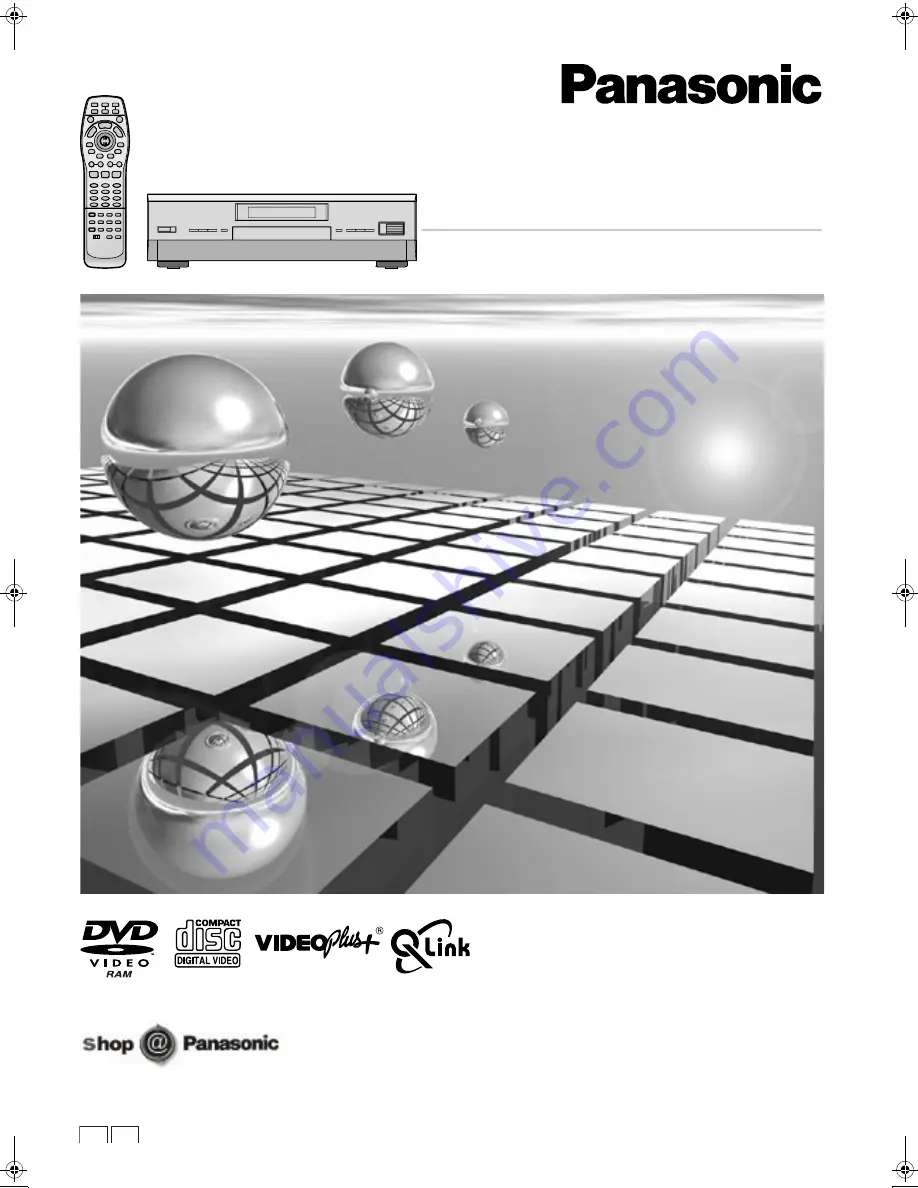
EB GH
DVD Video Recorder
Operating Instructions
Model No.
DMR-E20
Before connecting, operating or adjusting this product,
please read these instructions completely.
Please keep this manual for future reference.
RQT6037-B
(For UK Customers Only)
E‑cover.fm 1 ページ 2001年9月6日 木曜日 午後4時12分