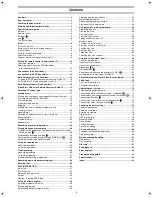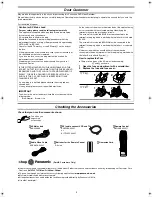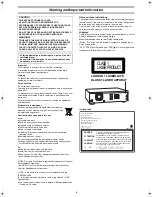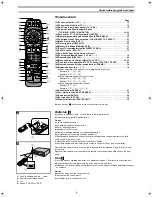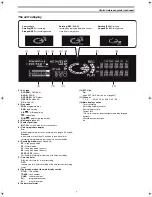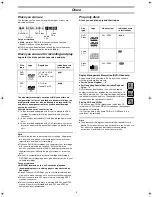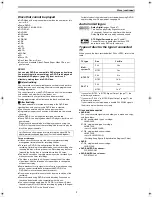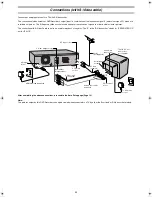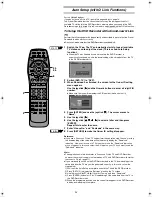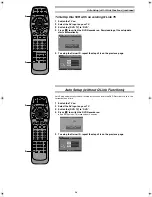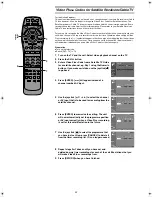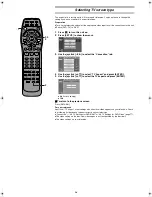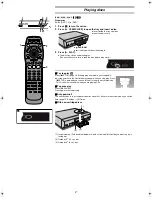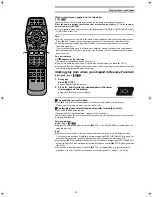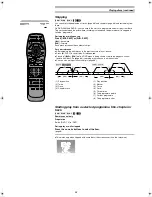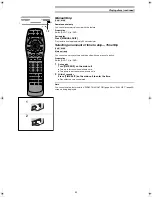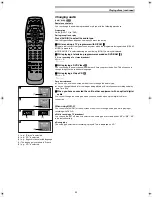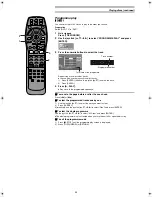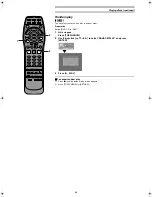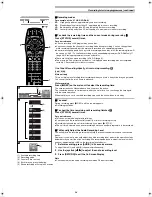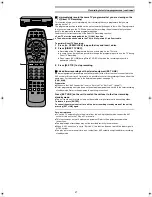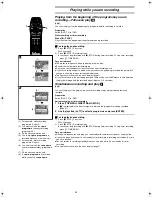13
For the United Kingdom:
If you do not have a Q Link TV, ignore this page and go to page 14.
The Preset Download function can automatcally copy the tuning position of all
available TV station into the DVD Recorder’s memory when you connect the DVD
Recorder using a fully-wired 21-pin Scart lead to a equipped with the Q Link function.
To Setup this DVD Recorder with a brand-new Q Link
TV
Perform the following operation steps exactly as described to ensure that the Preset
Download function works correctly.
≥
First of all, make sure that the DVD Recorder is switched off.
1
Switch the TV on. The TV automatically starts to tune all available
TV stations and to adjust the clock. (This is called Auto Setup
function.)
≥
When the TV has finished its own auto setup, the DVD Recorder is
automatically switched on, and the downloading of the setup data from the TV
to the DVD Recoder starts.
2
Switch [DVD, TV] to “DVD”.
3
When Download has finished, the screen for the Owner ID setting
menu appears.
Use the joystick [
1
1
1
1
] and the Numeric buttons to enter a 4-digit PIN
number.
≥
Make sure that you will remember the PIN number (make a note of it).
4
Press [ENTER] and use the joystick [
4
4
4
4
]. The cursor moves to
“Name”.
5
Use the joystick [
1
1
1
1
].
6
Use the joystick [
3
3
3
3
,
4
4
4
4
,
2
2
2
2
,
1
1
1
1
] to select a letter and then press
[ENTER].
Repeat this to enter the name.
7
Enter “House No.” and “Postcode” in the same way.
8
Press [RETURN] to make the Owner ID setting disappear.
Reference:
≥
If you use a Panasonic Q Link TV and perform the operation step 1 above, starting
the downloading of the setup data will automatically display the “Download”
indication. However, in case of a TV of another make, the “Download” indication
may not appear. In this case, select the AV input on your TV if you want to see the
“Download” indication.
Hints:
≥
The explanations in this book refer to Panasonic Q Link TV and DVD Recorder,
however they may also apply to other makes of TV and DVD Recorder with similar
functions to Q Link. (page 11)
≥
If you accidentally switch on the DVD Recorder before the TV, downloading of the
setup data from the TV may not be performed correctly. In this case, follow the
steps below.
1) Wait until the Auto Setup is complete on both the TV and the DVD Recorder.
2) Press [SET UP] to display the “Settings” menu on the TV screen.
3) Use the joystick [
3
,
4
,
2
,
1
] to select “Tuning” and then “Download”.
4) Press [ENTER] and select “Yes”. Downloading of the setup data from the TV to
the DVD Recorder starts.
5) When the programme position and the current time appear in the DVD Recorder
display, downloading is complete.
TV
TV/AV
PROG / CHECK
TOP WINDOW
TV/TEXT
STOP
SV/V+
REC
TIME SLIP
AV LINK
SETUP
AUDIO
REC MODE
CANCEL
INPUT
SELECT
MANUAL
SKIP
LAST
MARKER
DIRECT
TV REC
TIMER
REC
1
2
3
4
5
6
7
8
9
0
PAUSE
PLAY
STATUS
RETURN
VOL
OPEN/CLOSE
T
C
E
R
I
D
R
O
T
A
G
I
V
A
N
TO
P
M
EN
U
M
E
N
U
DISPLAY
T
SI
L
Y
A
L
P
ENTER
TV
DVD
TV ASPECT
FRAME
SKIP
SLOW/SEARCH
Á
2
3
3·4·
5·6
8
/
Auto Setup (with Q Link Functions)
FINISH
START
E‑Text1.fm 13 ページ 2001年9月6日 木曜日 午後4時13分