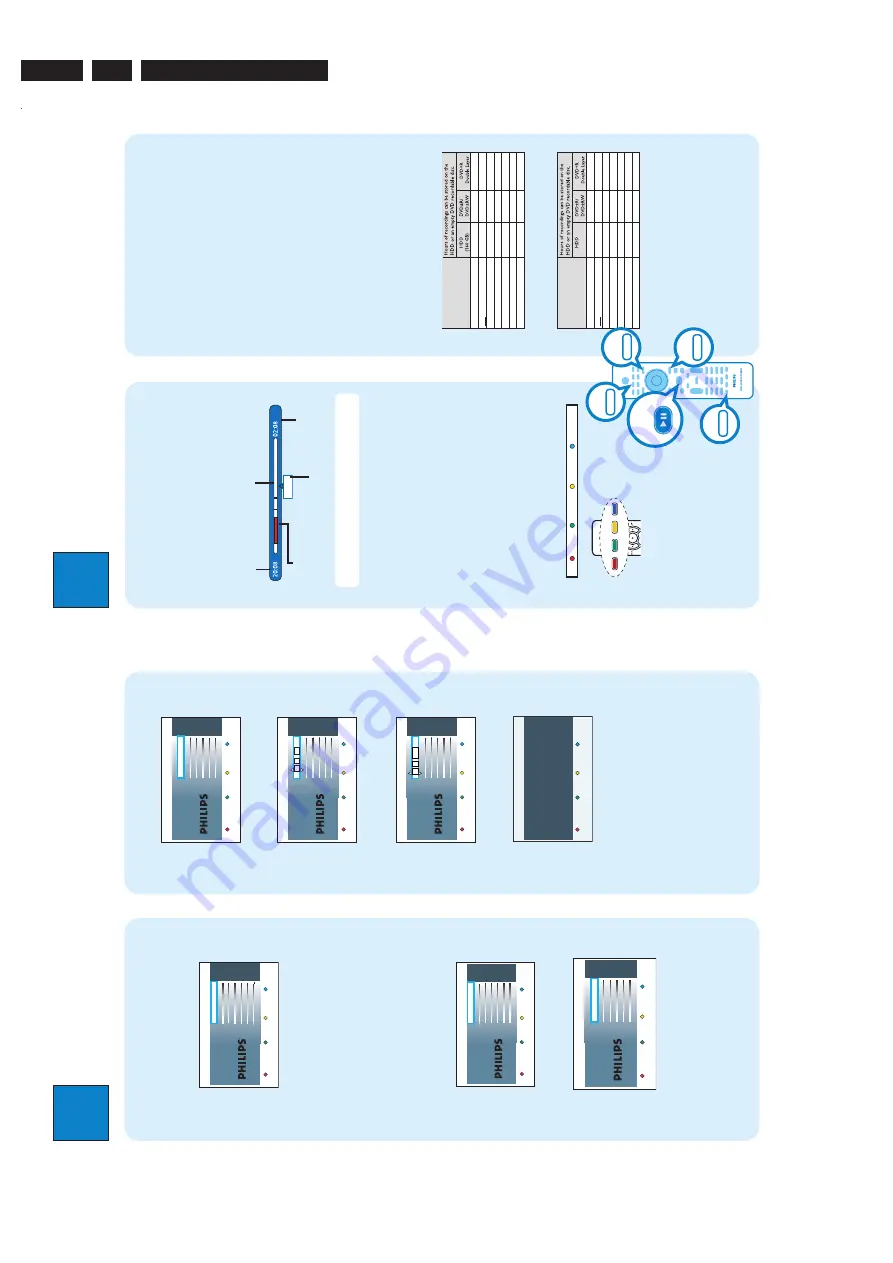
EN 8
3139 785 32804
3.
Directions For Use
1
Connect
ANTENNA-IN
TV
-OUT
HDMI OUT
MAINS
COAXIAL
DIGIT
AL OUT
CVBS OUT
S-VIDEO OUT
VIDEO OUT
AUDIO OUT
AUDIO
COMPONENT
VIDEO OUT
P B
P R
Y
R
L
CVBS IN
S-VIDEO IN
AUDIO 2
AUDIO
1
R
L
P B
P R
Y
COMPONENT VIDEO IN
E
X
T
1
R
L
E
X
T
2
R
COAXIAL
DIGIT
AL OUT
CVBS OUT
S-VIDEO OUT
VIDEO OUT
AUDIO OUT
AUDIO
COMPONENT
VIDEO OUT
P B
P R
Y
R
L
D
C
E
B
A
Before connecting
Select the most suitable connection (
A
or
B
) based on
the type of device you have and your home set up.
You can also refer to the accompanying User Manual for
other possible connections.
A
Connecting Recorder and TV
with antenna only
A
Unplug the existing antenna cable from your TV and
connect it to the
ANTENNA IN
socket on this
recorder.
B
Connect an RF antenna cable (supplied) from the
TV-OUT
socket on this recorder to the
Antenna In socket on the TV.
C
Connect a composite cable (supplied) from the
CVBS OUT
socket on this recorder to the video
input socket on your TV.
D
Connect an audio cables (supplied) from the
AUDIO OUT
sockets on this recorder to the
audio input sockets on your TV.
E
Plug in the power cable from the recorder to an AC
power outlet
ANTENNA-IN
TV
-OUT
HDMI OUT
MAINS
COAXIAL
DIGIT
AL OUT
CVBS OUT
S-VIDEO OUT
VIDEO OUT
AUDIO OUT
AUDIO
COMPONENT
VIDEO OUT
P B
P R
Y
R
L
CVBS
IN
S-VIDEO IN
AUDIO 2
AUDIO 1
R
L
P B
P R
Y
COMPONENT VIDEO IN
E
X
T
1
R
L
E
X
T
2
RF
S-VIDEO
OUT
IN
A
UDIO
R L
VIDEO
??
??
?
?
?? ??
??
?
?
??
?
D
C
B
A
CVBS IN
S-VIDEO IN
AUDIO 2
AUDIO 1
R
L
EX
T
2
E
A
Keep the existing antenna connection from the
Cable Box/Satellite Receiver to your TV.
B
Connect the
CVBS IN
and
AUDIO IN
sockets on
the recorder to the corresponding video and audio
output sockets on the Cable Box/Satellite Receiver.
�
Alternatively, you may use
COMPONENT
VIDEO
or
S-VIDEO
connection.
C
Connect a composite cable (supplied) from the
CVBS OUT
socket on this recorder to the video
input socket on your TV.
D
Connect an audio cables (supplied) from the
AUDIO OUT
sockets on this recorder to the
audio input sockets on your TV.
E
Plug in the power cable from the recorder to an AC
power outlet.
2
Set up
B
Connecting Recorder and TV
w
ith
C
ab
le
T
V
o
r
Sa
te
lli
te
R
ec
ei
ve
r
Antenna
Television ( rear)
Philips Recorder (rear)
Philips Recorder (rear)
A
Finding the viewing channel
A
Press
STANDBY-ON
on the recorder.
B
Turn on the TV.
You should see the installation menu.
Men
u Language
English
Please select y
our language
.
Defines the languages of all
on-scr
een men
u displa
ys.
Next
Simpl Chinese
Trad Chinese
C
In case you don’t see the recorder’s setting menu,
press the Channel Down button on the TVs remote
control repeatedly (or AV, SELECT,
°
button) until
you see the menu. This is the correct viewing
channel for the recorder.
B
Start initial installation
Use the recorder’s remote control and follow the on-
screen instructions to complete the installation.
A
Select the desired language for this recorder’s on-
screen menu display and press the
Green
button to
continue.
Countr
y Selection
A
US
Australia
Countr
y selection is
impor
tant f
or
TV channels
sear
ch.
Next
BMU
American B..
PRC China
RC
Taiwan
NZ Ne
w Zealand
�
ROK K
or
ea
SGP Singa
por
e
HK Hong K
ong
Pr
evious
B
Select the country you live and press the
Green
button to continue.
Pr
evious
Next
Select the a
ppr
opriate
TV sha
pe
accor
ding to the
TV y
ou ha
ve
connected.
TV sha
pe
4:3 Letterbo
x
4:3 Panscan
16:9
Widescr
een
C
Select the appropriate TV shape in the way you
want the wide-screen movies to be displayed and
press the
Green
button to continue.
3
Enjo
y
About the Time Shift Buffer (TSB)
Once you turn on the recorder, the selected TV
programme will be stored in a temporary hard disk
storage called Time Shift Buffer ‘
TSB
’. The ‘
TSB
’ can
store up to 6 hours of programmes temporarily.
Press
INFO
to display the Time Shift video bar.
No
w
22:04:30
Note
The
contents
in
the
time
shift
video
bar
will
be
cleared when you press
STANDBY ON (
2
)
.
Watch TV – Pause live TV
Your Philips Recorder allows you to control the TV
programme. You can PAUSE it as if you were in control
of the live broadcast.
A
Turn on your recorder to the live TV mode and
press
P
+
/
-
to select a TV programme.
B
Press
PAUSE LIVE TV
to suspend it.
C
Press
PAUSE LIVE TV
again to continue.
D
To return to live broadcast, press
LIVE TV
.
Colour Softkeys function
Delete
Cop
y
Child Lock
Pr
otect
The colour functions shown on the
menu can be accessed by pressing the
matching colour coded buttons on the
remote control.
Current time of playback
Selected clips for recording
Programmes stored in the ‘TSB’
Start time of the programme
Present time
Satellite dish/
Cable TV wall outlet
About the internal hard disk drive
This recorder’s hard disk drive can be used as a Media
Jukebox, allowing you to store and playback your TV
programmes, videos, music and photos fi
les.
Press
HOME
on the remote control to access your
contents stored in the { Hard Disk }.
Select a record mode
Select an appropriate recording mode is important as it
determines the picture quality and recording time to the
hard disk.
A
Before recording, press
OPTIONS
on the
remote control.
B
Select {
Settings
} in the menu and press
OK
.
C
Move to {
Recording
} and press
�
right
.
D
Move to {
Record mode
} and press
�
right
.
E
Select a record mode and press
OK
to confirm.
DVDR3570H
Record Mode
HQ
(high quality)
SP
(standard play)
SPP
(standard play plus)
LP
(long play)
EP
(extended play)
SLP
(super long play)
SEP
(super extended play)
1
2
2.5
3
4
6
8
23
45
56
68
90
135
180
1
hr
5
5
m
in
s
3
hr
s
40
m
in
s
4
hr
s
35
m
in
s
5
hr
s
30
m
in
s
7
hr
s
20
m
in
s
11
h
rs
5
m
in
s
14
h
rs
4
5
m
in
s
DVDR3590H
Record Mode
HQ
(high quality)
SP
(standard play)
SPP
(standard play plus)
LP
(long play)
EP
(extended play)
SLP
(super long play)
SEP
(super extended play)
1
2
2.5
3
4
6
8
40
77
96
115
153
230
300
1
hr
5
5
m
in
s
3
hr
s
40
m
in
s
4
hr
s
35
m
in
s
5
hr
s
30
m
in
s
7
hr
s
20
m
in
s
11
h
rs
5
m
in
s
14
h
rs
4
5
m
in
s
(250GB)
IN
FO
HO
M
E
LI
VE
T
V
OP
TI
ON
S
PA
US
E
LI
VE
T
V
Television ( rear)
D
Press
OK
to start automatic analogue channel
search.
Pr
evious
Skip
Channel sear
ch
Star
t Auto sear
ch
E
Once complete, press the
Green
button to
continue.
Pr
evious
Next
Time setting is r
equir
ed f
or
making r
ecor
dings.
Time
00
00
:
AM
F
Enter the correct time in the entry field and press
OK
to confirm.
Pr
evious
Next
Date setting is r
equir
ed to
mak
e r
ecor
dings.
Please
mak
e sur
e it is cor
rect.
Date
31
01
2007
G
Enter the correct date in the entry field and press
OK
to confirm.
You ha
ve successfull
y completed the installation
of y
our r
ecor
der
.
System is no
w r
eady f
or use
.
Pr
evious
Done
Installataion Complete
H
The installation is completed now, press the
Green
button to close the menu.
http://www.jdwxzlw.com/?fromuser=华盛维修
家电维修资料网,免费下载各种维修资料























