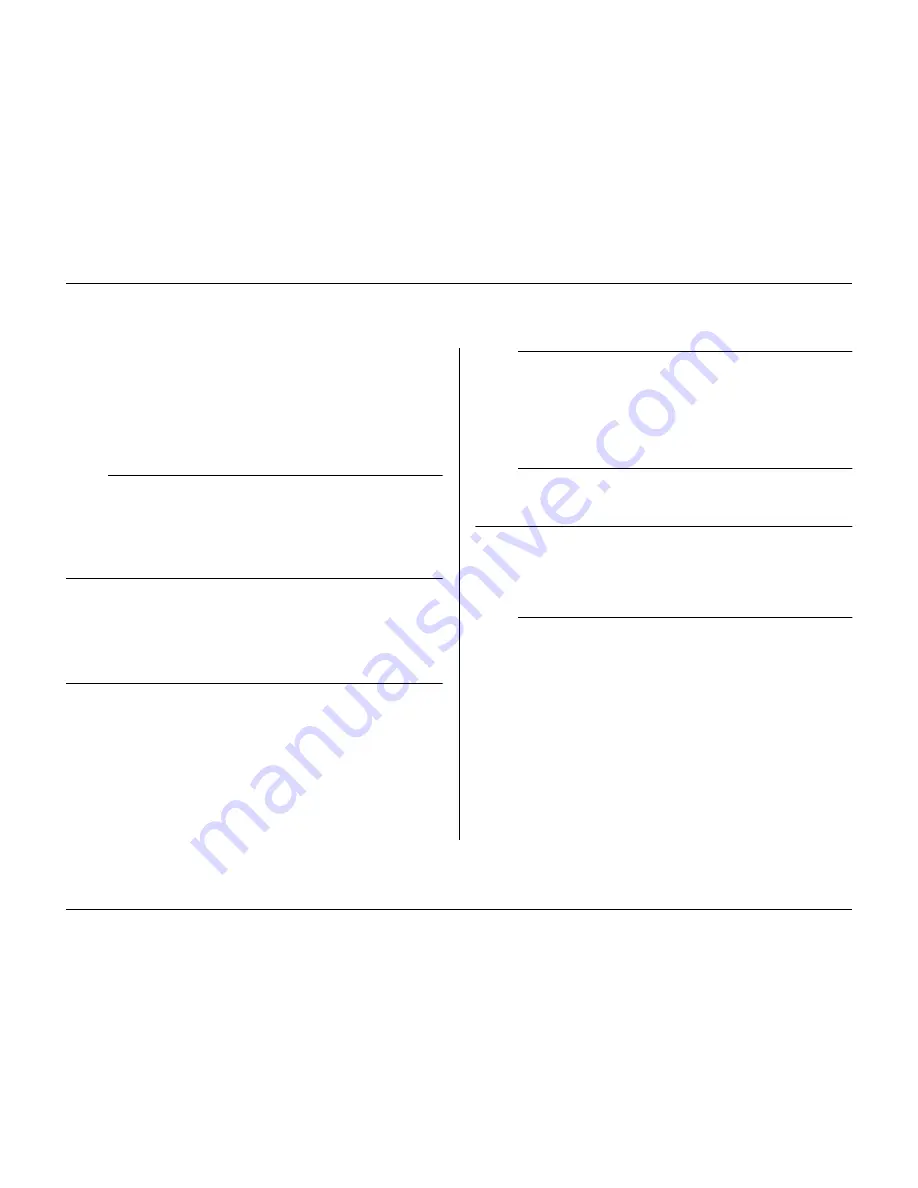
Menu system
Philips Communication, Security & Imaging
5-13
Add schedule
• Select the profile name, the begin and end times, and the days on
which you want the profile to be active.
• Only five profiles changes can occur in any one day.
• Select a number from 0 to 23 for the hour. Select between 0, 15, 30
or 45 for the minutes.
• If the begin time is later than the end time, then the profile is active
from the end time until the begin time on the next day.
>>> Exception days
• Up to 32 exception days can be set that override the calendar list.
• Use the up/down keys to move to an exception entry and press the
select key to start editing. Enter the start date/time, the duration
and the profile name.
• Press the F2 key to empty an entry.
>> Profile override
• Select a different profile to manually override the active profile for a
temporary period.
• Set the duration for which you wish to override the active profile. The
maximum is 24 hours. If set to
Always
, the calendar is disabled
completely. If set to zero, the override function is disabled.
>> Profile manager
• The
Profile Manager
lists the scheduled and active profiles.
• The
Profile Override Inputs
submenu sets up the inputs to switch
profiles.
• The
Profiles Titles
submenu assigns names to the six different profiles.
>>> Profile override inputs
• Six inputs can be set up to select a profile.
• The active profile defined by the calendar and exception day
schedule is overridden by the input selection as long as the input is
active.
• Inputs used for other purposes cannot be used to select a profile.
• An entry is set to empty by selecting it and pressing F2.
>>> Profile titles
• Select a profile. Enter up to 12 characters to give a meaningful name
to the profile.
>> System behavior
• Use the
System Behavior
menu to configure the event handling, the
recording setup and the access restrictions for each of the six profiles.
• Profile settings can be copied from one profile to another in the
Copy
System Behavior
submenu.
>>> Event handling
• Select the profile for which you wish to configure the event
handling.
• Move to the line that you wish to change. Press the camera keys to
select an input or camera. Press the select key to enable or disable
the selection. A check mark means enabled.
• Enabled selections act as triggers. If alarm is checked, the selection
acts as an alarm.
Содержание Divar
Страница 1: ...DIVAR DIGITAL VERSATILE RECORDER Installation Manual www philipscsi com ...
Страница 40: ...Hardware setup 4 10 Philips Communication Security Imaging ...
Страница 62: ...Using the Configuration Tool 6 8 Philips Communication Security Imaging ...
Страница 70: ...Menu default values 7 8 Philips Communication Security Imaging ...
Страница 74: ...8 4 Philips Communication Security Imaging ...






























