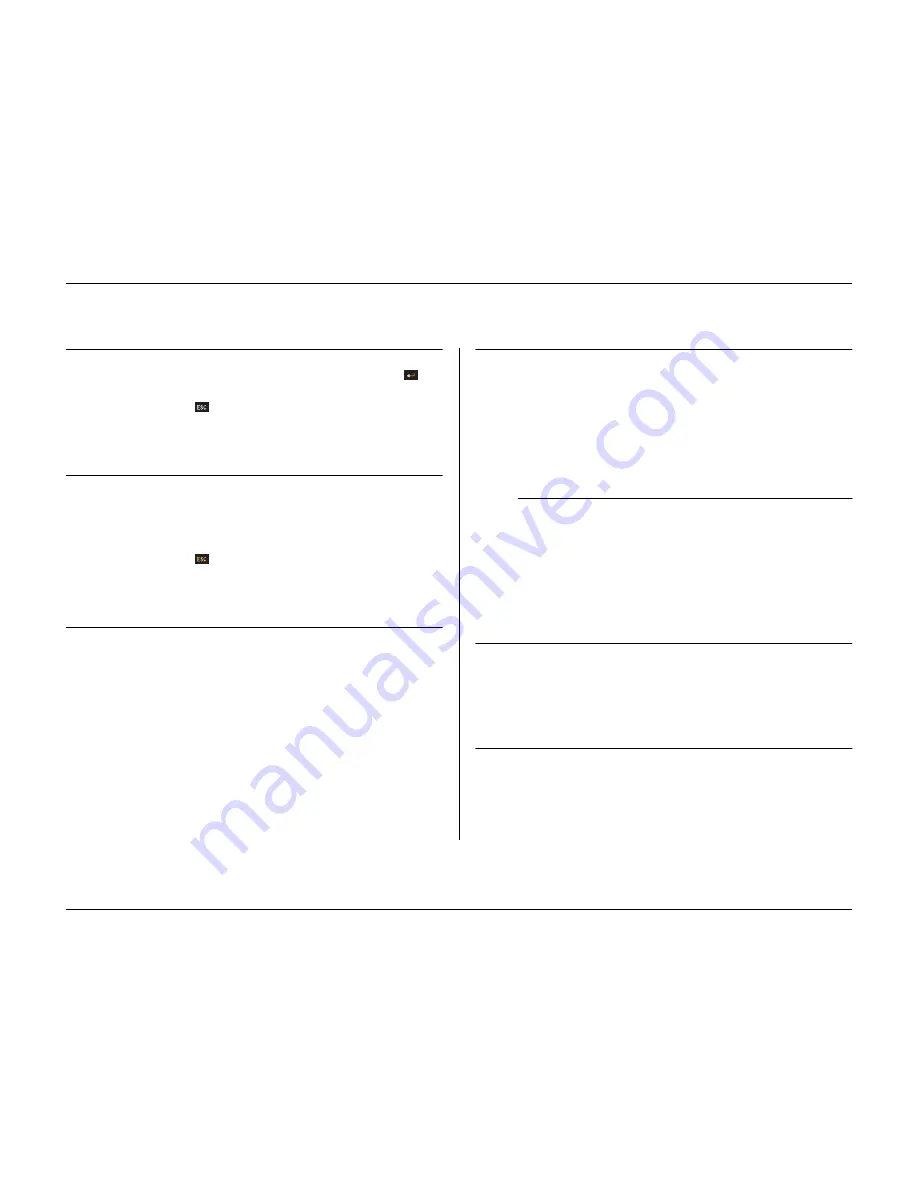
Menu system
Philips Communication, Security & Imaging
5-5
>> Protected Recordings
• Move to a protected recording in the list and press the select key
to
play it back.
• Press the escape key
to stop playback and return to the list.
• To remove the protection of a recording, move to it in the list and press
F2. You must fill in a password (if configured) and confirm before the
recording is unprotected.
>> Authenticity Check
• This check verifies that video images and associated data have not been
modified.
• Select the period within which the authenticity check runs. The default
values are the same as the earliest and latest available recording times.
• Press the escape key
to cancel the check.
• During the check all other front panel keys are disabled.
• If the result is
Not OK
, the date and time of the tampered video is
displayed.
>> Stop recording
• Set the period for which you wish to temporarily stop recording.
• The maximum period is one hour.
• The duration counts down to zero.
• Alarms are not recorded when recording is interrupted.
• Interruption of recordings is always logged in the history list.
• Recording starts automatically when interrupt period has elapsed.
>> Storage setup
•
Storage Setup
gives an overview of internal and external storage. The
total disk space available is shown in Gigabytes.
• Any new disks found are disabled by default.
• Select the storage location you wish to enable or disable. All recorded
video is lost if you change a disk configuration. If you choose
Yes
to
continue, all video is erased.
• Select
Storage Status
for an overview of the status of all internal and
external disks.
>>> Storage status
•
OK
if everything is all right.
•
Fail
if for some reason the disk is not working properly.
•
Fail - reconfigure storage
if the disk is not part of the disk set or is
empty.
•
SCSI mismatch: change ID to X
where X is the expected SCSI ID
and the SCSI ID needs to be changed.
•
Not found
if the disk is not connected
•
Unused
if a valid disk is found which is not used (disabled).
>> Delete Video
• Delete recorded video by filling in an end date and time, and selecting
delete video.
• All non-protected recordings made before the specified date and time are
deleted. You must confirm the deletion.
• Protected recordings are not deleted.
>> Erase Disk
• Deletes all recorded video on the disk.
• You must confirm the deletion.
Содержание Divar
Страница 1: ...DIVAR DIGITAL VERSATILE RECORDER Installation Manual www philipscsi com ...
Страница 40: ...Hardware setup 4 10 Philips Communication Security Imaging ...
Страница 62: ...Using the Configuration Tool 6 8 Philips Communication Security Imaging ...
Страница 70: ...Menu default values 7 8 Philips Communication Security Imaging ...
Страница 74: ...8 4 Philips Communication Security Imaging ...






























