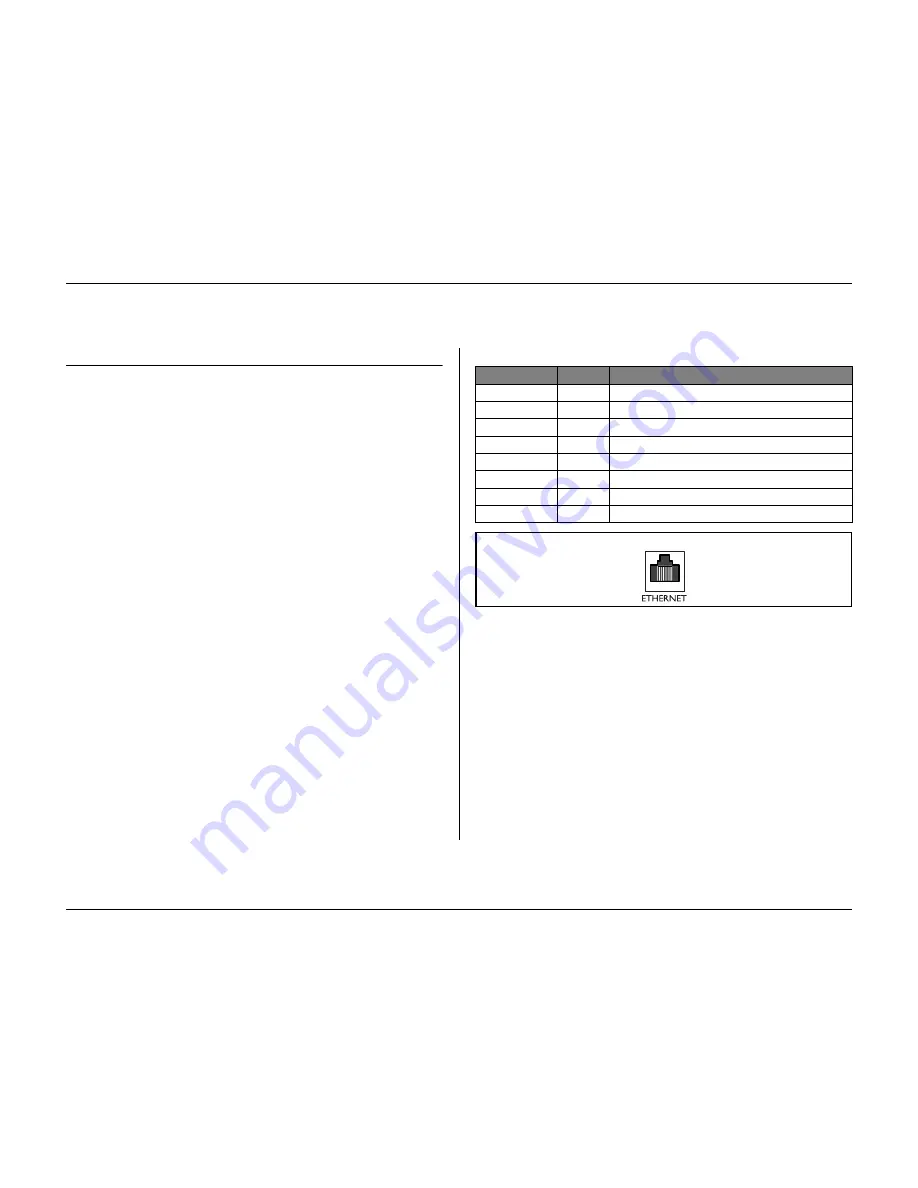
Hardware setup
Philips Communication, Security & Imaging
4-5
Ethernet connection
The standard RJ-45 Ethernet socket is used to connect the unit directly to a PC
or to a network. To connect directly to a network hub, use a straight-through
network cable. To connect directly to a PC, use the supplied cross-over network
cable. Consult with your local IT personnel for the specific type of cable needed.
The cable length from node to node is limited to 100 feet (30.5 meters)
maximum length and 6 feet (1.8 meters) minimum length.
Network configuration
The Divar is delivered with the DHCP function switched on, so IP addresses are
assigned automatically if the network server uses DHCP. (Refer to the
System
settings/Connectivity/Network setup menu.)
Specifications
Connection:
10/100 BaseT, IEEE 802.3
Differential signal voltage:
± 2.8V max, inputs have transient overvoltage protection.
Port details:
IEEE 802.3/802.3u - 100Base-TX/10Base-T physical layer.
Auto Negotiation: 10/100, Full / Half Duplex
Cable length:
100 Meters: 100 Ohm unshielded twisted pair cable,
category 3/4/5.
100 Meters: 150 Ohm shielded twisted pair cable.
Impedance:
In-built compensation for impedance matching.
Indicators:
ACT, 10, 100
LAN - RJ-45 Ethernet socket
Signal Name:
Pin no.
Description
1
Ethernet transmit line plus
LAN_TX-
2
Ethernet transmit line minus
3
Ethernet Receive line plus
N/C
4
No Connection
N/C
5
No Connection
LAN_RX-
6
Ethernet receive line minus
N/C
7
No Connection
N/C
8
No Connection
8
1
Panel view
Содержание Divar
Страница 1: ...DIVAR DIGITAL VERSATILE RECORDER Installation Manual www philipscsi com ...
Страница 40: ...Hardware setup 4 10 Philips Communication Security Imaging ...
Страница 62: ...Using the Configuration Tool 6 8 Philips Communication Security Imaging ...
Страница 70: ...Menu default values 7 8 Philips Communication Security Imaging ...
Страница 74: ...8 4 Philips Communication Security Imaging ...















































