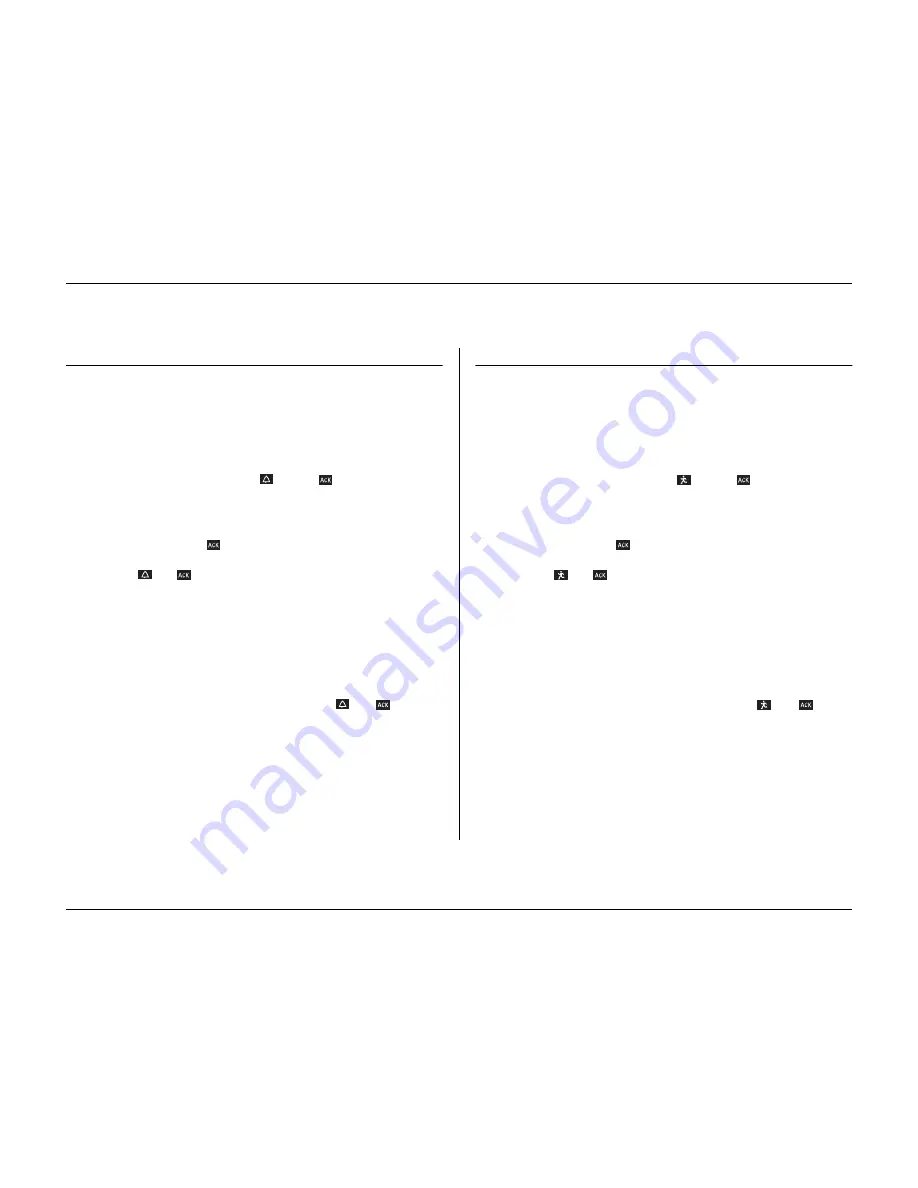
Operating instructions
Philips Communication, Security & Imaging
3-11
Alarm inputs
If an input causes an alarm
• Monitors A and B can switch to a pre-programmed view mode.
• Monitor A: The border around the displayed cameos is red. The alarm icon is
displayed in each cameo. An alarm status message is displayed.
• Monitor B: Sequenced display of pre-programmed cameras.
• The alarm beeper sounds. The alarm
and the
indicators flash.
• A controllable camera might be moved to a pre-defined position.
Acknowledging an input alarm
1. Press the acknowledge key
to acknowledge the alarm.
> The beeper is silent.
> The alarm
and
indicators are no longer lit.
> The alarm status message disappears.
> The last-used view mode is restored.
The alarm icon remains visible as long as the input causing the alarm is active.
If an alarm is not acknowledged, the beeper switches off after the dwell time but
the alarm still needs to be acknowledged.
If auto-acknowledge is enabled, the beeper, and the alarm
and
indicators
switch off after the dwell time.
Motion alarm
If a motion detection signal causes an alarm
• Monitors A and B can switch to a pre-programmed view mode.
• Monitor A: The border around the displayed cameos is yellow. The motion
icon is displayed in each cameo. An alarm status message is displayed.
• Monitor B: Sequenced display of pre-programmed cameras.
• The alarm beeper sounds. The motion
and the
indicators flash.
• A controllable camera might be moved to a pre-defined position.
Acknowledging a motion alarm
1. Press the acknowledge key
to acknowledge the alarm.
> The beeper is silent.
> The motion
and
indicators are no longer lit.
> The alarm status message disappears.
> The last-used view mode is restored.
The motion icon remains visible as long as the input causing the alarm is active.
If an alarm is not acknowledged, the beeper switches off after the dwell time but
the alarm still needs to be acknowledged.
If auto-acknowledge is enabled, the beeper, and the motion
and
indicators switch off after the dwell time.
Содержание Divar
Страница 1: ...DIVAR DIGITAL VERSATILE RECORDER Installation Manual www philipscsi com ...
Страница 40: ...Hardware setup 4 10 Philips Communication Security Imaging ...
Страница 62: ...Using the Configuration Tool 6 8 Philips Communication Security Imaging ...
Страница 70: ...Menu default values 7 8 Philips Communication Security Imaging ...
Страница 74: ...8 4 Philips Communication Security Imaging ...






























