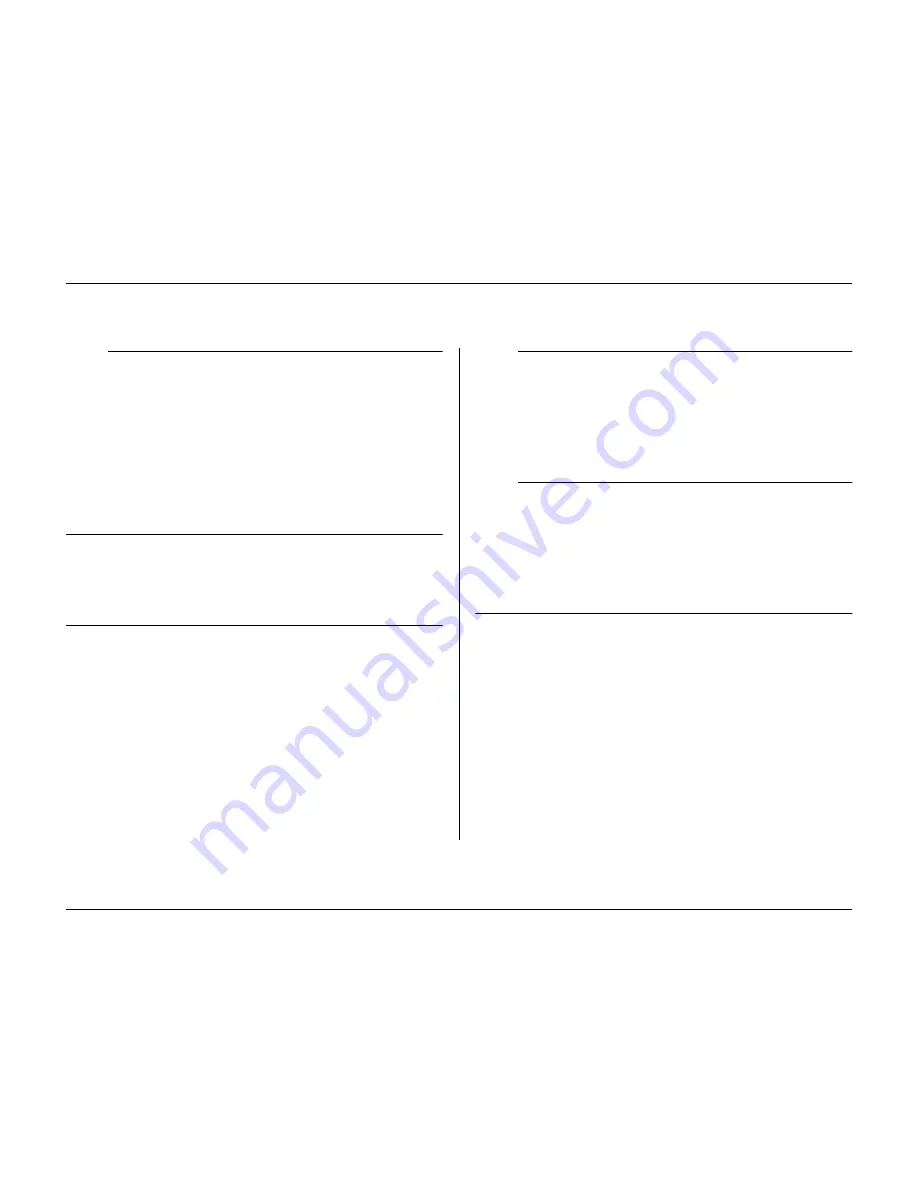
Menu system
Philips Communication, Security & Imaging
5-7
>>> Camera control
• Set the
Auto Camera Contrast
to
On
to let the system
automatically adjust the contrast for each camera.
• If you set the
Auto Camera Contrast
to
Off
, you can access the
Adjust Contrast
submenu.
Adjust contrast
• Select a camera in the menu or press a camera key on the unit. The
selected camera image appears.
• Vary the manual gain value between -100 and +100 to adjust the
contrast.
• To set the default value (0), press the F1 key.
>> Camera controllable
• A check mark under a camera number indicates that it can be controlled
remotely by the Control Center application.
• Press a camera key on the unit to make a camera controllable or not.
• By default all cameras are controllable.
>> Sequences
The sequence in which cameras are displayed on monitor A and monitor B is set
in the full screen list menu.
• Set the length of time each image remains on the screen by filling in the
dwell time value for each monitor.
• Dwell time can vary from 1 to 60 seconds. The default value is 5 seconds.
>>> List Full screen monitor A
• The sequence list shows the order in which the camera images are
displayed in full screen mode.
• Use the arrow keys to select a position in the list. Press a camera key
on the unit to enter a camera number in the list.
• Press F2 to clear the rest of the list.
• Press F1 to restore all defaults. Connected cameras are then listed in
ascending order.
>>> List Full screen monitor B
• The sequence list shows the order in which the camera images are
displayed in full screen mode.
• Use the arrow keys to select a position in the list. Press a camera key
on the unit to enter a camera number in the list.
• Press F2 to clear the rest of the list.
• Press F1 to restore all defaults. Connected cameras are then listed in
ascending order.
>> Configure Monitors
• To view camera names, and time and date on a monitor set these items to
On
.
• Select the position for the text (top or bottom and fine po11/-11).
Select text intensity. Select the border intensity of the cameos from four
values.
• To automatically close the menu when an alarm or event occurs, set the
Exit Menu on Alarms
item to
Yes
.
• The menu is closed after five minutes if you set the
Menu Time-out
to
On
.
Содержание Divar
Страница 1: ...DIVAR DIGITAL VERSATILE RECORDER Installation Manual www philipscsi com ...
Страница 40: ...Hardware setup 4 10 Philips Communication Security Imaging ...
Страница 62: ...Using the Configuration Tool 6 8 Philips Communication Security Imaging ...
Страница 70: ...Menu default values 7 8 Philips Communication Security Imaging ...
Страница 74: ...8 4 Philips Communication Security Imaging ...
















































