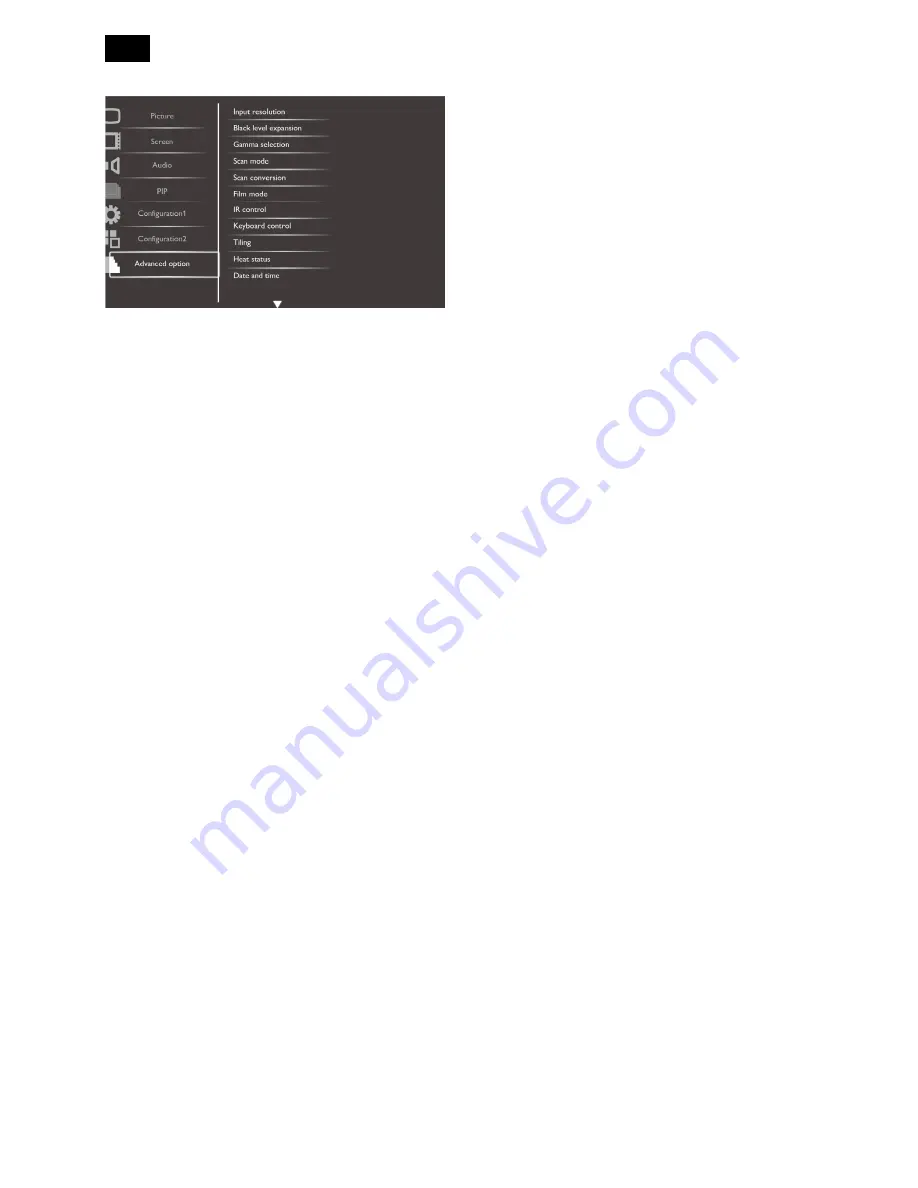
24
Advanced Option Menu
Input resolution
Set the resolution of the VGA input. This is only
required when the display is unable to detect the VGA
input resolution correctly.
NOTE: This item is functional for VGA input only.
The options are:
{1024x768 / 1280x768 / 1360x768}
{1400x1050 / 1680x1050}
{1600x1200 / 1920x1200}
{Auto}: Determines the resolution automatically.
The selected settings will become effective after
turning off the power and turn it on again.
Black level expansion
This feature offers deeper blacks for an even better
image quality.
The options are: {Off} / {Low} / {Medium} / {High}.
NOTE: This item is for Video mode inputs only.
Gamma selection
Gamma is what controls the overall brightness of an
image. Images which are not corrected properly can
appear too white or too dark, so controlling the gamma
properly can have a huge influence on the overall
picture quality of your display.
The options are: {Native} / {2.2} / {2.4} / {S gamma}.
Scan mode
Change the display area of the image.
{Overscan} - Display about 95% of the original size
of the image. The rest of the areas surrounding the
image will be cut off.
{Underscan} - Display the image in its original size.
NOTE: This item is for HDMI-Video timing, DVI-D (HD
timing), DP (HD timing), and YPbPr inputs only.
Scan conversion
Choose to enable or disable the IP (Interlace to
Progressive) conversion function.
{Progressive} - Enable the IP conversion function
(recommended). Once enabled, the interlace input
signal will be converted to progressive format for
better display quality.
{Interlace} - Disable the IP function. This mode is
suitable for displaying motion pictures, but it
increases the chance of image retention.
Film mode
Choose to turn on or off the film mode frame
conversion function.
{Auto} - Enable the film mode frame conversion
function for movies and motion pictures. The display
converts a 24 frames-per-second (24 fps) input
signal format to DVD video signal format. Once this
function is enabled, it is recommended that you set
the {Scan conversion} function to {Progressive}.
{Off} - Disable the film mode frame conversion
function. This mode is suitable for TV broadcasting
and VCR signals.
IR control
Select the operation mode of the remote control when
multiple displays are connected via the RS232C
connection.
{Normal} - All displays can be operated normally by
the remote control unit.
{Primary} - Designate this display as the primary
display for remote control operation. Only this
display can be operated by the remote control.
{Secondary} - Designate this display as the
secondary display. This display cannot be operated
by the remote control, and will only receive the
control signal from the primary display via the
RS232C connection.
{Lock} - Lock the remote control function of this
display. To unlock, press and hold the [DISPLAY]
button on the remote control for 5 (five) seconds.
Содержание BDL4245E/00
Страница 35: ...35 5 Block Diagram 5 1 Scaler Board ...
Страница 78: ...78 78 3 Remove all the screws as follow ...
Страница 79: ...79 4 Remove the main frame from the panel ...
Страница 83: ...83 3 Remove all the screws as follow ...
Страница 84: ...84 84 4 Remove the main frame from the panel ...
Страница 89: ...89 3 Set the parameters as below figure ...
Страница 91: ...91 6 Click Commands batch to load the file isp_psi_ext txt ...
Страница 95: ...95 ...
Страница 97: ...97 ...
Страница 100: ...100 100 5 Click Auto to upgrade 6 Update processing ...
Страница 101: ...101 7 Upgrade successfully 6 Troubleshooting Not connected error The way to cure it by select correct ISP Target ...
Страница 104: ...104 104 2 Tick the Analog DVI and click Loadfile to set the parameters 3 Select the EDID folder ...
Страница 137: ...137 ...
Страница 138: ...138 138 15 Monitor Exploded View ...
Страница 139: ...139 ...
Страница 140: ...140 140 ...
Страница 144: ...144 144 17 General Product Specification Please refer to the Product Specification the next page ...















































