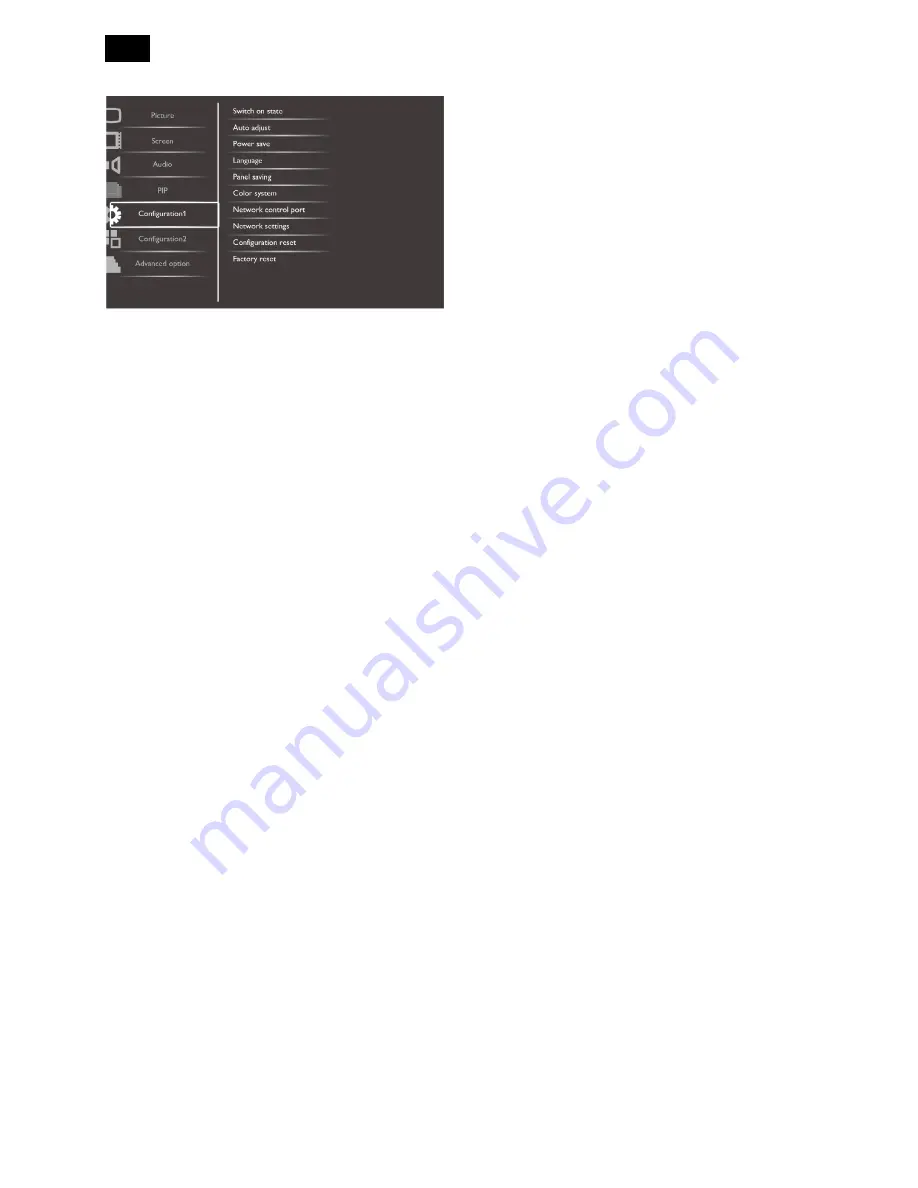
22
Configuration1 Menu
Switch on state
Select the display status use for the next powering on.
{Power off} - The display will remain off when the
power cord is connected to a wall outlet.
{Forced on} - The display will turn on when the
power cord is connected to a wall outlet.
{Last status} - The display will return to the previous
power status (on/off/standby) when removing and
replacing the power cord.
Auto Adjust
Use this function to let the display automatically
optimize the display of VGA input image.
NOTE: This item is functional for VGA input only.
Power Save
Set the display to reduce the power automatically.
{RGB} - Select {On} to let the display enter DPMS
mode when no signal detected from the HDMI
Graphic mode, HDMI, DVI-D, or VGA inputs after
three successive cycles.
{VIDEO} - Select {On} to let the display enter power
saving mode when no signal detected from the
HDMI Video mode or YPbPr inputs after three
successive cycles.
Language
Select the language used in the OSD menu.
The options are: {English} / {Deutsch} / {
中文
} /
{Français} / {Italiano} / {Español} / {Pycc
ĸий
} / {Polski} /
{Tür
ĸ
çe}.
Panel saving
Choose to enable the panel saving functions to reduce
the risk of the “image persistence”.
{Cooling Fan} - Select {On} to turn on the cooling
fan all the time. Select {Auto} to turn on/off the
cooling fan according to the display’s temperature.
NOTES:
- The default {Auto} option will start running the
cooling fan if the temperature of 65°C (152°F) is
reached, and will keep running for 30 minutes
after cooling down to the temperature of 62°C
(144°F).
- A temperature-warning message will be shown
on the screen once the temperature reaches
79°C (174°F). All key function except [Power]
key will then be disabled.
{Brightness} - Select {On} and the brightness of the
image will be reduced to an appropriate level, and
the Brightness setting in the Picture menu will
become unavailable.
{Pixel shift} - Select the time interval ({Auto} / {10 ~
900} Seconds / {Off}) for the display to slightly
expand the image size and shift the position of
pixels in four directions (up, down, left, or right).
NOTE: The default {Auto} setting for menu item Pixel
shift does not support menu items Zoom mode, H/V
Position, and PIP.
Color system
Selects the Color System depends on your input video
format.
The options are: {Auto} / {NTSC} / {PAL} / {SECAM} /
{4.43NTSC} / {PAL-60}.
NOTE: This item is functional for S-VIDEO or VIDEO
input only.
Network control port
Select the network control port.
The options are: {RS232} / {LAN (RJ45)}.
NOTE: If {LAN (RJ45)} is selected, then {RS232} will
not be activated, even if a cable is attached, and vice
versa.
Network settings
Assign {IP address}, {Subnet Mask}, and {Default
gateway} for the display.
Содержание BDL4245E/00
Страница 35: ...35 5 Block Diagram 5 1 Scaler Board ...
Страница 78: ...78 78 3 Remove all the screws as follow ...
Страница 79: ...79 4 Remove the main frame from the panel ...
Страница 83: ...83 3 Remove all the screws as follow ...
Страница 84: ...84 84 4 Remove the main frame from the panel ...
Страница 89: ...89 3 Set the parameters as below figure ...
Страница 91: ...91 6 Click Commands batch to load the file isp_psi_ext txt ...
Страница 95: ...95 ...
Страница 97: ...97 ...
Страница 100: ...100 100 5 Click Auto to upgrade 6 Update processing ...
Страница 101: ...101 7 Upgrade successfully 6 Troubleshooting Not connected error The way to cure it by select correct ISP Target ...
Страница 104: ...104 104 2 Tick the Analog DVI and click Loadfile to set the parameters 3 Select the EDID folder ...
Страница 137: ...137 ...
Страница 138: ...138 138 15 Monitor Exploded View ...
Страница 139: ...139 ...
Страница 140: ...140 140 ...
Страница 144: ...144 144 17 General Product Specification Please refer to the Product Specification the next page ...
















































