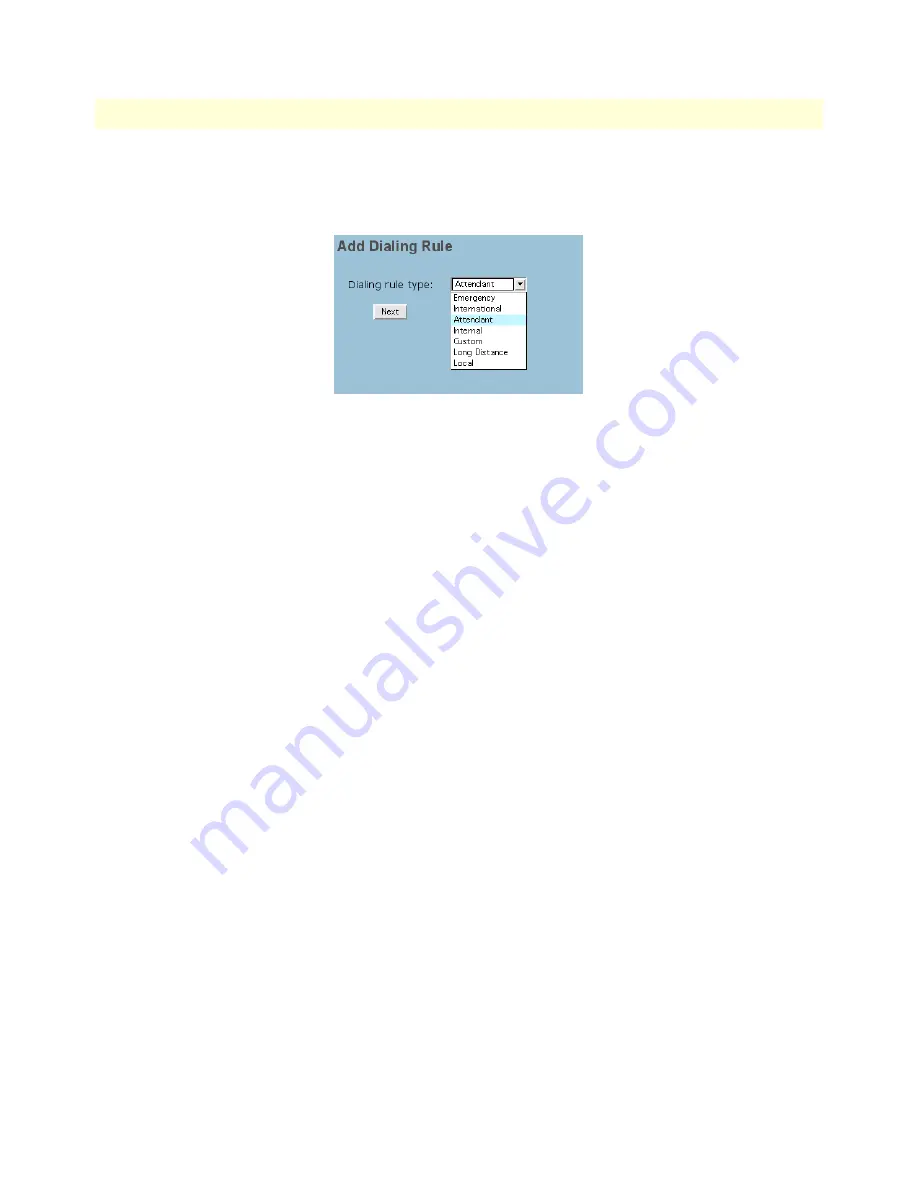
Dial Plans
58
SIPxNano IP-PBX Getting Started Guide
6 • System
Adding dial rules
To add a dial rule:
1. Click System >
Dial Plans
>
Add Dial Rules
.
Figure 33. Add dialing rule
2. From the
Add Dialing Rule
drop-down menu, select the type of dialing rule you want to add.
3. Click the
Enabled
box.
Make sure that you select the Enabled check box on the associated dialing rule’s screen before saving an
added or modified dial plan.
4. Type a name for the dialing rule in the
Name
field.
5. Type a description of the dialing rule in the
Description
field.
6. Each dialing rule has different parameters that need to be set up that are specific to that type of dialing
rule. Enter your desired values for your specific dial rule.
7. If you desire, you may add a new or existing gateway by clicking on the respective gateway link.
8. Click
OK.
9. On the main
Dial Plans
screen, click the box next to the name of the dialing rule you want to activate.
10. Click the
Activate
button under Dial Plan Activation.
11. A confirmation screen will appear. Click
OK
.
Editing and deleting dial rules
You can edit an existing dial plan by clicking on its name in the name column on the Dial Plans screen. You
can also duplicate and modify a plan (e.g., create two different local dial plans with separate parameters by
selecting the existing plan’s associated checkbox and clicking Duplicate), delete dial plans by selecting the
checkbox to the left of the dial plan name column and clicking Delete, and organize the order that your dial
plan list appears by selecting a respective dial plan’s checkbox and clicking the Move Up or Move Down but-
tons.
Note
The order of dial rules is very sensitive. Be sure to put the primary Dial Rule
at the top of the list, and continue organizing the list of dial rules in that
manner. (For example, the AutoAttendant dial rule should be near the bot-
tom of the list, and the Local and Long Distance dial rules should be near
the top of the list).






























