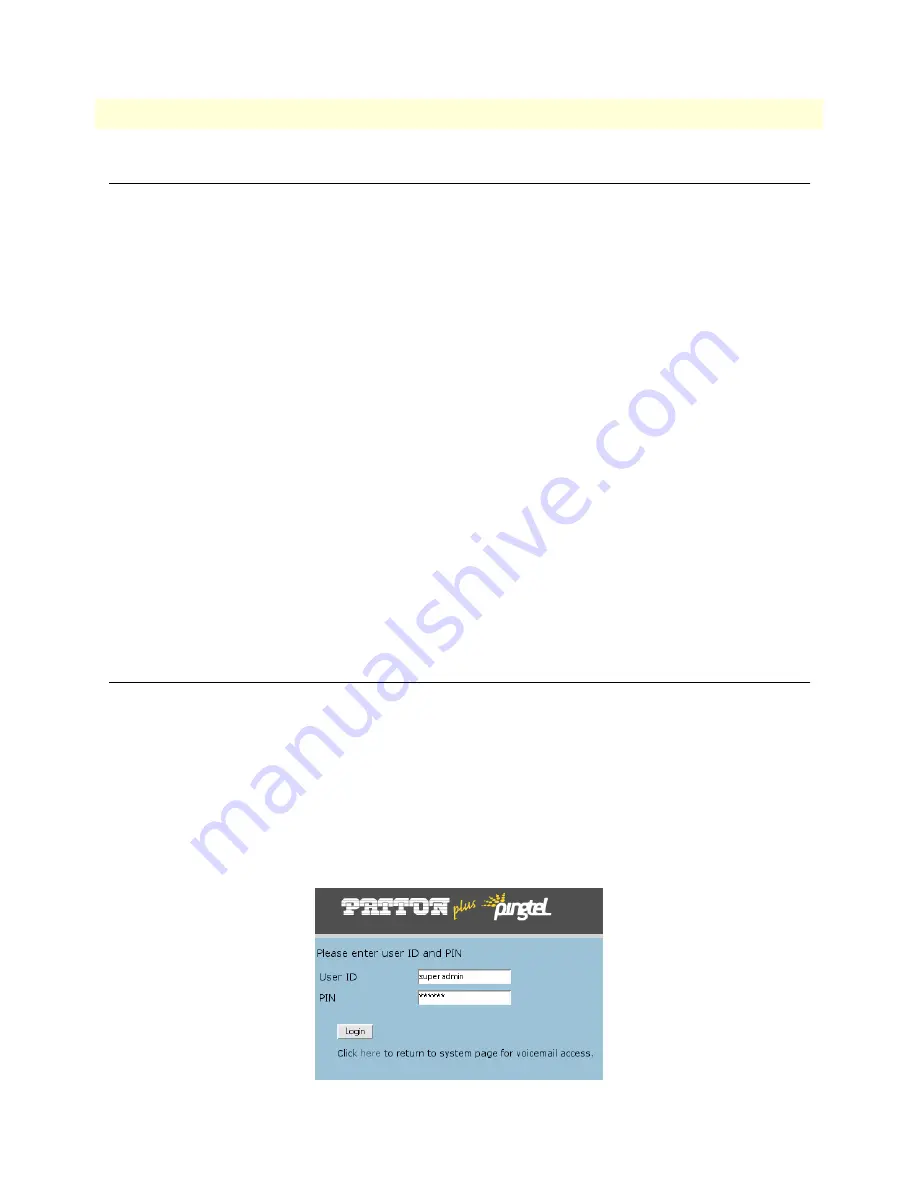
Configuring and Running the Reset Script
11
SIPxNano IP-PBX Getting Started Guide
2 • Setting Up the SIPxNano
Configuring and Running the Reset Script
When you turn on the SIPxNano for the first time, you will need to run and configure a reset script before you
can access the webpage interface.
When you boot the system, a CLI prompt will appear asking for a login and password:
•
login:
root
•
password:
superuser
•
[root@SIPxNano ~]#
will appear. To run the reset script, type:
/recovery/linux/sipx_reset_cd
<Press enter>.
Note
Do
not
press “I” for Interactive Setup while running the reset script. Allow
the reset script to run without interruption.
After running the reset script, you will have the option to change the default settings such as the hostname, IP
address, netmask, gateway, nameserver, password, and timezone. (If you would like to keep the default settings,
press <enter> at each prompt). Type ‘
yes’,
then press <enter>. The system will reboot.
Note
If you make a mistake while running the reset script or changing the default
settings, type ‘
CTRL+C’
to interrupt the reset script and start over.
After the system reboots for the second time, enter the login and password you set (or the default settings, if
you did not make any changes).
Accessing the system
Enter the
IP address
of the SIPxNano (in this example, 10.10.200.1) into a web browser on a separate PC. Be
sure that the PC is on the same subnet as the SIPxNano.
To log into the SIPxNano:
1. After typing the IP address into a web browser, a welcome screen will appear.
Click on the
‘Configuration’
link.
2. Log into the webpage interface. The default login is:
–
User ID:
superadmin
–
PIN:
patton






























