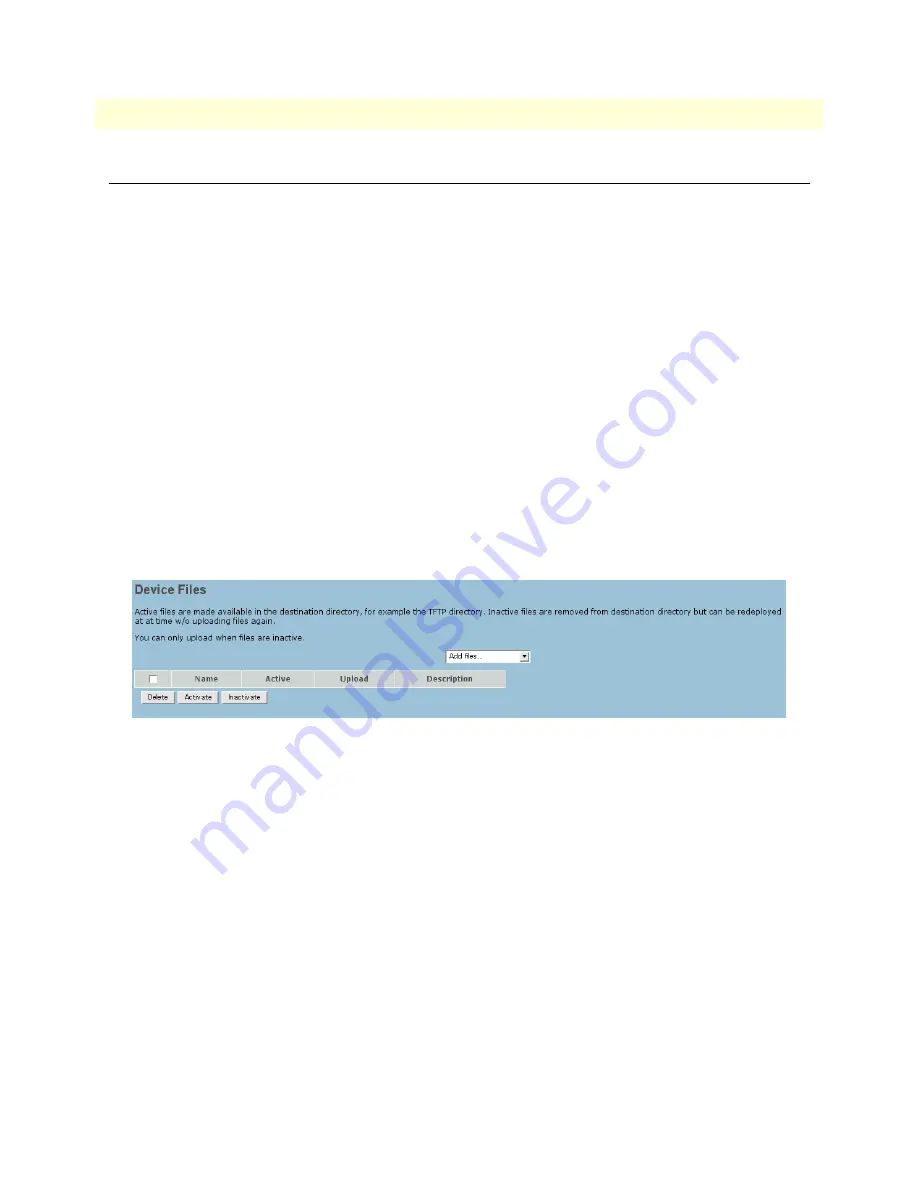
Files
38
SIPxNano IP-PBX Getting Started Guide
4 • Devices
Files
This section covers:
•
“Adding files”
on page 38
•
“Editing files”
on page 38
•
“Deleting files”
on page 39
The files section pertains to various phone files for Polycom SoundPoint phones and Cisco 7940 and 7960
series phones. Device files you can upload include firmware, the directory.xml file for Polycom phones (com-
monly dialed numbers/speed dialing) and the dialplan.xml file for Cisco 7940 and 7960 series phones (circum-
vents the need to press the dial button on the phone after entering the dialed number), and ringtones that can
be uploaded into SIPxNano and then distributed to all phones associated with the device name (e.g., Poly-
com).
Unmanaged TFTP files can also be uploaded. Use the Unmanaged TFTP (Trivial File Transfer Protocol)
option to upload files for phones not listed in the Add files... drop-down menu. You must have a clear under-
standing of the particular files you can associate with your phones. Reference your phones’ manual for infor-
mation.
Adding files
1. From the main screen, click on
Devices
>
Files.
Figure 18. Adding a device file
2. Select a file type from the
Add files...
drop-down menu.
3. Enter the file
Name
and
Description
.
4. Click
OK
.
Editing files
To edit a file:
1. On the
Files
page, click on the name of the file you want to edit.
2. Make your changes and click
OK.
The main
Files
page will display.
3. To activate the file, click the box next to the file name and click the
Activate
button. Click
OK
.
4. To deactivate a file, click the box next to the file name and click the
Inactivate
button. Click
OK
.






























