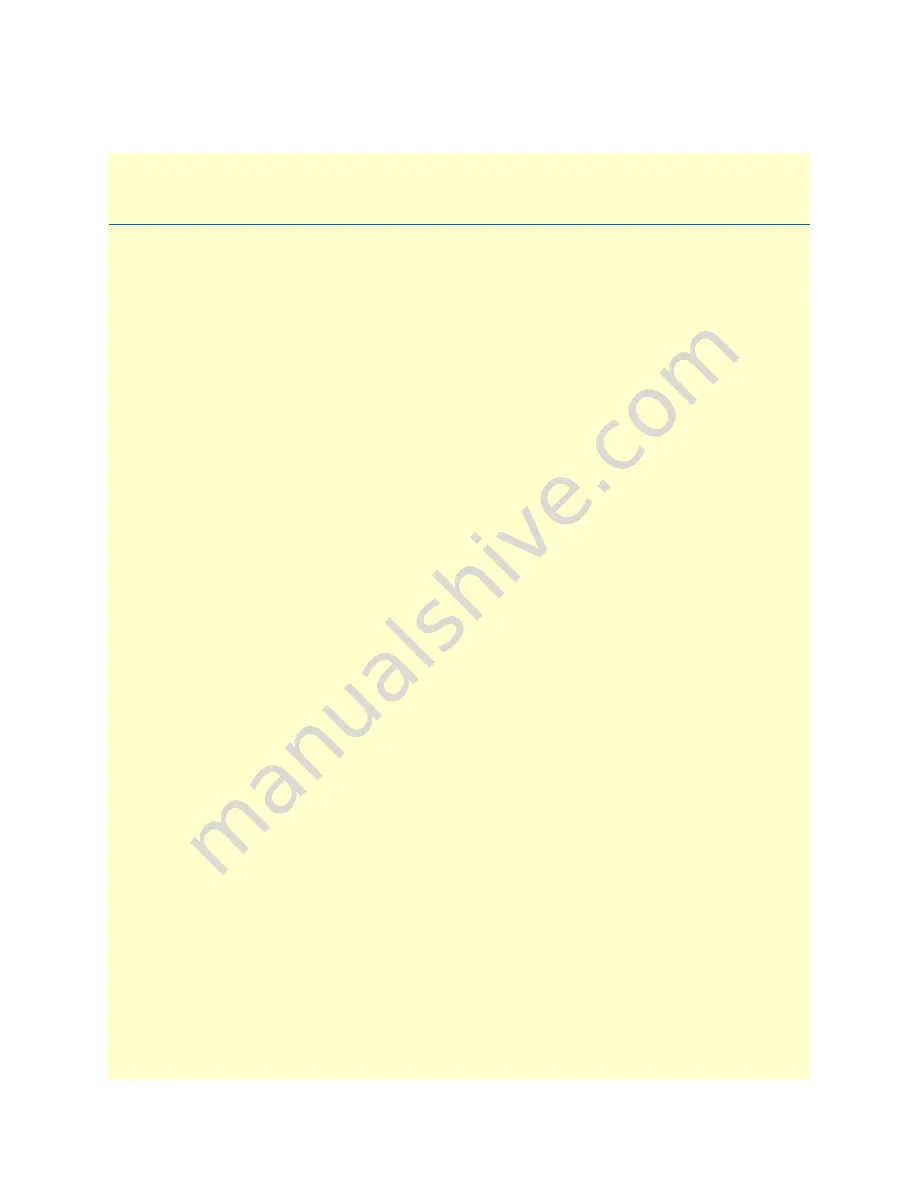
151
Appendix A
Recovering the NMS Server from
Disk
Chapter contents
Introduction
........................................................................................................................................................152
Upgrading the RAID Controller
..........................................................................................................................152
Assigning Spare Drives
........................................................................................................................................154
Rebuilding the NMS Server
.................................................................................................................................155






































