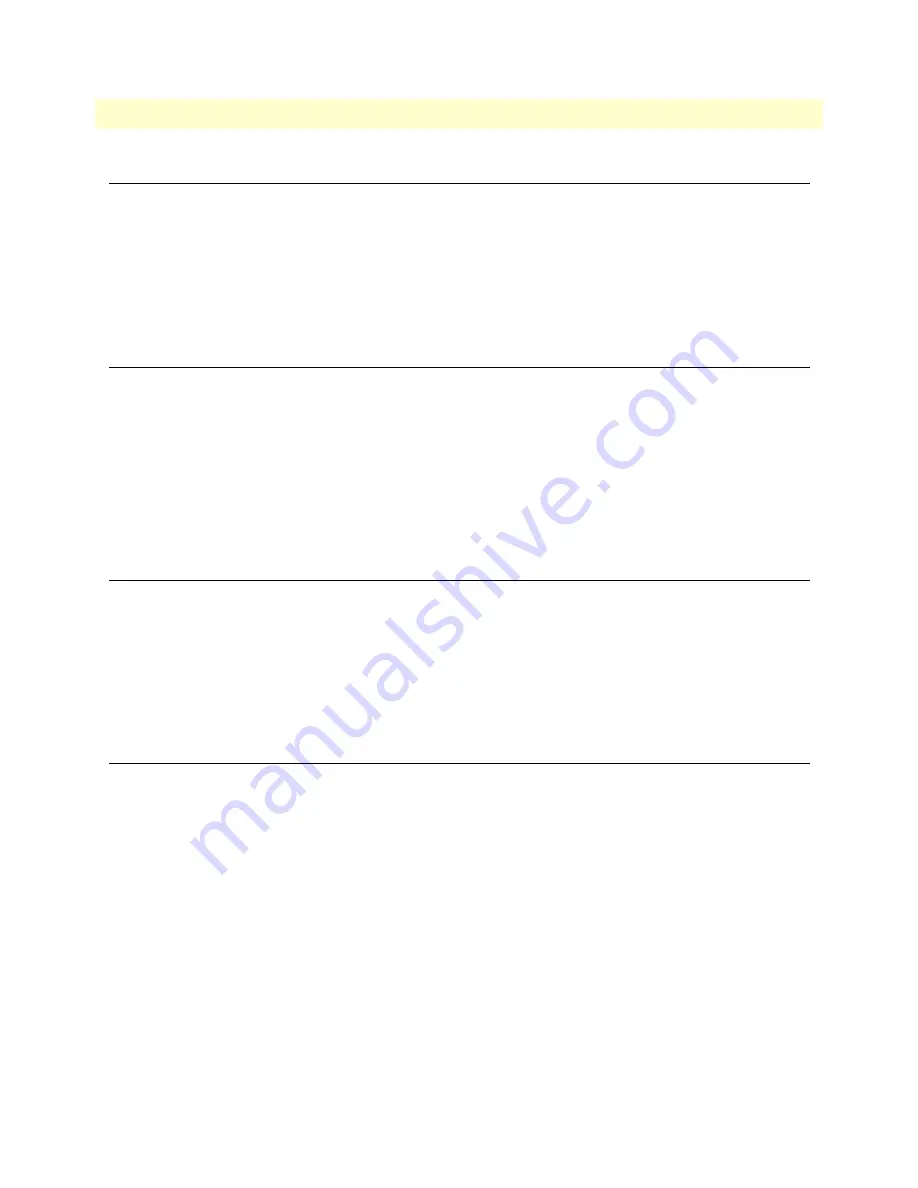
Modifying Policies
147
FS6300 NMS Administrator’s Reference Guide
10 • Managing Database Policies
Modifying Policies
To edit an existing policy:
1.
Click on
Policies
in the menu tree (under
Administration Tools
).
2.
Select the row of the policy in the
Policies
table.
3.
Right-click
on the selected policy, or press
Ctrl+U
.
4.
Make the desired changes, then click
OK
.
Deleting Policies
To delete a policy:
1.
Click on
Policies
in the menu tree (under
Administration Tools
).
2.
Select the row of the policy in the
Policies
table.
3.
Right-click
on the selected policy, or press
Ctrl+C
.
4.
A message will display, asking if you are sure that you want to delete the policy. Click
Yes
.
5.
A confirmation message will display– “Policy deleted successfully.” Click
OK
.
Executing Policies
To manually start a policy:
1.
Click on
Policies
in the menu tree (under
Administration Tools
).
2.
Select the row of the policy in the
Policies
table.
3.
Right-click
on the selected policy, or press
Ctrl+X
.
4.
A confirmation message will display. Click
OK
.
Stopping Policies
To stop a policy while it is running:
1.
Click on
Policies
in the menu tree (under
Administration Tools
).
2.
Select the row of the policy in the
Policies
table.
3.
Right-click
on the selected policy, or press
Ctrl+T
.
4.
A message will display, asking if you are sure that you want to stop the policy. Click
Yes
.
5.
A confirmation message will display– “Policy stopped successfully.” Click
OK
.
























