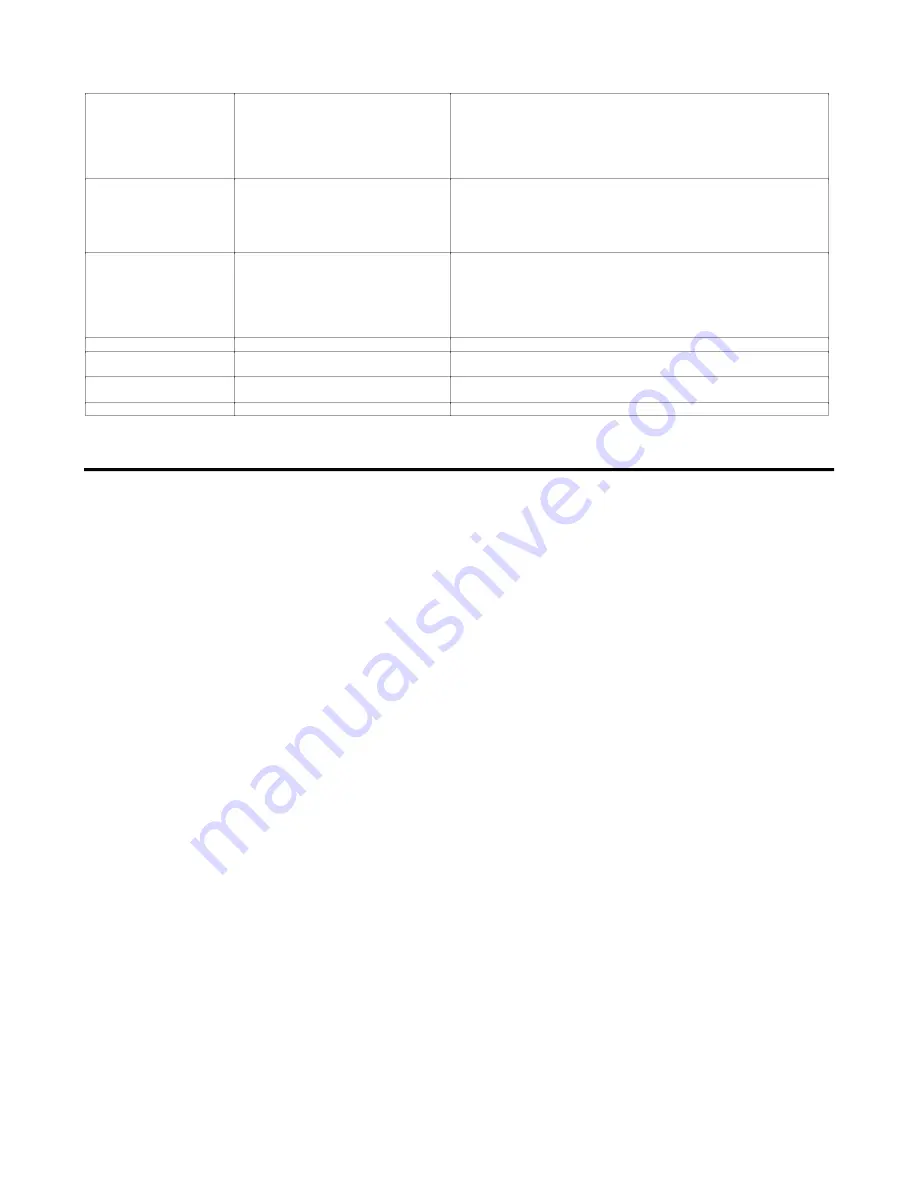
➈
Troubleshooting
109
Problems, Causes & Solutions (cont.)
Program execution: the
first time a program is run,
the move distances are
incorrect. Upon
downloading the program
the second time, move
distances are correct.
1. Scaling parameters were not issued
when the program was downloaded; or
scaling parameters have been changed
since the program was defined
1. Issue and the scaling parameters (
SCALE1
,
SCLA
,
SCLD
,
SCLV
,
PSCLA
,
PSCLD
,
PSCLV
) before saving any programs
Programmable inputs not
working
1. IN-P (input pullup) not connected
2. If external power supply is used, the
grounds must be connected together
3. Improper wiring
1.a. When inputs will be pulled down to 0V by an external device, connect
IN-P to +5V or to another positive supply
1.b.When inputs will be pulled up to 5V or higher by an external device,
connect IN-P to 0V
2. Connect external power supply's ground to ground (GND)
3. Check wiring for opens, shorts, and mis-wired connections
Programmable outputs not
working
1. Output connected such that it must
source current (pull to positive voltage)
2. OUT-P not connected to +5V or other
positive voltage source
3. If external power supply is used, the
grounds must be connected together
4. Improper wiring
1. Outputs are open-collector and can only sink current -- change wiring.
2. Connect OUT-P to +5V supplied or other voltage in system
3. Connect the external power supply's ground to ground (GND)
4. Check wiring for opens, shorts, and mis-wired connections
Trigger inputs not working
1. Improper wiring
1. Check wiring for opens, shorts, and mis-wired connections
Wrong Direction—
Stable
1. Direction connections reversed
2. Phase of encoder reversed
1. Switch CMD- with the CMD+ connection to drive
2. Switch PHA+ with PHA- connection from 6250 to encoder
Wrong Direction—
Unstable
1. Not tuned properly
1. Refer to Chapter 4 for tuning instructions
Wrong Speed or Distance
1. Wrong resolution setting
1. Check and set resolution on 6250 with
ERESx,x
RS-232C Troubleshooting
If you are having problems communicating with the 6250, try the following procedure to
troubleshoot the communications interface.
➀
Power-up your computer or terminal and then power-up the 6250.
➁
The serial port of your computer/terminal may require hardware handshaking. If so, you
must disable handshaking with your terminal emulator software package. You can also
disable hardware handshaking by connecting the computer's/terminal's RTS & CTS lines
together (usually pins 4 and 5) and DSR & DTR lines together (usually pins 6 to 20).
➂
Verify that the computer/terminal and 6250 are configured to the same baud rate, number
of data bits, number of stop bits, and parity. If your terminal is not capable of 9600
baud, you can use the 6250's auto-baud function to automatically set the 6250's baud rate
equal to the terminal's baud rate. Refer to the Optional DIP Switch Settings section in
Chapter 8 for instructions.
➃
Check to make sure you are using DC common or signal ground as your reference, not
earth ground.
➄
Cable lengths for RS-232C should not exceed 50 feet. As with any control signal, be
sure to shield the cable to earth ground at one end only.
➅
Press the return key several times. The cursor should move down one or two lines each
time you press the return key. If your terminal displays garbled characters, check the
terminal's protocol set-up; the baud rate setting probably does not match the 6250's
setting (see step
➂
above). The problem could also be caused by a poor ground
connection.
➆
If the cursor does not move after pressing the space bar:
a.
Disconnect the RS-232C cable from the 6250.
b.
Connect the RS-232C cable's Rx and Tx lines together at the end that connects to the
6250.
c.
Press the space bar. If the cursor does not move, either the computer (or terminal) or
the cable is defective.
➇
Once you are able to make the cursor move, enter some characters. These characters should
appear on the computer or terminal display. If each character appears twice, your host is set
to half-duplex; set it to full-duplex.















































