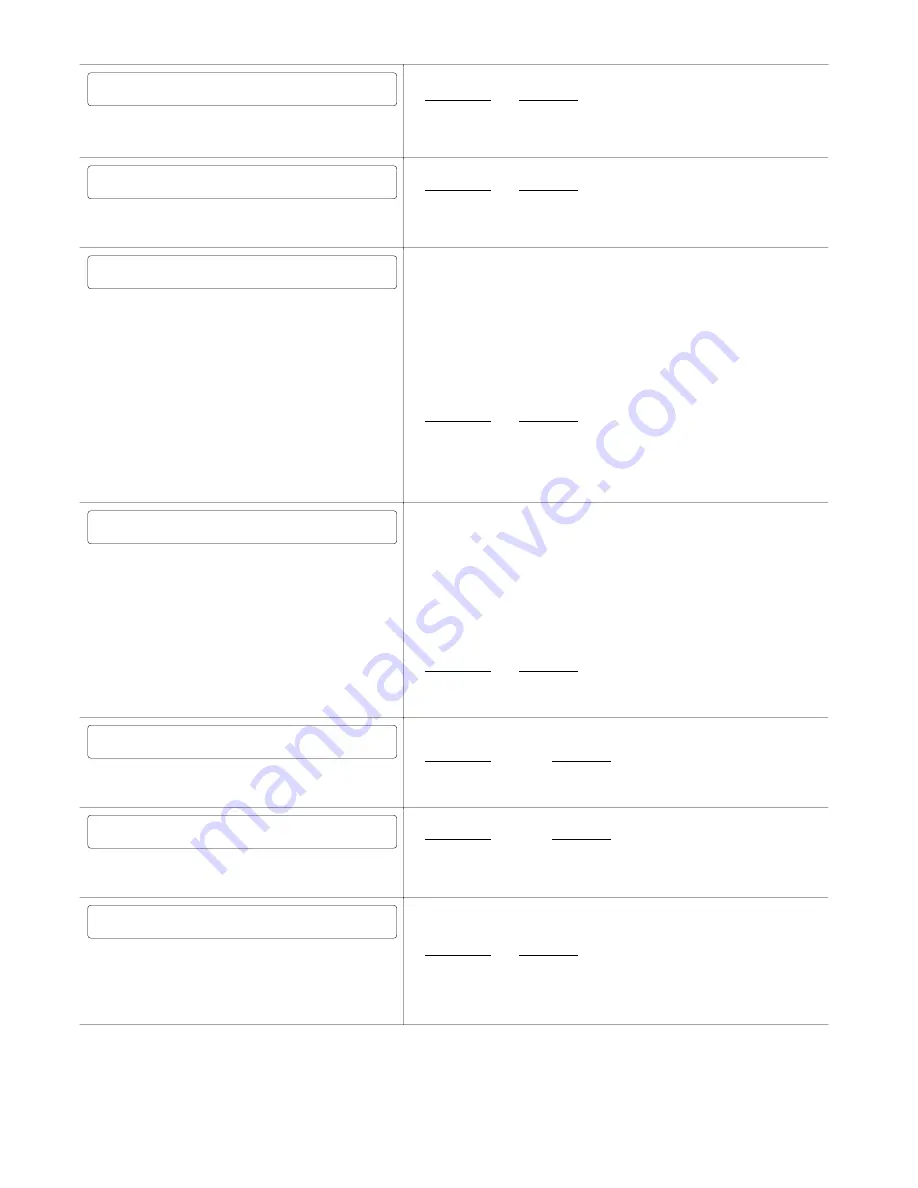
72
6250 Servo Controller User Guide
COMPUMOTOR 6250 SERVO CONTROLLER
RUN JOG STATUS DRIVE DISPLAY ETC
Default menu (first half): This
is
the default menu.
Function Key
Description
RUN
Go to the
RUN
menu
JOG
Go to the
JOG
menu (enter RP240 jog mode)
DISPLAY
Go to the
DISPLAY
menu
ETC
Go to the second half of the default menu
COMPUMOTOR 6250 SERVO CONTROLLER
GO-BACK REV RESET ETC
Default menu (second half):
Function Key
Description
GO-BACK
Go back to the
ACCESS
menu
REV
Display revision levels
RESET
RESET
the 6250
ETC
Go to the first half of the default menu
Program/Label to RUN is: MAIN
FIND ALPHA <- -> TRACE STEP
Run menu: You can select or edit a program name to be
RUN
. Paths cannot be
RUN
, you must use
PRUN
(but
PRUN
can be placed in a program that can be
RUN
). You can enable RP240 trace mode and/or step mode. By pressing
ENTER
,
the program name shown will be searched for and run.
When a program is
RUN
and
TRACE
is selected, the RP240 display will trace all
program commands as they are executed. This is different from the
TRACE
command in that the trace output goes to the RP240 display, not to a terminal via
the RS-232C port.
When a program is
RUN
and
STEP
is selected, step mode has been entered. This
is similar to the
STEP
command, but when selected from the
RUN
menu, step
mode also allows single stepping by pressing the
ENTER
key. Both RP240 trace
mode and step mode are exited when program execution is terminated.
Function Key
Description
FIND
Find program names to run
ALPHA
Allows entry of alpha characters
<-
Backspace for editing
<-
Forward space for editing
TRACE
Enable RP240 trace mode
STEP
Enable step mode
AXIS 1: L/R AXIS 2: U/D
LO 0.5000 HI 10.0000 EDIT JOG*
Jog menu: You can jog individual axes by pressing the RP240 arrow keys.
Pressing an arrow key will start motion and releasing the arrow key will stop
motion (using the jog acceleration and deceleration values specified by
JOGA
and
JOGAD
). The left and right arrow keys correspond to axis #1 CCW and CW
motion. The up and down arrows keys are for axis #2. You may select either the
jog low velocity or the jog high velocity by pressing the appropriate
LO/HI
function key.
You may edit the jog velocity by pressing the
EDIT
function key, then selecting
which velocity you want to edit. Once a cursor is placed under the desired
velocity, you can change the number by using the numeric keypad and pressing
ENTER
when done. To jog with the new velocity, first press the
JOG
function key
to enable the arrow keys again.
Function Key
Description
LO/HI
Select either jog low velocity or jog high velocity
EDIT
Enable edit of jog velocities
JOG
Enable jog arrow keys
SYSTEM AXIS 1 AXIS 2
STATUS STATUS STATUS
Status menu: You can select a system status or axis status display. You can
then scroll through the status bits while getting bit descriptions.
Function Key
Description
SYSTEM STATUS
System status bits (
TSS
)
AXIS 1 STATUS
Axis 1 status bits (
TAS
)
AXIS 1 STATUS
Axis 2 status bits (
TAS
)
DRIVE 1: ON DRIVE 2: ON
ON OFF ON OFF
Drive Enable menu: You can enable and disable both axes.
Function Key
Description
ON
(F1)
Enable drive 1 (
DRIVE1x
)
OFF
(F2)
Disable drive 1 (
DRIVEØx
)
ON
(F4)
Enable drive 2 (
DRIVEx1
)
OFF
(F5)
Disable drive 2 (
DRIVExØ
)
DISPLAY:
I/O LIMITS JOY POS
Display menu: You can select several possible displays. Once a particular
display has been selected, the 6250 will continually update the information to the
RP240's display until the display has been exited.
Function Key
Description
I/O
Display 24 inputs and 24 outputs
LIMITS
Display CW, CCW, Home Enable, & P-CUT inputs
JOY
Display the 3 analog channel voltages, and the associated
joystick connector inputs
POS
Display motor and encoder counts for both axes






























