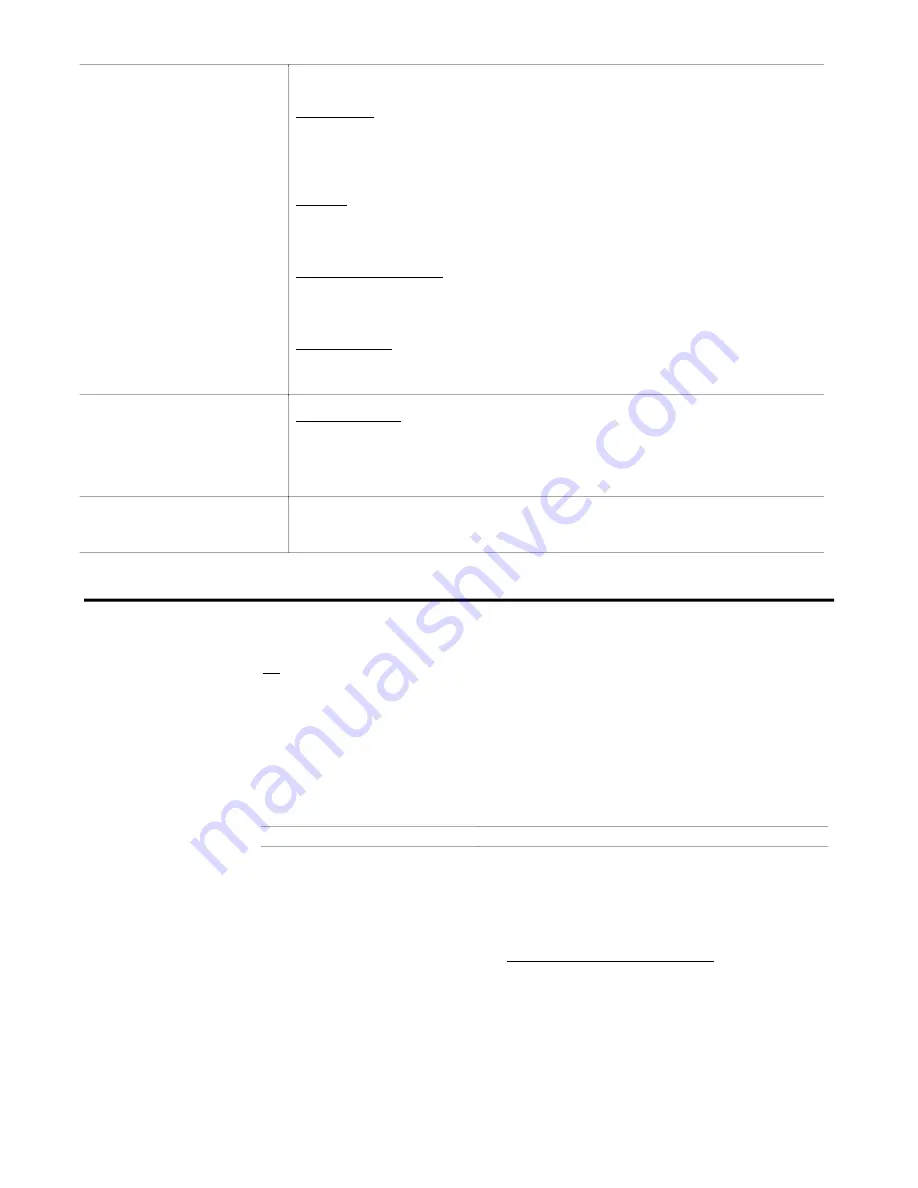
➄
Basic 6250 Features
55
Stand-alone:
Programmable I/O and
Thumbwheel/TM8 interface
RP240 front panel
interface
Joystick interface
14-bit analog interface
(6250-ANI Option only)
Cut-to-length: Load the stock into the machine, enter the length of the cut on the
thumbwheels, and activate a programmable input switch to initiate the predefined
cutting process (axis #1). When the stock is cut, a sensor activates a programmable
input to stop the cutting process and the 6250 then initiates a predefined program that
indexes the stock forward (axis #2) into position for the next cut.
Grinding: Program the RP240 function keys to select certain part types, and program
one function key as GO button. Select the part you want to grind, then put the part in
the grinding machine and press the GO function key. The 6250 will then move the
machine according to the predefined program assigned to the function key selected.
X-Y scanning/calibration: Enter the joystick mode and use the 2-axis joystick to
position an X-Y table under a microscope to arbitrarily scan different parts of the work
piece (e.g., semi-conductor wafer). You can record certain locations to be used later in
a motion process to drilling, cutting, photographing, etc. the work piece.
Web processing: Use the
ANI
analog input to scale the commanded velocity of the
6250 while the 6250 is in a continuous mode (
MC1
) move. This provides a constant
tension on the web by adjusting the velocity of the feed roll, or the take-up roll.
PLC Interface
X-Y point-to-point: A PLC controls other machine functions including a solenoid-
operated liquid dispenser. The 6250 is programmed to move an X-Y table in a switch-
back matrix, stopping at two-inch intervals. At every interval, the PLC dispenses the
liquid and controls several other machine functions. Then the PLC tells the 6250 to
continue the matrix until all receptacles are filled.
Host Computer (PC) Interface
A BASIC program example is provided later in the section labeled
Host Computer
Operation.
Programmable Inputs and Outputs
Refer to Chapter 3
for I/O connection
instructions.
I/O circuit drawings
and specifications
are provided in
Chapter 5.
There are 26 programmable inputs (includes 2 trigger inputs on the
AUX
connector) and 26
programmable outputs (includes 2 auxiliary outputs on the
AUX
connector).
All the 6250's inputs and outputs are optically isolated. The 24 inputs and 24 outputs are
OPTO-22 compatible for those applications that require interfacing to 120VAC I/O or to I/O
with higher current requirements than the 6250 can support.
Programmable inputs and outputs are provided to allow the 6250 to detect and respond to the
state of switches, thumbwheels, electronic sensors, and outputs of other equipment such as
drives and PLCs. Based on the state of the inputs and outputs, read with the
[IN]
and
[OUT]
commands, the 6250 can make program flow decisions and assign values to binary
variables for subsequent mathematical operations. These operations and the associated
program flow, branching, and variable commands are listed below.
Operation based on I/O State
Associated Commands
Discussed later in this manual*
I/O state assigned to a binary variable
[IN]
,
[OUT]
,
VARB
Chapter 5,
Variables section
I/O state used as a basis for comparison
in conditional branching & looping
statements
[IN]
,
[OUT]
,
IF
,
ELSE
,
REPEAT
,
UNTIL
,
WAIT
,
WHILE
,
NWHILE
Chapter 7,
Program Flow Control
section
I/O state used as a basis for a program
interrupt (GOSUB) conditional statement
ONIN
Chapter 7,
Program Interrupts
section
* Refer also to the command descriptions in the
6000 Series Software Reference Guide
As discussed below, you can program and check the status of each input and output with the
INFNC
and
OUTFNC
commands, respectively. To receive a binary report of the state (on or
off) of the I/O, use the
TIN
command (inputs) or the
TOUT
command (outputs).
Using the
INLVL
and
OUTLVL
commands, you can define the logic levels of the 24 general-
purpose inputs and outputs (including
OUT-A
and
OUT-B
) as positive or negative. The
TRG-A
and
TRG-B
inputs cannot be affected by the
INLVL
command.






























