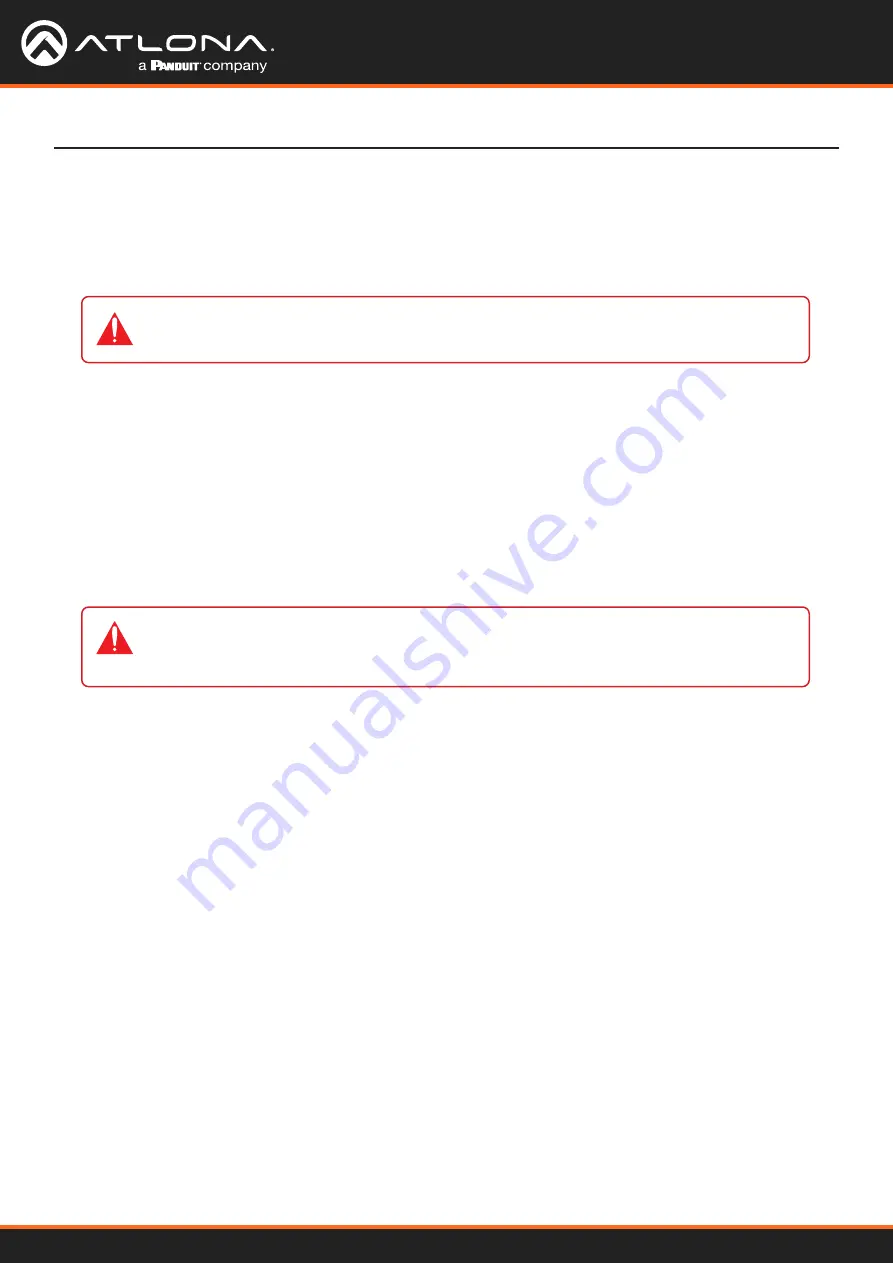
AT-OMNI-121 / AT-OMNI-122
20
Connection Instructions
1. Connect an Ethernet cable from the
ETHERNET
port on the decoder to a PoE-capable switch on the Local Area
Network (LAN). If using the dual-channel decoder, connect a separate Ethernet cables to
ETHERNET 1
and
ETHERNET 2
ports.
5.
IR (optional)
• IR emitter
Connect the IR emitter to the
TX
and
GND
pins of the
RS-232 2
port. The IR emitter must be placed no
more than one inch from the IR sensor on the device, in order to function properly.
• IR extender
Connect the IR extender from the
RX
and
GND
pins of the
RS-232 2
port to the associated pins on the
control system.
6. Once power is applied, the
PWR
indicator, on the front panel, will turn red, then amber, then green.
Installation
IMPORTANT:
If a PoE-capable switch is not available, then the 48V DC power supply (sold
separately) must be connected to the decoder.
IMPORTANT:
When using analog audio inputs on the OmniStream decoder, the decoder must
be powered using the 48V power supply (AT-PS-48083-C). This power supply is sold separately
and can be purchased from Atlona.
2. Connect an HDMI cable from the
HDMI OUT
port on the decoder to a display. If using the dual-channel
decoder, connect an HDMI cable from each
HDMI OUT
port to a display.
3.
RS-232 (optional)
• Connect the RS-232 device to the
RS-232
port on the decoder.
4.
External Audio (optional)
• Connect the audio inputs to the decoder, as required.
• Connect the audio outputs to the decoder, as required.
















































