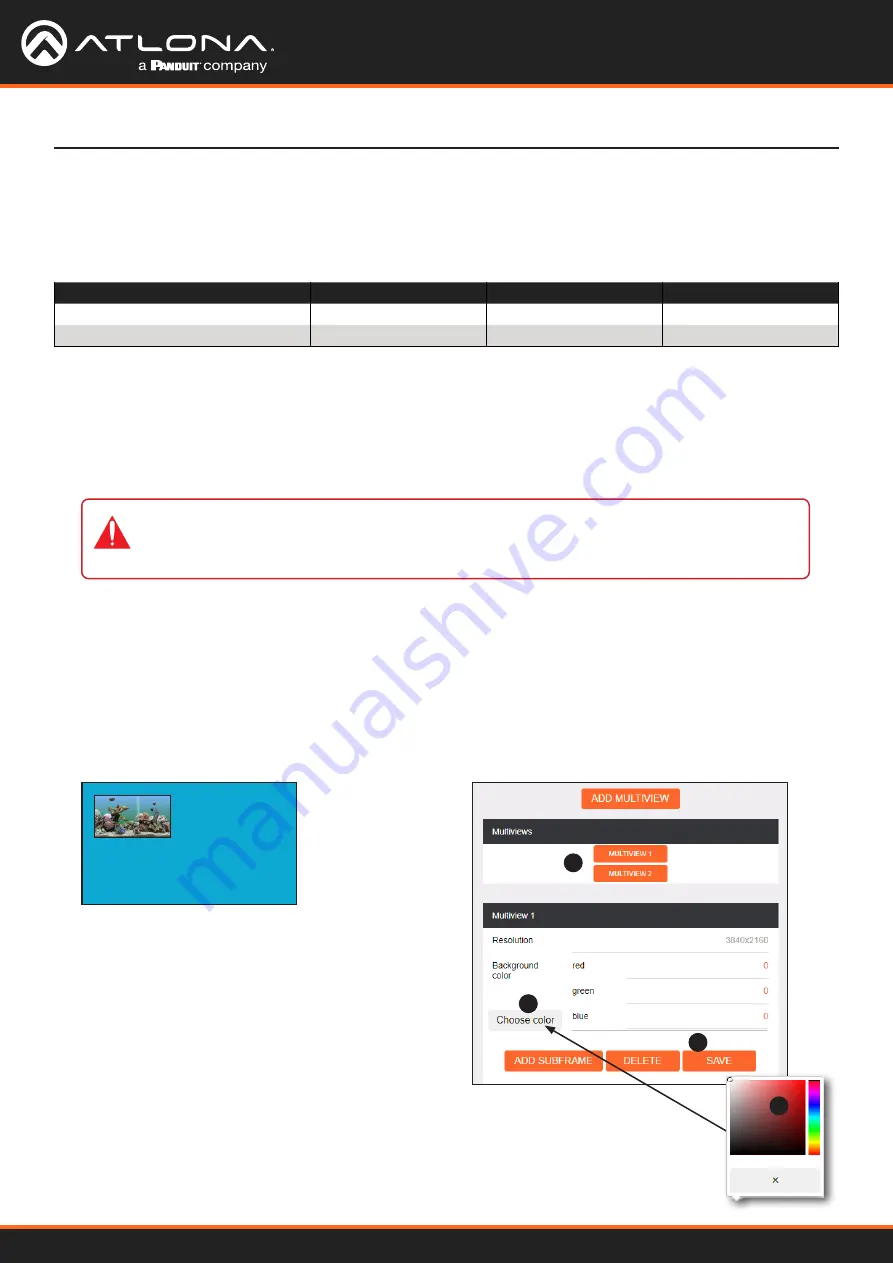
AT-OMNI-121 / AT-OMNI-122
63
Device Operation
Positioning Subframes
Each subframe in a multiview can be repositioned on the screen based on its anchor point. The anchor point (
0,0
)
represents the top left corner of the multivew canvas. For example, in the picture-in-picture example that was
created on
Decoder #1
, the settings for each subframe are as follows:
The background color can be seen if any portion of the canvas is not covered by a subframe. Refer to the illustration
below. For example, in this PiP configuration, subframe 1 contains no image. Instead of a blank background,
the background color is displayed. The default background color is black: (RGB) 0,0,0.
To move
ip_input2
(camera source) to the left, decrease the x value.
1.
Click the
Multiview
menu.
2.
Locate the
Subframe
sections and adjust the x and y values as desired, based on the anchor point.
3.
Click the
SAVE
button to commit changes.
Input
Anchor
x
y
ip_input2 (226.0.0.2:1000)
bottom right
3808
2128
ip_input3 (226.0.0.3:1000)
top left
0
0
Changing the Background Color
1.
Click the
Multiview
menu, then under the
Multiviews
window group, click the name of the Multiview
background color to be changed.
2.
Locate the
Background color
section and click the
Choose color
button.
3.
Click and drag the mouse across the palette to select the
desired color. Alternatively, RGB values can be entered
direction in the
red
,
green
, and
blue
fields.
4.
Click the
SAVE
button to commit changes.
IMPORTANT:
X-values must be specified in increments of 32. Y-values must be specified
in increments of 8. If these increments are not used, then the decoder will automatically be
assigned the closest “correct” coordinate value and display a message of the change.
2
1
1
2
3
4
















































