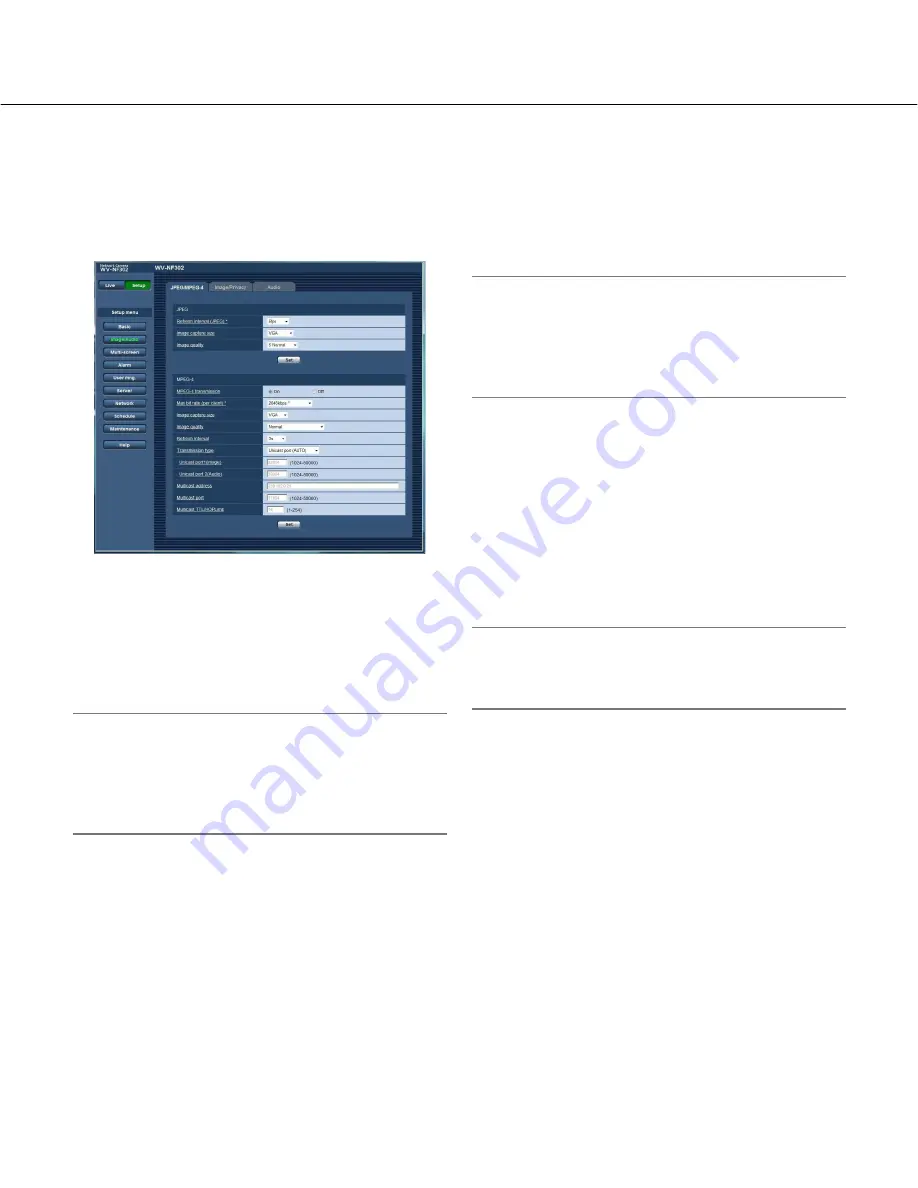
21
■
MPEG-4
Click the [JPEG/MPEG-4] tab on the "Image/Audio" page. (
☞
pages 4 and 5: How to display/operate the setup
menu)
Configure the settings relating to MPEG-4 image such as "Max bit rate (per client)", "Image capture size", "Image
quality", etc. in this section. Refer to page 20 for further information about the settings relating to JPEG images.
[MPEG-4 transmission]
Select "On" or "Off" to determine whether or not to
transmit MPEG-4 images.
On:
Transmits MPEG-4 images.
Off:
Does not transmit MPEG-4 images.
Default:
On
Note:
When "On" is selected for "MPEG-4 transmission",
displaying of MPEG-4 images or JPEG images will
be available. However, the transmission interval of
JPEG images may become longer than the set value
when displaying JPEG images.
[Max bit rate (per client)*]
Select a MPEG-4 bit rate per a client from the following.
(Constant bit rate) 64 kbps/128 kbps */256 kbps */
512 kbps */1 024 kbps */1 536 kbps */2 048 kbps */
3 072 kbps */4 096 kbps */(frame rate priority)
4 096 kbps */unlimited *
Default:
2 048 kbps*
Note:
The MPEG-4 bit rate is synchronized with
"Bandwidth control(bit rate)" on the [Network] tab of
"Network" page (
☞
page 46). For this reason, the bit
rate may be lower than the value when any value
with an asterisk (*) on the right is selected.
[Image capture size]
Select "QVGA" or "VGA" for the image capture size of
MPEG-4 images.
Default:
VGA
[Image quality]
Select the image quality of MPEG-4 images from the
following.
Fine/Normal/Low
Default:
Normal
Note:
This item is disabled when "(frame rate priority)
4096 kbps *" or "unlimited *" is selected for "Max bit
rate (per client)*".
[Refresh interval]
Select an interval (I-frame interval; 0.2 - 5 seconds) to
refresh the displayed MPEG-4 images.
If using under a network environment with frequent error
occurrences, shorten the refresh interval for MPEG-4 to
diminish image distortions. However, the refresh interval
may be longer than the set value.
0.2 sec/0.33 sec/0.5 sec/1 sec/2 sec/3 sec/4 sec/5 sec
Default:
3 sec
[Transmission type]
Select a MPEG-4 transmission type from the following.
Unicast port (AUTO):
Up to 16 users can access a sin-
gle camera concurrently. "Unicast port1 (Image)"
and "Unicast port2 (Audio)" will automatically be
selected when transmitting images and audio from
the camera.
















































