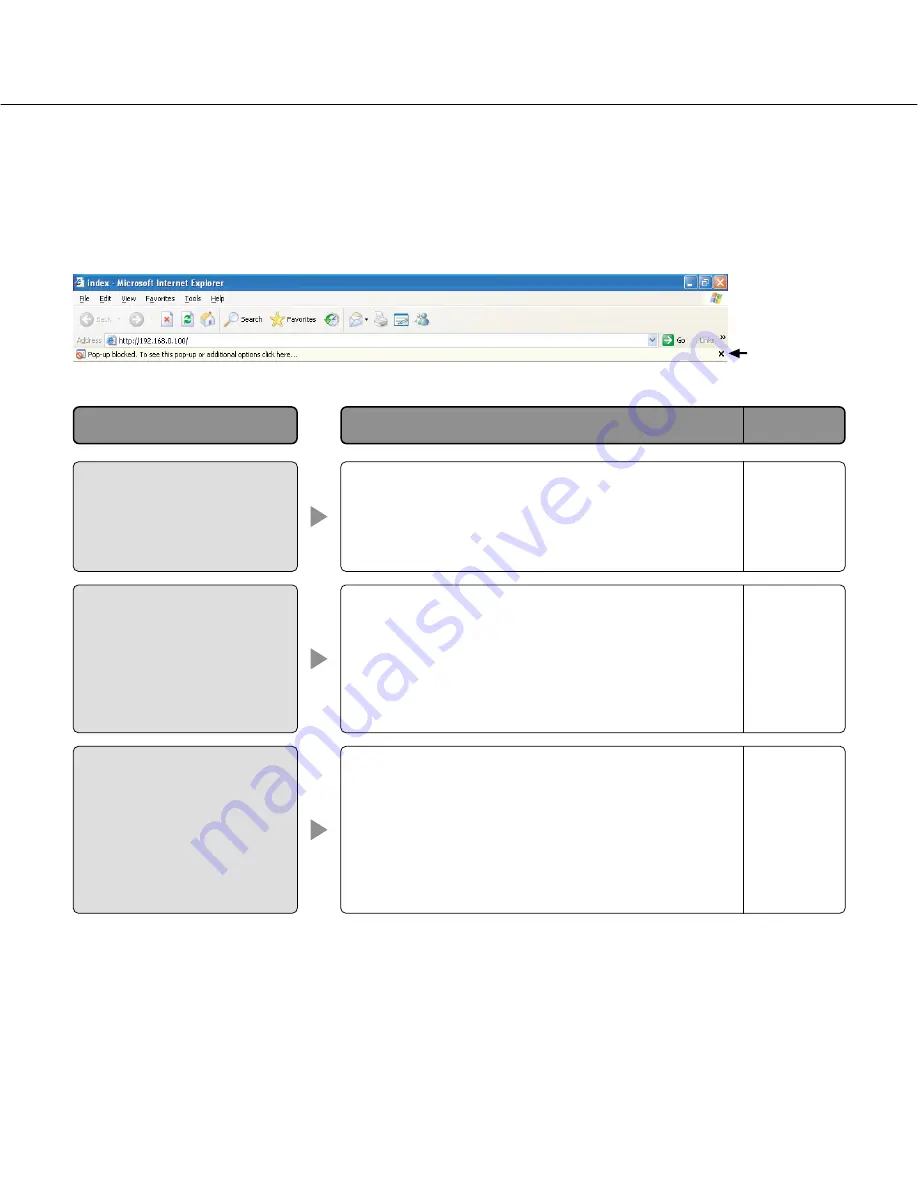
66
• Click "Internet Options" on the Tools menu of Internet
Explorer, and then click the [Security] tab. Then, click
the [Custom Level…] button to open the "Security
Setting" window. Under "Miscellaneous", select
"Enable" for "Allow script-initiated windows without
size or position constraints". Click the [OK] button.
The "Warning" window will be displayed. Click the
[Yes] button.
• Click the information bar and select "Always Allow
Pop-ups from This Site…". The dialog window saying
"Allow pop-ups from this site?" will be displayed.
Click the [Yes] button.
• Click the information bar and select "Install Active X
Control".
The "Security Warning" window will be displayed.
Click the "Install" button on the displayed "Security
Warning" window.
Depending on the OS installed on the PC, the following may occur.
Follow the instructions below when the following has occurred. By performing the following solutions, other applica-
tions and the security level may not be affected.
The "Information Bar" expressed in the following symptom and solutions will be displayed just below the address bar
only when there is information to communicate.
The following message is dis-
played on the information bar.
"Pop-up blocked. To see this
pop-up or additional options,
click here…"
The following message is dis-
played on the information bar.
"This site might require the fol-
lowing Active X control:
'nwcv3setup.exe' from
'Matsushita Electric Industrial
Co., Ltd'. Click here to install..."
–
–
Reference
pages
Solutions
Symptom
Information Bar
An unnecessary status bar or
scroll bar is displayed on the
pop-up window.
–



































