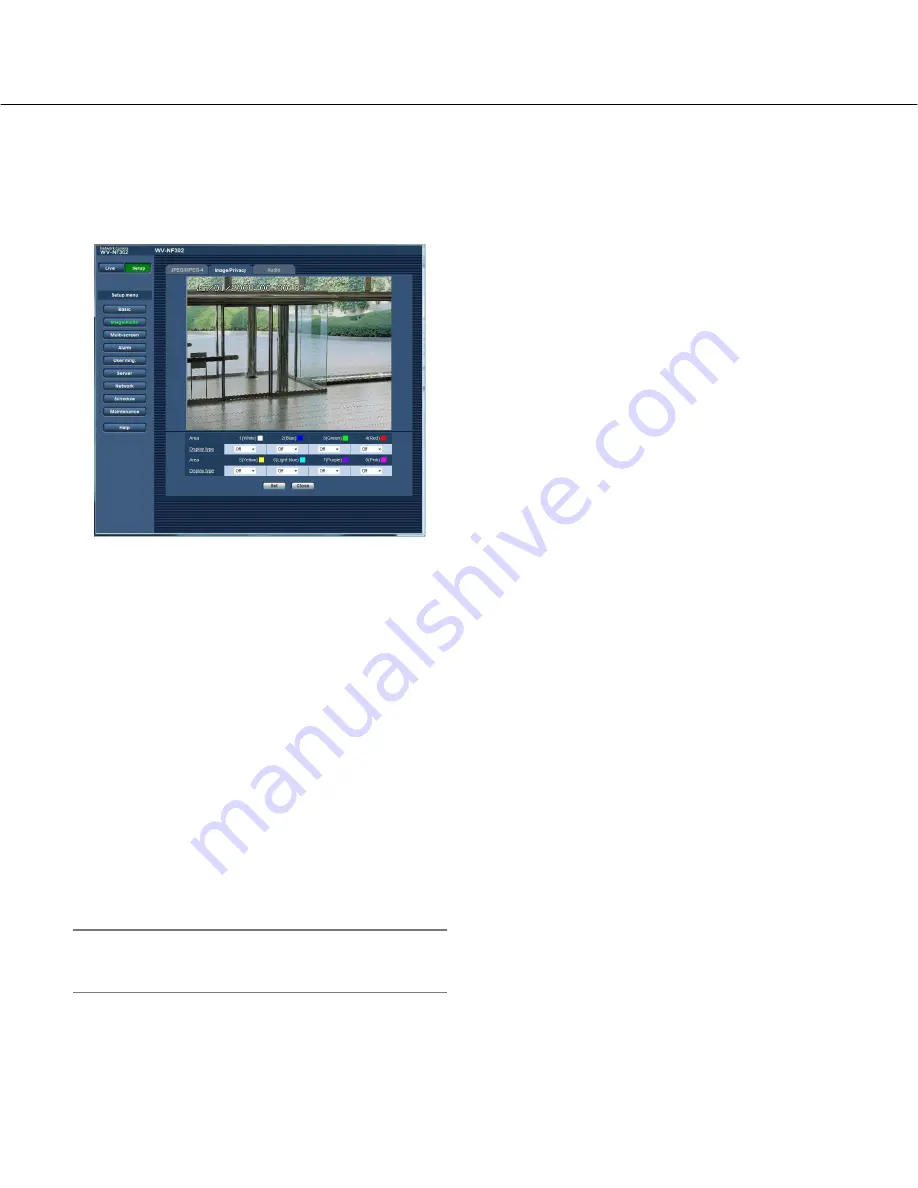
27
Configure the settings relating to the privacy zone ("Privacy zone" setup menu)
Click the [Setup >>] button of "Privacy zone" on the [Image/Privacy] tab of the "Image/Audio" page. (
☞
page 23)
When there is a zone that is not to be displayed, set the zone as a privacy zone to not to display. Up to 8 privacy
zones can be set.
[Area]
Drag the mouse on the displayed image to select an
area to be set as a privacy zone. It is possible to set a
privacy zone even when overlapping on the other priva-
cy zone.
When selecting a zone to create the first privacy zone
on images, the selected zone will be set as privacy zone
1. The subsequently created privacy zones will be set in
numerical order (2-8).
[
Display type
]
Select a display type of the privacy zone from the fol-
lowing.
Gray:
The privacy zones will be displayed in gray.
Mosaic:
The privacy zones will be displayed with a
mosaic effect.
Off:
Does not display the privacy zones.
Default:
Off
Note:
Set the privacy zone larger than the size of an object
to be hidden.
[Set] button
The privacy zone setting will be saved and applied.
[Close] button
Click this button to close the "Privacy zone" setup menu.






























