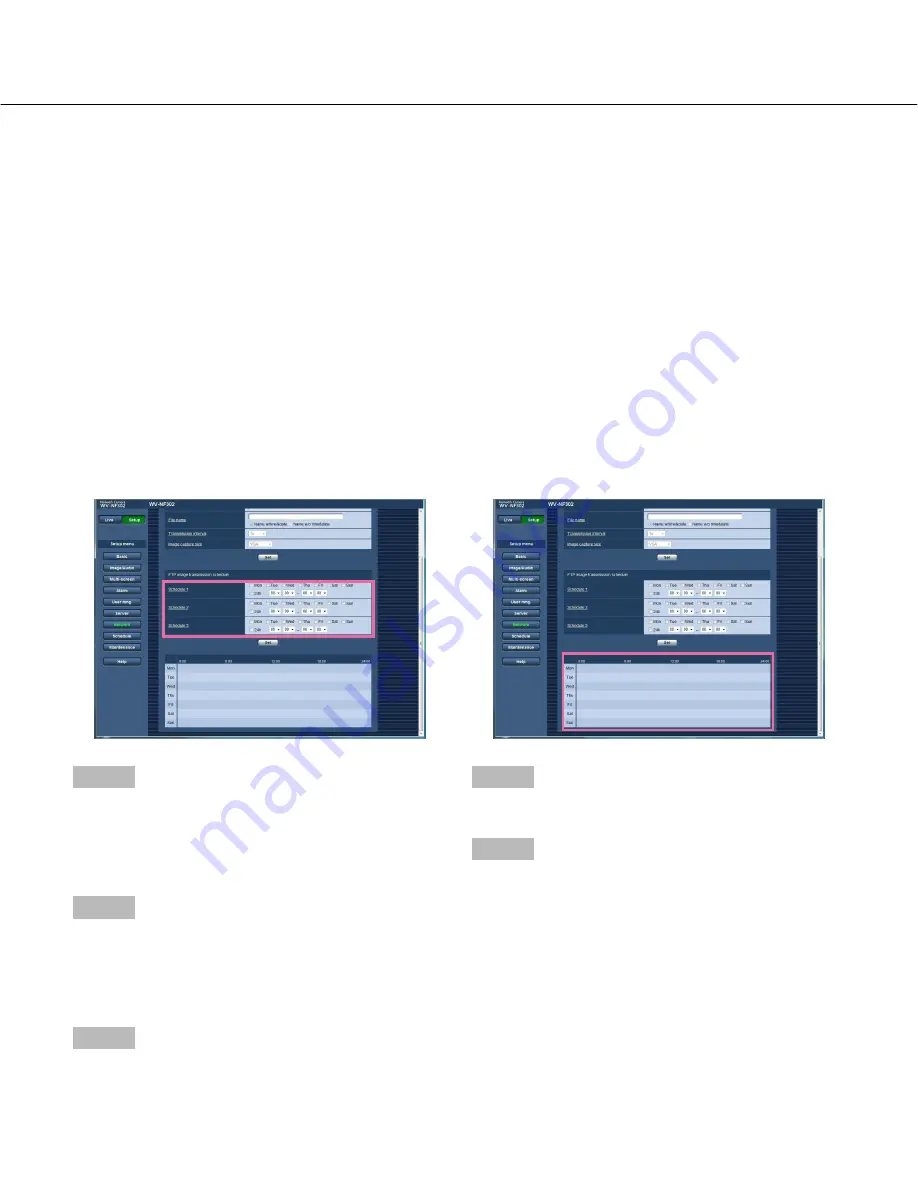
How to configure the schedule settings
Step 1
Check the check box of the desired day of the week of
"FTP image transmission schedule".
→
The selected day of the week will be validated for the
schedule.
Step 2
To designate time, click [
C
] and select the desired
"hour" and "minute".
When not designating time, check the checkbox of
"24h".
Step 3
Click the [Set] button after completing the settings.
→
The result will be displayed at the bottom of the win-
dow.
How to delete the set schedule
Step 1
Uncheck the check box of the set day of the week.
Step 2
Click the [Set] button after completing the settings.
→
The result will be displayed at the bottom of the win-
dow.
51
Configure the schedule settings of the FTP periodic image transmission
Click the [FTP img. trans.] tab on the "Network" page. (
☞
pages 4 and 5: How to display/operate the setup menu)
The settings of schedules to transmit the alarm images to the FTP server can be configured on this page.
Refer to page 50 for how to configure the settings for the FTP periodic image transmission function.
[Transmission interval]
Select the interval for the FTP periodic image transmis-
sion from the following.
1 sec/2 sec/3 sec/4 sec/5 sec/6 sec/10 sec/15 sec/
20 sec/30 sec/1 min/2 min/3 min/4 min/5 min/6 min/
10 min/15 min/20 min/30 min/1 hour/1.5 hours/2 hours/
3 hours/4 hours/6 hours/12 hours/24 hours
Default:
1 sec
[Image capture size]
Select "QVGA", "VGA" or "1 280 x 960" for the image
capture size of the images to be transmitted using the
FTP periodic image transmission.
Default:
VGA






























