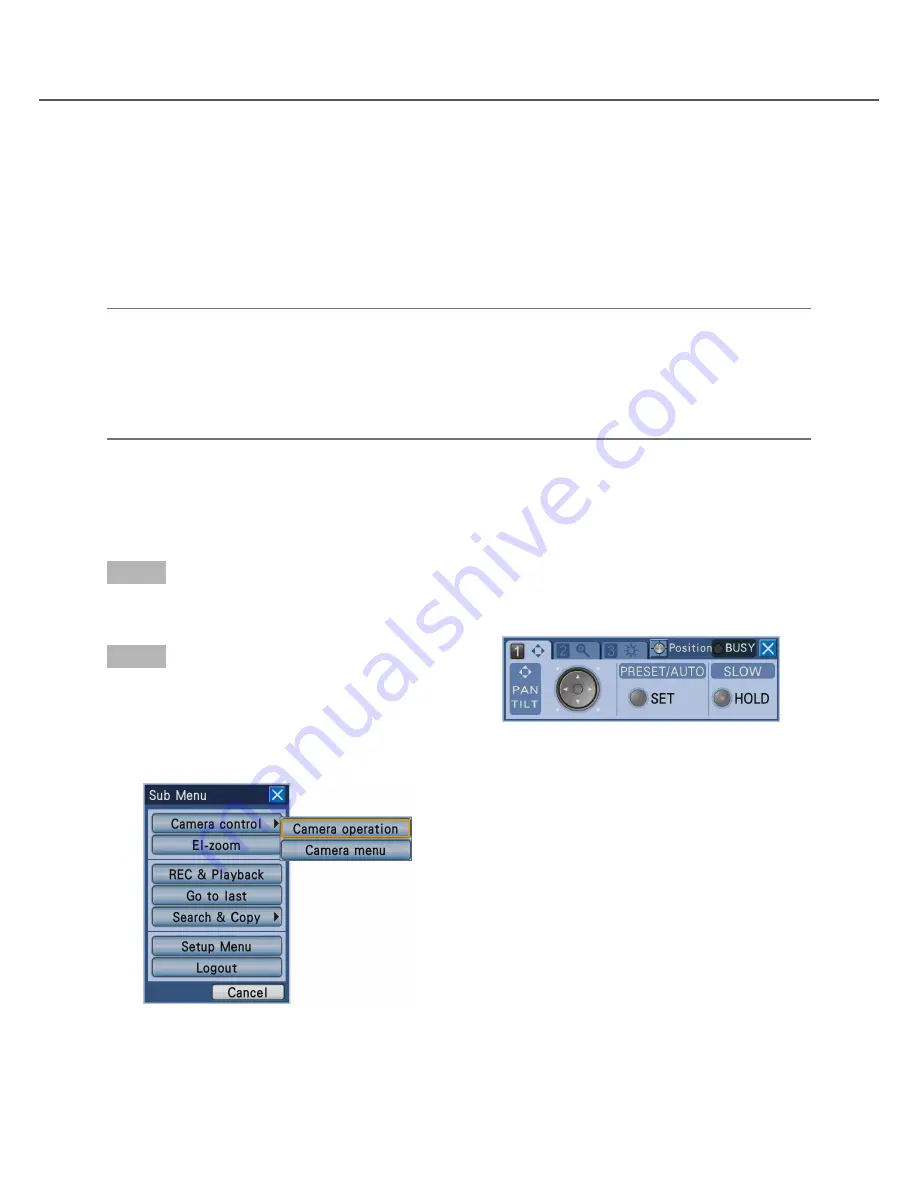
64
Operate the camera
Step 1
Press the [SUB MENU] button on the front panel.
→
The submenu window will be displayed.
Step 2
Move the cursor onto the [Camera control] button of
the submenu, and then press the [SET] button.
→
The menu list will be displayed. Move the cursor
onto "Camera operation" on the displayed menu
list, and then press the [SET] button.
→
The [Pan/Tilt] tab of the camera control panel will
be displayed.
It is possible to operate the following camera operations when displaying live images from a camera with the
panning/tilting and zooming function.
• Panning/Tilting
Adjust the horizontal/vertical position of images from the camera
• Zoom
Zoom in/out images from the camera
• Focus
Adjust the focus of the camera
• Iris
Adjust the lens iris of the camera
• Preset position function
Register preset positions and move the camera direction to the registered pre
-
set positio.
• Auto function
Activate the auto function of the camera according to the settings of the camera
Note:
• The camera operation can be performed only when displaying images on a 1-screen on monitor 1.
• Depending on the model of the camera, some operations may not work.
• When a user with a higher user priority is operating at the same time, it may be impossible to operate the
camera. In this case, the indication "BUSY" will be displayed on the operation panel. Refer to the Installation
Guide for further information about the priority.
• Refer to page 70 for how to display the setup page of the camera and configure the settings of the camera.
Display the camera control panel
The panning/tilting, zooming, focus adjustment and iris adjustment can be made on the camera control panel.
















































