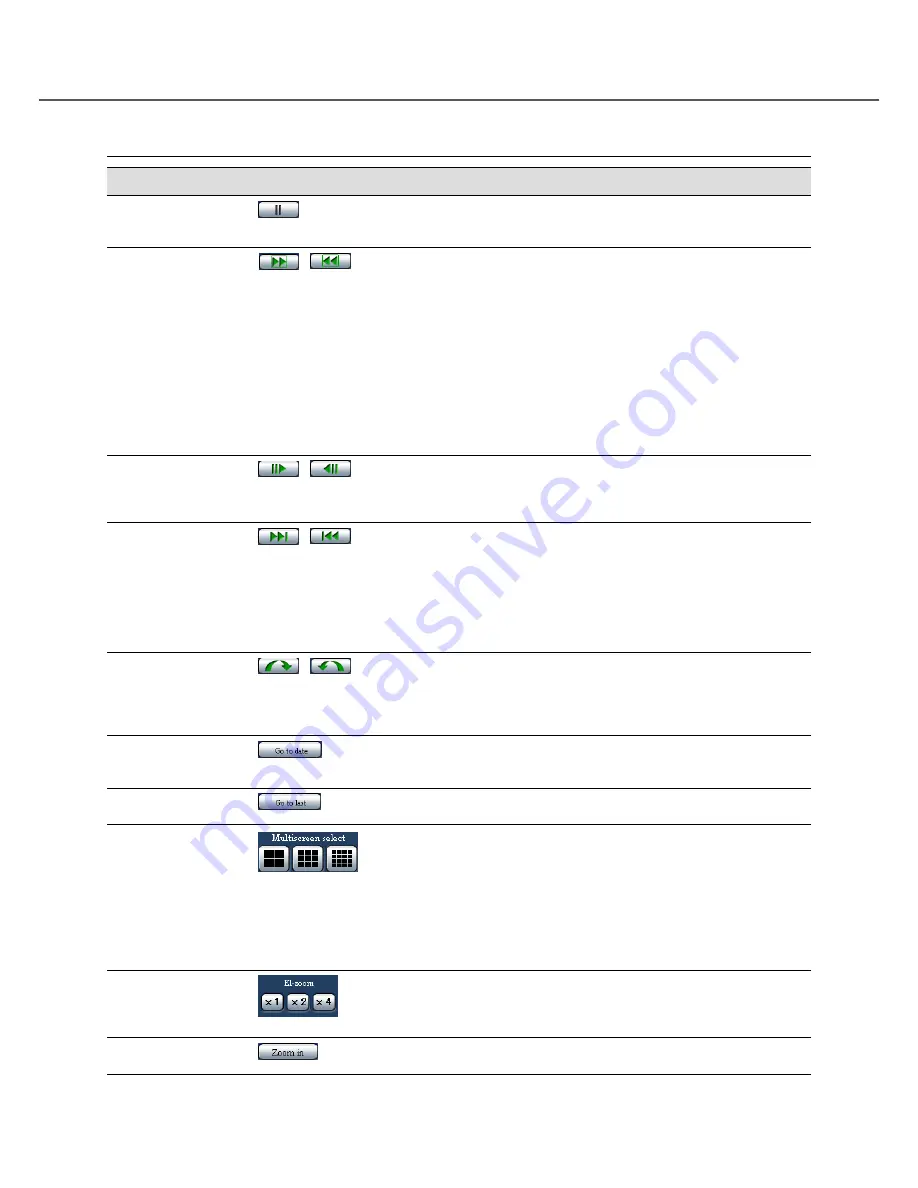
91
Playback operation
Function
Button
Operation
Pause
• Playback will be paused when this button is clicked during play
-
back.
• Playback will resume when this button is pressed during pause.
Fast playback/Fast
reverse playback
/
• Playback speed of fast playback will change in the following
order each time the fast playback button is clicked: Step2
(Approx. 2x)
→
Step3 (Approx. 5x)
→
Step4 (Approx. 10x)
→
Step5 (Approx. 20x)
→
Step6 (Approx. 50x)
→
Step7 (Approx.
100x)
• Playback speed of fast reverse playback will change in the fol
-
lowing order each time the fast reverse playback button is
clicked: Step1 (1x)
→
Step2 (Approx. 2x)
→
Step3 (Approx. 5x)
→
Step4 (Approx. 10x)
→
Step5 (Approx. 20x)
→
Step6 (Approx.
50x)
→
Step7 (Approx. 100x)
• When the [PLAY] button is clicked during fast playback/fast
reverse playback, playback speed will return to the normal play-
back speed.
Frame by frame play-
back/Reverse frame
by frame playback
/
• When the frame by frame playback button is clicked, the next
frame will be displayed and paused.
• When the reverse frame by frame playback button is clicked, the
previous frame will be displayed and paused.
Skip/Reverse skip
/
• When the skip button is clicked, playback point will skip to the
start time of the next recorded images.
• When the reverse skip button is clicked, playback point will skip
to the start time of the previous recorded images.
• When there is no next or previous recorded data, the current
playback will continue. In this case, playback time of the current
playback may sometimes be displayed as around for 1 minute
ago.
Time slip/Reverse
time slip
/
• When the button is clicked after selecting amount of time to jump
(interval), the playback point will jump the selected amount of
time (forward) and start playback.
• A jumped playback point may sometimes not be a point exactly
calculated for the selected amount of time.
Go to date
• The "Go to date" window will be displayed by clicking this but
-
ton. It is possible to start playback by designating the desired
time and date.
Skip to the latest
recorded data
• Playback of the latest recorded image will start by clicking this
button. (
+
Page 40)
Multiscreen playback
• Playback images will be displayed on a multi-screen (4-screen/
9-screen/16-screen) by clicking this button.
• Each time the 4-screen button or the 9-screen button is clicked,
images from different camera groups will be displayed on a
4-screen or on a 9-screen respectively.
• When the 16-screen button is clicked, images from camera chan
-
nels 1 - 16 will be displayed on a 16-screen.
• To display images on a 1-screen again, click any of the camera
channel buttons in the [Cam. select] box.
Electronic zoom
• Playback images will be zoomed in by the electronic zoom. Refer
to page 86 for how to use the electronic zoom.
Enlargement of
images
• Playback images will be enlarged. Refer to page 86 for how to
enlarge playback images.






























