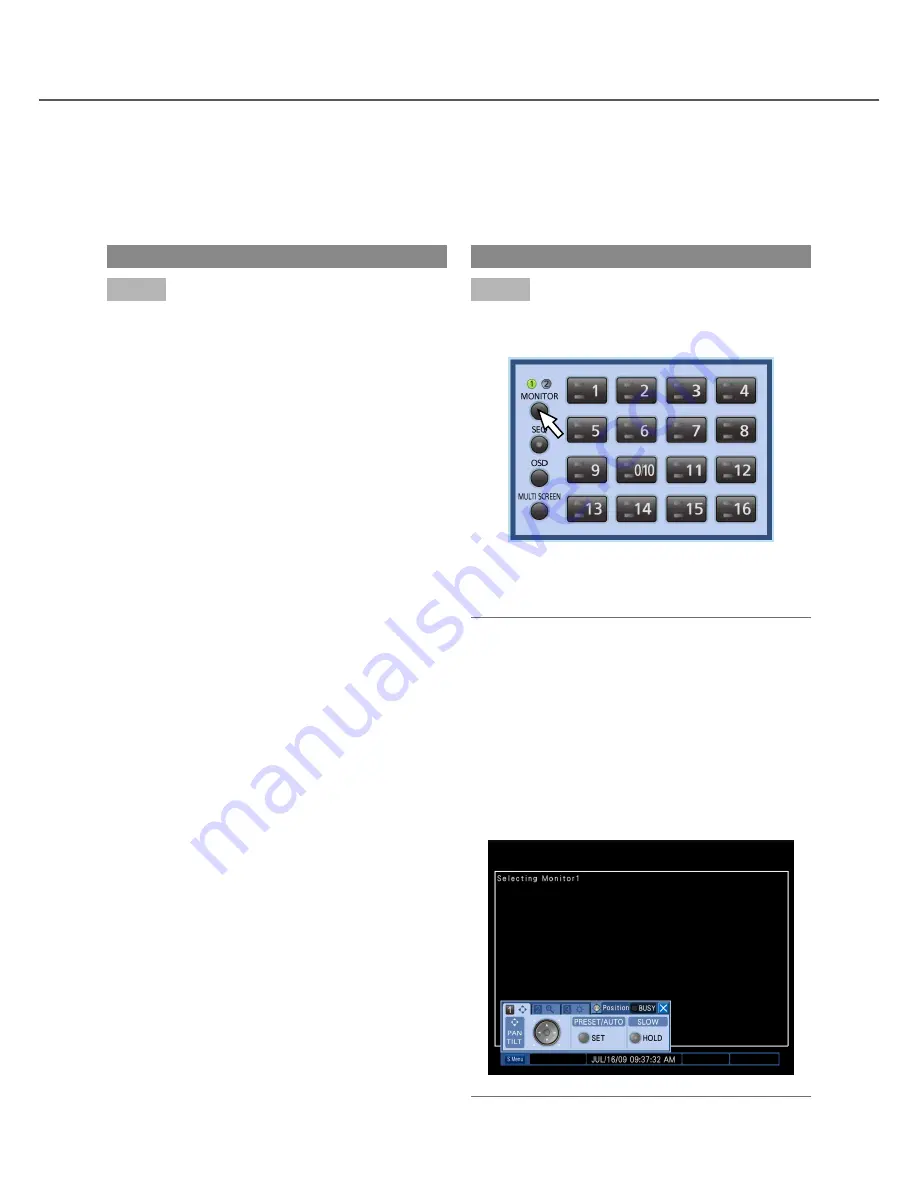
29
Operation using the buttons on the front panel
Step 1
Press the [MONITOR] button.
Each time the [MONITOR] button is pressed, the
monitor selection will change.
→
The monitor number will light to indicate the moni-
tor currently being selected.
Operations using a mouse
Step 1
Display the operation panel by right-click, and then
press the [MONITOR] button.
→
The monitor number will light to indicate the moni-
tor currently being selected.
Note:
• When displaying the operation panel or the other
panel (camera control panel, camera menu panel,
El-zoom panel) during monitor 1 is being selected,
the indication "Monitor 1 selected" will be dis-
played on monitor 2. During the indication
"Monitor 1 selected" is being displayed, monitor 1
can be operated using the operation panel dis-
played on monitor 2.
• The operation panel will not be displayed on mon
-
itor 1.
Select a monitor (monitor 1/monitor 2)
Live images can be displayed on both monitor 1 and monitor 2. When switching between a 1-screen and a mul-
tiscreen or when changing the camera channels for live images, it is firstly necessary to select a monitor (moni-
tor 1 or monitor 2) to operate.






























