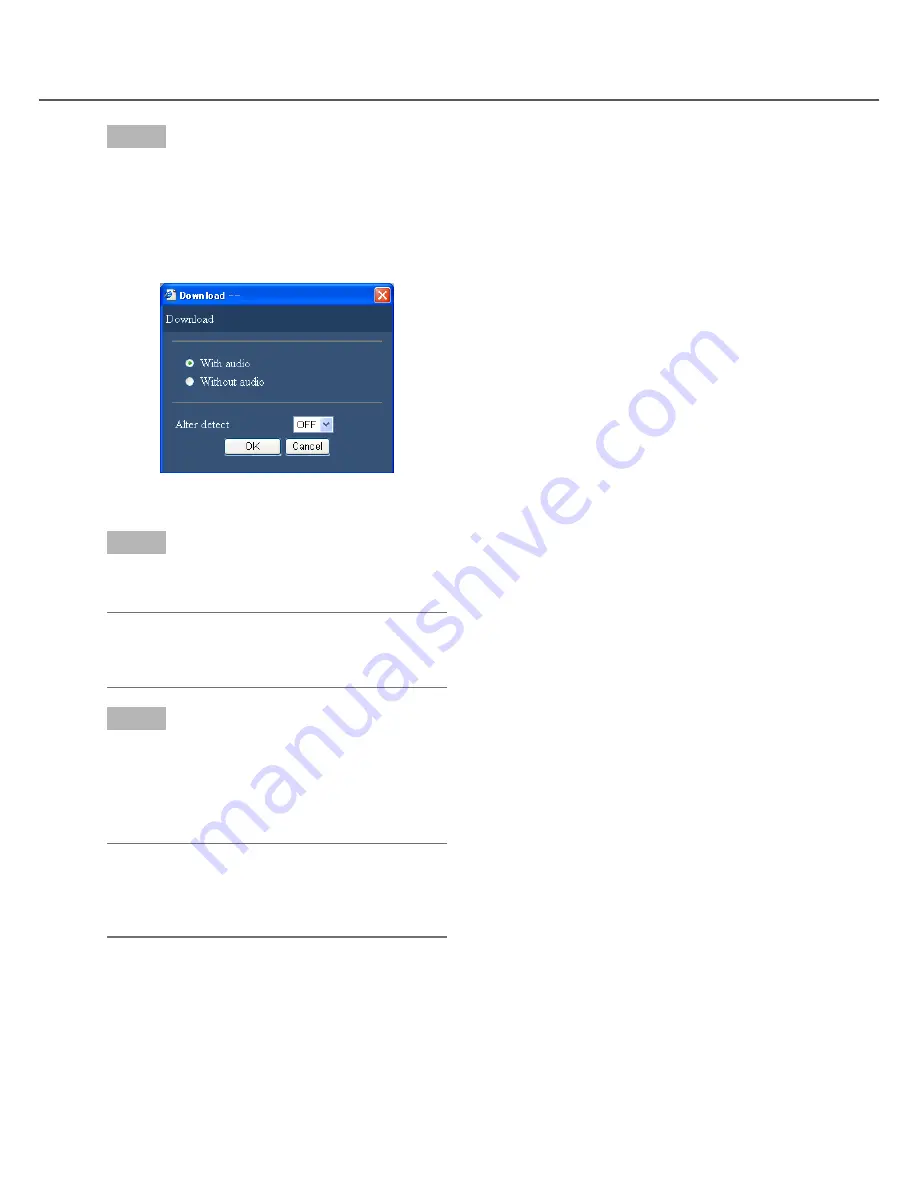
107
Step 5
Click the [OK] button after selecting "With audio" or
"Without audio" to determine whether or not to down-
load images with audio and "ON" or "OFF" for "Alter
detect" to determine whether or not to attach an
alteration detection code to recorded images to be
downloaded.
→
The file download window will be displayed.
Step 6
Click the [Save] button.
→
The "Save As" window will be displayed.
Note:
• When "With audio" is selected, the "Download"
window will be displayed again after the download
is complete.
Step 7
Create a new folder in the desired directory and click
the [Save] button.
→
Recorded images and audio will be downloaded
as an image data file (filename.n3r) and an audio
data file (filename.n3a) respectively.
Note:
• If a message is displayed on the information bar,
see page 127.
• When playing on a multiscreen, it is impossible to
download recorded images.






























