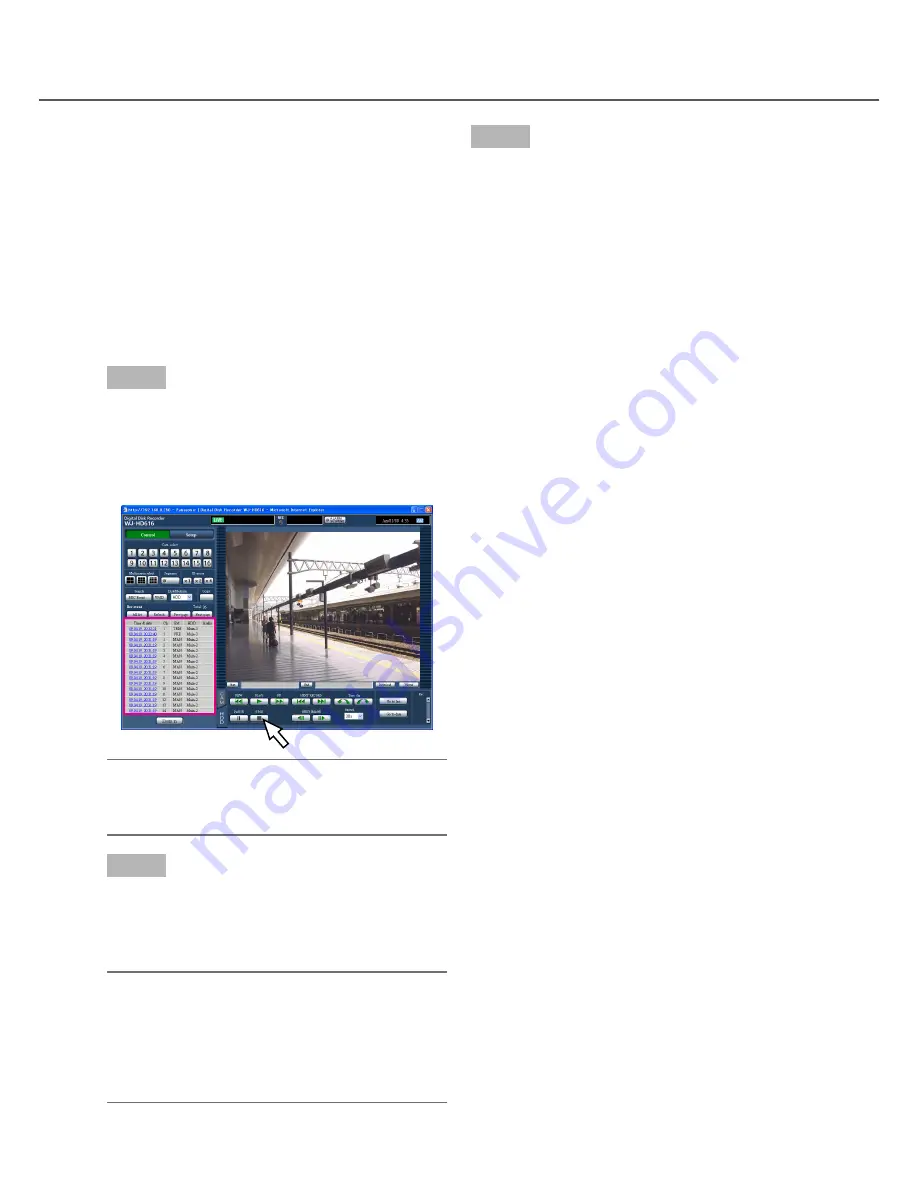
95
REC event:
Select an event type of recorded images
to be searched for from the following. The check-
box respective to the selected event type will be
checked. (When selecting "All", all the checkbox-
es will be checked.)
Camera:
Select the desired camera channel used for
recording to be searched by clicking.
Select the desired camera channel used for
recording. The checkbox respective to the select-
ed camera channel will be checked. (When select-
ing "All", all the checkboxes will be checked.) To
select all camera channels, click "All".
Step 4
Click the [OK] button after completing the settings.
→
Recording events matched the search conditions
will be displayed in the recording event list. The
[Filtering] indication will be displayed on the status
display area.
Note:
• To cancel the filtering, click the [All List] button. All
recording events will be displayed and the
[Filtering] indication will disappear.
Step 5
Click the time and date of the desired recording
event.
→
Playback of recorded images of the selected
recording event will start.
Note:
• When starting playback after filtering, only the list
-
ed recorded images are subject to play.
• Recorded images will be played on a 1-screen. To
play on a multiscreen, click a multiscreen selec-
tion button in the [Multiscreen select] box after
starting playback.
Step 6
To stop playback, press the [STOP] button.
→
Playback will stop. Playback in the image display
area will be switched to live image display.






























