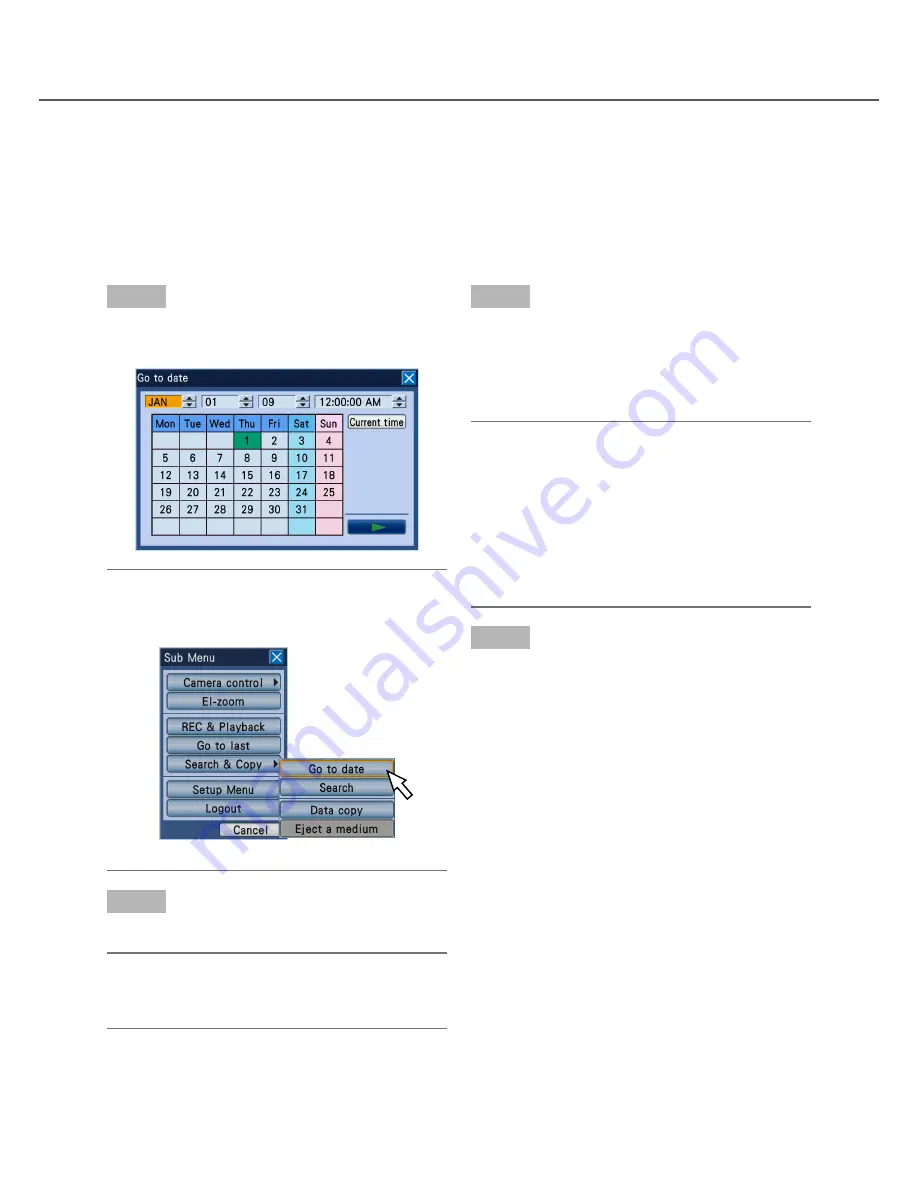
43
Play images from a designated point
It is possible to start playback from a designated time and date or the latest recorded image.
Playback operation can be made while recording.
Playback images will be displayed on monitor 2.
Play image recorded at a designated time and date
Start playback by designating the desired time and date of a recorded image.
Step 1
Press the [GOTO DATE] button on the front panel.
→
The "Go to date" window will be displayed.
Note:
• When using the mouse, click "Go to date" from
the submenu to display the "Go to date" window.
Step 2
Set time and date by rotating the jog dial (inside).
Note:
• When the [SET] button is pressed after moving the
cursor onto the [Current time] button, the current
time and date will be entered.
Step 3
Move the cursor onto the [
B
] (play) button on the "Go
to date" window, and then press the [SET] button.
→
The "Go to date" window will close and playback
of recorded image from the entered time and date
will start.
Note:
• When no image is found at the designated time
and date, the following action will be taken.
• When images recorded after the designated
time and date are found, playback will start
from the oldest recorded image among them.
• When no image was recorded after the desig
-
nated time and date, playback will start from
the latest image recorded before the designat-
ed time and date.
Step 4
To stop the playback, press the [STOP] button on the
front panel.
→
Playback will stop. Playback on monitor 2 will be
switched to live image display.






























