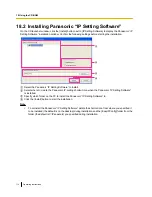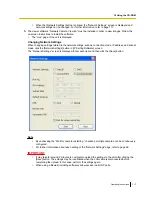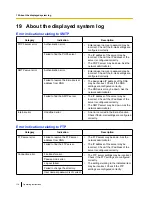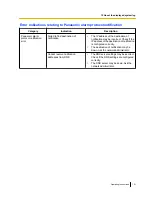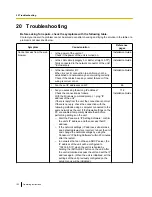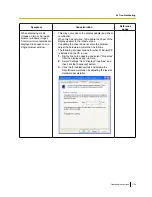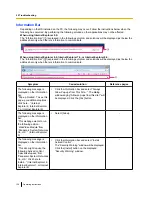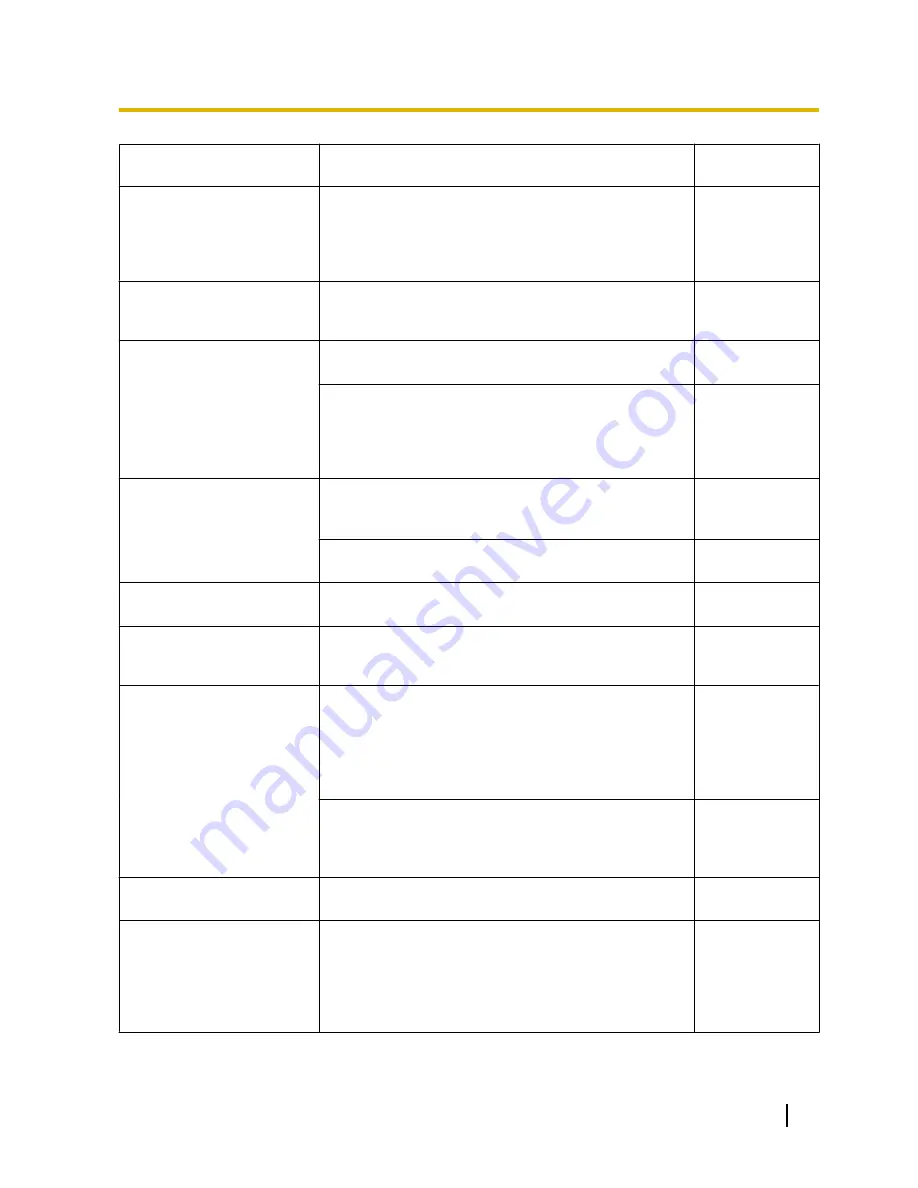
Symptom
Cause/solution
Reference
pages
Images are not displayed
correctly.
•
Do the video input settings (NTSC or PAL) of the
connected camera match the “Video input” settings on
the [JPEG/H.264] tab of the “Image” page?
Change the “Video input” settings (NTSC or PAL) to
match the settings of the camera.
32
Images are displayed blurry,
not displayed (or too dark), or
washed out.
•
Adjust the settings of the camera connected to the unit.
9
40
The image is not being
refreshed.
•
Depending on the version of your browser, there might
be difficulties refreshing the picture, etc.
Installation Guide
•
Depending on the traffic of the network or the
concentration of access to the unit, there might be
difficulties displaying the camera picture. Request the
camera picture using the web browser such as by
pressing the [F5] key, etc.
-
The alarm occurrence
indication button on the
“Live” page do not display the
current status in real time.
•
Is the viewer software installed on the PC?
Confirm that the viewer software “Network Camera
View 4S” is installed.
3
•
Is “Real time” selected for “Alarm status update
mode”?
27
No image is displayed on the
“Live” page.
•
Press the [F5] key on the keyboard of the PC or click
the [Live] button.
9
Shortcut icon of the unit is not
displayed on “My Network
Places” of the PC.
•
Is the Windows component of UPnP added?
Add the component to the PC in use.
70
Images are not displayed or
not refreshed smoothly.
•
Delete temporary internet files as follows.
1.
Select “Internet Options...” under “Tools” on the
menu bar of Internet Explorer. The “Internet
Options” window will be displayed.
2.
Click the [Delete Files...] button in the “Temporary
Internet Files” section on the [General] tab.
-
•
The firewall function of the anti-virus software may be
filtering the port of the unit.
Exclude the port number of the unit from the list of the
port numbers to be filtered by the anti-virus software.
-
The live indicator is not lit.
•
Is “Off” selected for “Indicator” on the “Basic” page?
Select “On” for “Indicator”.
27
H.264 images are not
displayed.
•
When “Network Camera View 4S” is deleted from a PC
on which both the viewer software “Network Camera
View 3” and “Network Camera View 4” are installed, H.
264 images may not be displayed.
In this case, delete “Network Camera View 3” from the
PC and then install “Network Camera View 4S”.
3
Operating Instructions
127
20 Troubleshooting