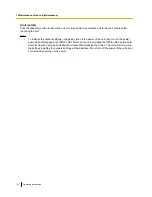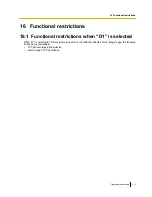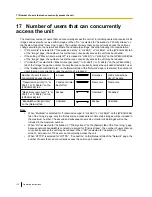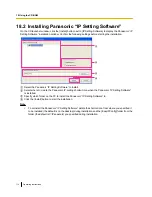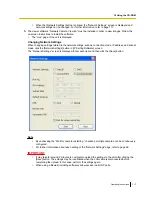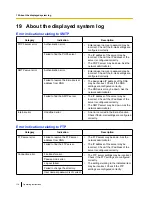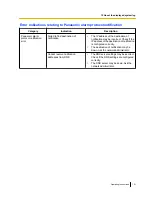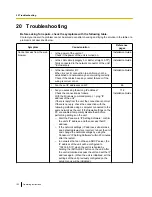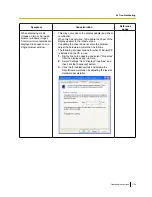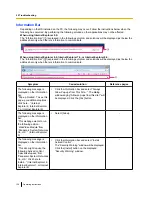20 Troubleshooting
Before asking for repairs, check the symptoms with the following table.
Contact your dealer if a problem cannot be solved even after checking and trying the solution in the table or a
problem is not described below.
Symptom
Cause/solution
Reference
pages
Cannot access from the web
browser.
•
Is the power of the unit on?
Check if the power of the unit is turned on.
Installation Guide
•
Is the LAN cable (category 5 or better, straight, STP*)
firmly connected to the network connector of the unit?
*E model only
Installation Guide
•
Is the live indicator lit?
When it is not lit, connection to a LAN may not be
established or a network may be not working correctly.
Check if the cables have any contact failure or if the
wiring is correct or not.
Installation Guide
•
Are the set IP addresses valid?
66
•
Are you accessing the wrong IP address?
Check the connection as follows.
With the Windows command prompt, > ping “IP
address of the unit”.
If there is reply from the unit, the connection is normal.
If there is no reply, check the connection with the
following methods using a computer connected to the
same network as the unit. If the firewall settings on the
PC are enabled, temporarily disable them before
performing settings on the unit.
–
Start the Panasonic “IP Setting Software”, confirm
the unit's IP address, and then access that IP
address.
–
If the network settings (IP address, subnet mask,
and default gateway) are incorrect, reboot the unit
and change the network settings by using the
Panasonic “IP Setting Software” within 20 minutes
after the restart.
–
In networks that do not have a DHCP server, the
IP address of the unit will be configured to
“192.168.0.10” when the unit is rebooted by
holding the INITIAL SET button on the unit. After
the unit is initialized, access the unit and set the IP
address again. (When the unit is initialized, all the
settings of the unit previously configured on the
setup menus will be initialized.)
116
Installation Guide
122
Operating Instructions
20 Troubleshooting