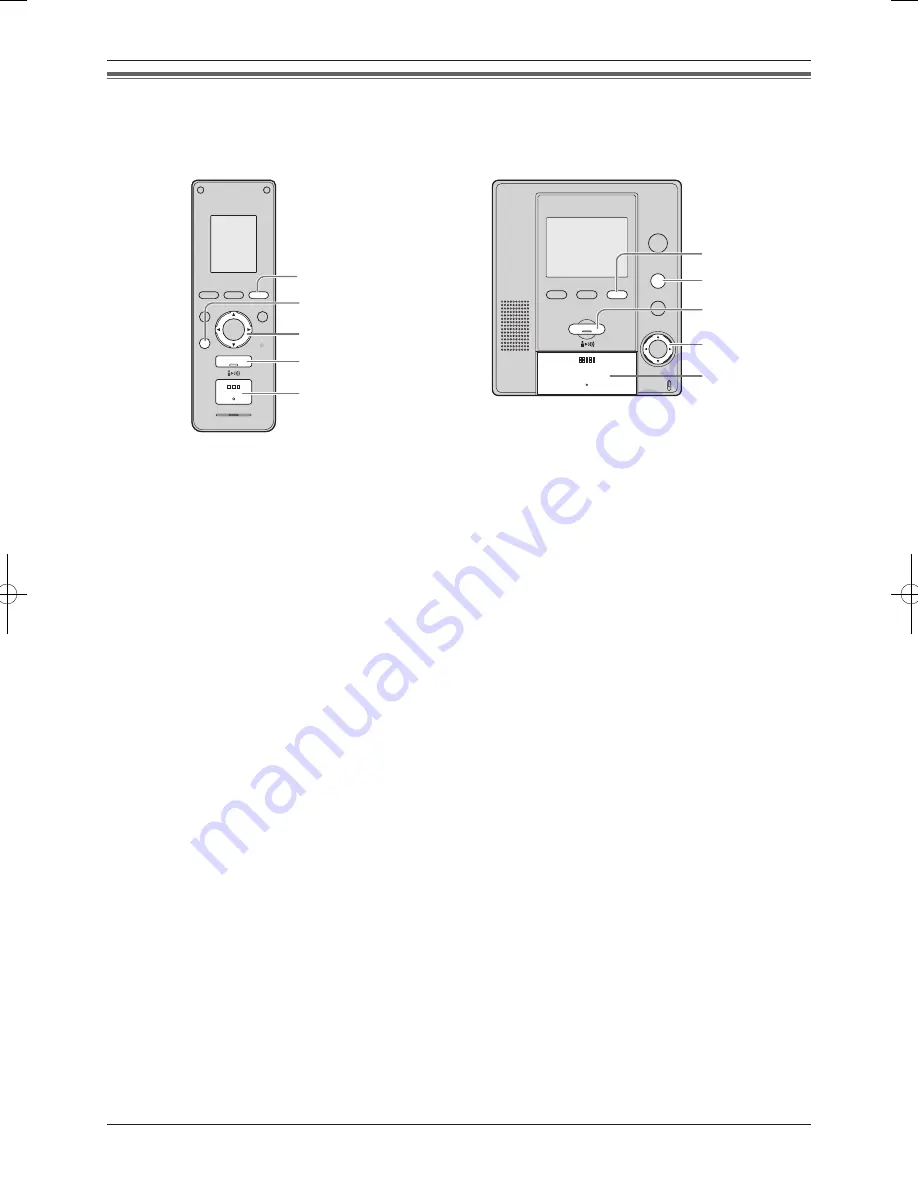
Camera (optional)
28
Answering a call from the camera
When the sensor detects motion, the main monitor station and the sub monitor station ring and the
{
CAMERA
}
buttons flash.
The image taken by the camera appears on the display.
(You can operate this feature in the same way by using either the main monitor station or the sub monitor station.)
{
OFF
}
{
TALK
}
{
BRIGHT
}
{
▲
}
{
▲
}
{
CAMERA
}
{
OFF
}
{
TALK
}
{
▲
}
{
▲
}
{
BRIGHT
}
{
CAMERA
}
1
When a ringer tone is heard, press
{
CAMERA
}
.
L�
You will hear the sound from the camera. (The sound from your end will not be heard at the camera.)
N�
To speak to the other party at the camera:
Press
{
TALK
}
.
N�
To adjust the speaker volume:
Press
{
▲
}
or
{
▲
}
.
N�
To adjust the display brightness:
Press
{
BRIGHT
}
(page 11, 13).
2
To end monitoring or the conversation, press
{
OFF
}
.
Note:
L�
If you do not answer a call within 30 seconds, the display will turn off. Monitoring or the conversation will automatically end
in about 90 seconds and then the display will turn off.
L�
The image taken at the time of detection and 3 more images (4 images in total) are automatically recorded at about a 3
second interval after detection. Even if you do not answer a call, the images are recorded (page 30).
L�
You can record a set of images manually while monitoring the display (page 31).
L�
You can change the ringer tone and the ringer volume (page 43, 44).
L�
When you talk to the camera, make sure you are within about 50 cm of the camera.
L�
When it is difficult to hear the visitor’s voice or you want to speak with modified voice, use “Press-to-talk” mode (page 22) or
voice changer (page 22).
L�
When you receive another call from the door station or another camera while receiving a call, the display is switched to the
image from the device calling later.
L�
When you receive another call from the door station or another camera while monitoring or during conversation, see page
29.
VL-SW102BX_OI.indb 28
2006/06/12 15:34:14
















































