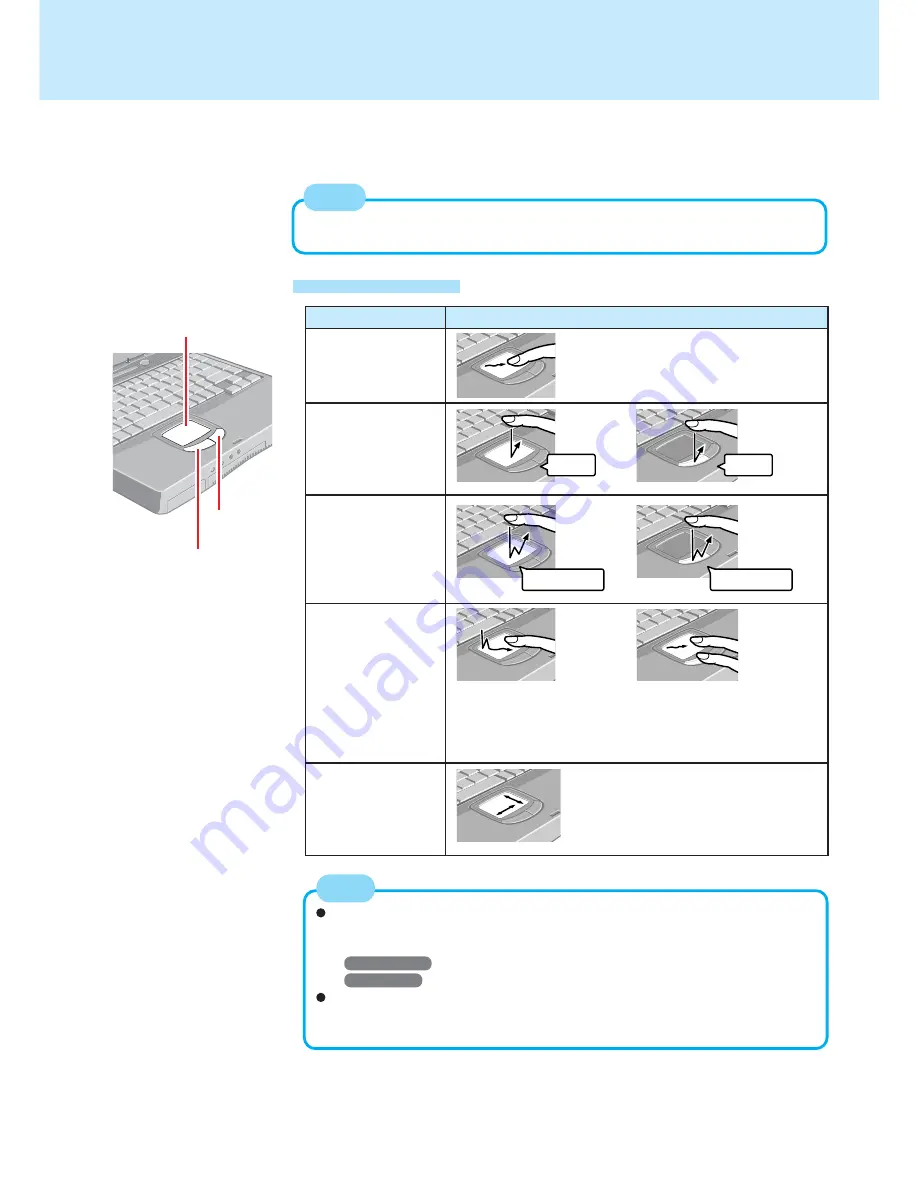
7
Touch Pad
Use the touch pad to move the cursor on the display and perform normal computer
operations.
Left Button
Right Button
Work Surface
or
Two quick taps, but on the
second tap leaving your
finger down (applying
pressure) and moving it
on the work surface.
While holding down the
button, moving your finger
on the work surface.
or
Function
Operation
Moving the Cursor
Tapping/Clicking
Double-Tapping/
Double-Clicking
Dragging
Scroll
Scroll a document
(The movements will dif-
fer depending on the ap-
plication.)
or
Move the tip of your finger
lightly over the surface.
Basic Operation
(To next page)
tapping
clicking
double-tapping
double-clicking
Besides the above operations, operations such as Zoom and Pan are possible
by allocating these functions to the buttons and/or pad. For more details, refer to
[Mouse Properties]*.
*
Windows 2000
: In [Control Panel] - [Mouse]
Windows XP
: In [Control Panel] - [Printers and Other Hardware] - [Mouse]
The operations of Scroll, Pan or Zoom will differ depending on the application.
There are cases the touch pad will not support these operations even with an
application that supports the functions.
NOTE
By design the touch pad is to be used with a finger tip only. Therefore, do not use
any implement which causes damage on the work surface.
NOTE








































