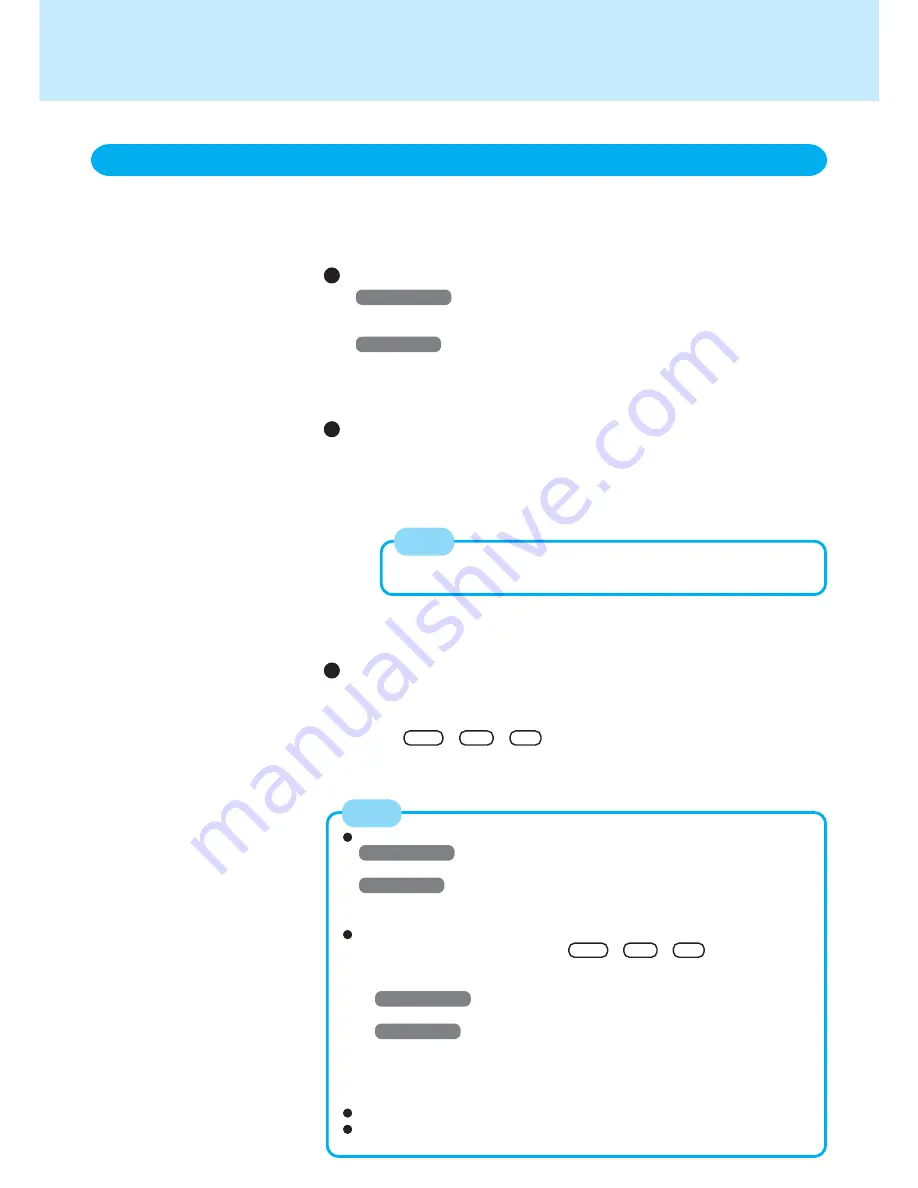
63
Dealing with Problems
(Advanced)
You can use the PC Information Viewer to check the computer’s usage status, and
use this information when calling technical support office for advice. (If you have
not logged on with administrator authority, some information will be displayed as
[Not Found].)
Running PC Information Viewer
Windows 2000
1
Select
[Start] - [Programs] - [Panasonic] - [PC Information Viewer] - [PC
Information Viewer].
Windows XP
1
Select
[start] - [All Programs] - [Panasonic] - [PC Information Viewer] - [PC
Information Viewer].
Click on the items to display detailed information for each item.
Save information to a file
Displayed information can be saved to a text file(.txt).
1
Run the PC Information Viewer and display the information you wish to save.
2
Select [Save].
· To save the item that is displayed.
Select [Save only the information displayed] and [OK].
· To save all items.
Select [Save all the information] and [OK].
3
Select the folder, input the file name, then select [Save].
Save a copy of the screen to a file
You can save a copy of the screen currently being displayed to a file in bitmap
format (.bmp).
1
Display the screen you want to save.
2
Press
Ctrl
+
Alt
+
F8
.
[pcinfo.bmp] will be saved in [My Documents] folder. If [pcinfo.bmp] file
already exists, it will be overwritten. (If [pcinfo.bmp] file is set as a “Read
only” or “Hidden” file, the new file cannot be saved).
You can also save a copy of the screen to a file using the following procedure.
Windows 2000
Select
[Start] - [Programs] - [Panasonic] - [PC Information Viewer] - [Screen Copy].
Windows XP
Select
[star t] - [All Programs] - [Panasonic] - [PC Information Viewer] -
[Screen Copy].
At the time of purchase, the computer is set so that a copy of the screen
can be saved to a file by pressing
Ctrl
+
Alt
+
F8
. This setting can
be changed using the following procedure.
1
Select [PC Information Viewer].
Windows 2000
Select
[Start] - [Programs] - [Panasonic] - [PC Information Viewer].
Windows XP
Select
[start] - [All Programs] - [Panasonic] - [PC Information Viewer].
2
Select [Screen Copy] with the right button, and select [Properties] - [Shortcut].
3
Move the cursor to [Shortcut key], and press the key to be used for the
shortcut.
Colors are saved in 256 colors.
When using Dualview.
A copy of the screen displayed on the primary device will be saved.
NOTE
Some of the hidden information on the screen, which cannot be
shown without scrolling the screen, will be saved, too.
NOTE
Check the Computer’s Usage Status
















