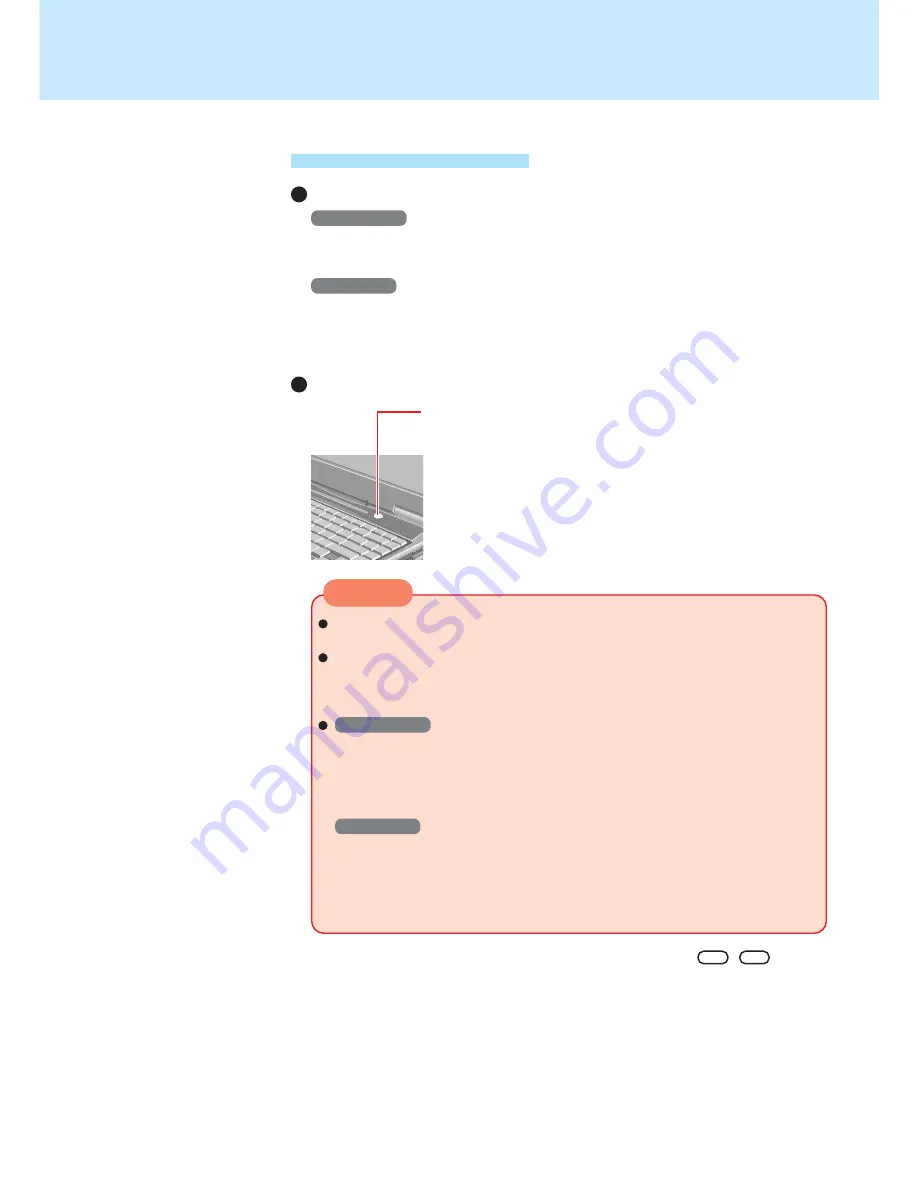
11
Standby/Hibernation Functions
Press the power switch; at the
“
beep*
”
sound, re-
lease your finger
The computer will enter either the standby or hibernation mode,
depending on the setting.
After releasing your finger from the power switch, do not touch the power switch
until the power indicator goes off or blinks.
At the “beep*” sound, release your finger from the power switch. If you con-
tinue to press down on the switch and hold it for more than four seconds, the
unit will emit a second “beep*” then power off. Data not previously saved will
be lost.
Windows 2000
Even when [When I press the power button on my computer] is set to [Power
Off] with [Start] - [Settings] - [Control Panel] - [Power Options] - [Advanced], if
you press the power switch for more than four seconds and do not release it, a
second “beep*” will sound and the computer will be turned off forcibly. Data not
previously saved will be lost.
Windows XP
Even when [When I press the power button on my computer] is set to [Shut
down] with [start] - [Control Panel] - [Performance and Maintenance] - [Power
Options] - [Advanced], if you press the power switch for more than four sec-
onds and do not release it, a second “beep” will sound and the computer will
be turned off forcibly. Data not previously saved will be lost.
CAUTION
* When the speaker function is disabled, e.g., by the key combination
Fn
+
F4
, there will
be no beep sound.
Shutting down
Using the Power Switch
Setting
Windows 2000
1
Select [Start] - [Settings] - [Control Panel] - [Power Options] - [Advanced].
2
Select [Standby] or [Hibernate] for [When I press the power button on my com-
puter] and then select [OK].
Windows XP
1
Select [start] - [Control Panel] - [Performance and Maintenance] - [Power Options]
- [Advanced].
2
Select [Stand by] or [Hibernate] for [When I press the power button on my com-
puter] and then select [OK].


























