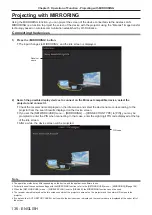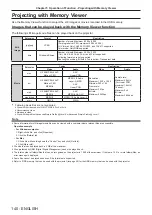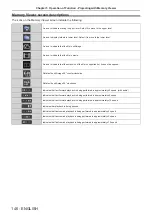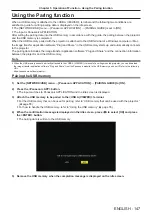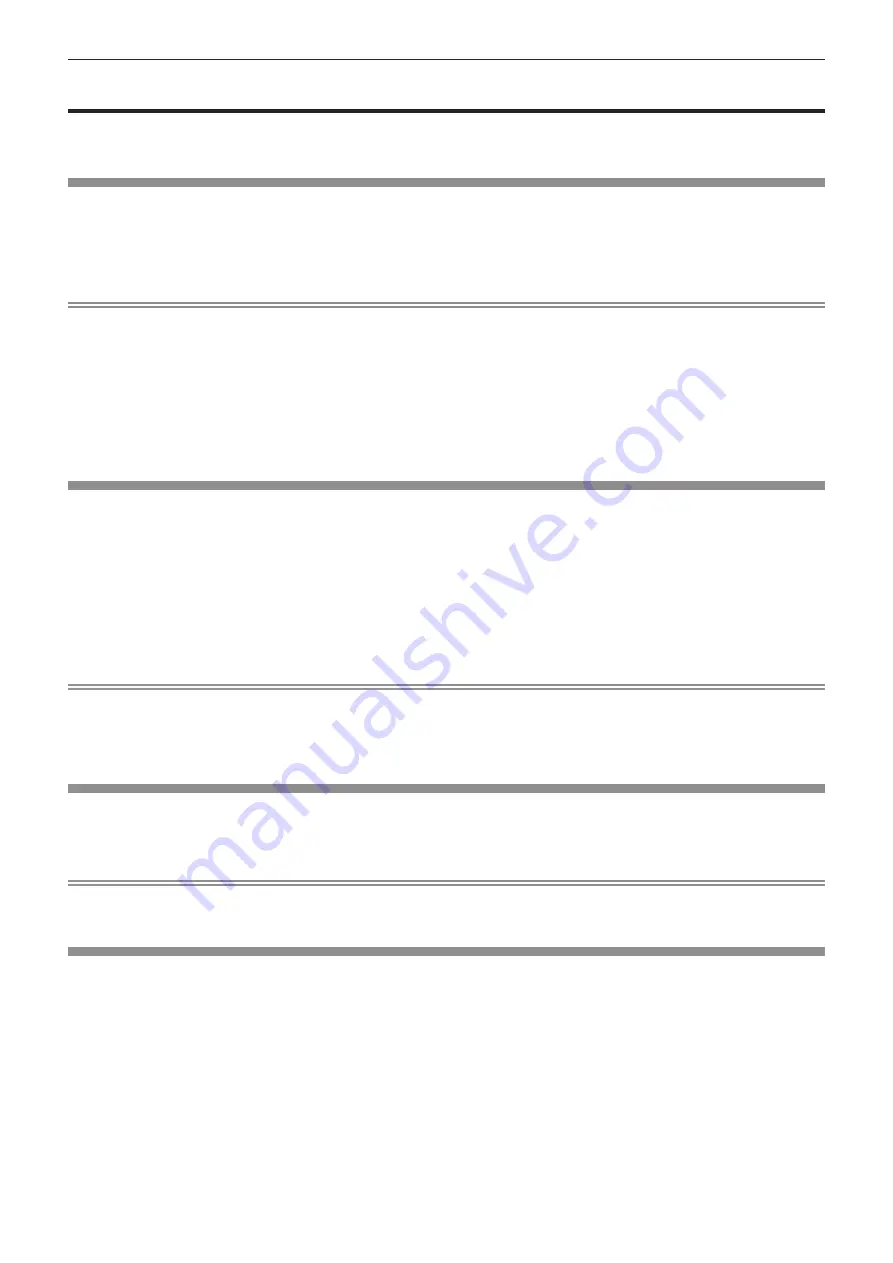
Projecting with Panasonic APPLICATION
You can project the images transferred from the devices connected to the projector via LAN with Panasonic’s
application software.
Available application software
The image transfer application software used for Panasonic APPLICATION input are as follows.
f
Wireless Manager
f
Plug and Share
f
Wireless Projector for iOS / Wireless Projector for Android
Note
f
For details about the methods of installing application software, connecting to the projector or operation, etc., refer to the Operating
Instructions of each application software.
f
“Wireless Manager ME6.4” is included in the supplied CD-ROM.
f
For information about “Plug and Share” or “Wireless Projector”, refer to the following URL.
https://panasonic.net/cns/projector/
f
For “Plug and Share”, when attaching the USB memory to the <USB A (VIEWER)> terminal of the projector, the application software “Plug
and Share” and the connection information between the projector and the USB memory will be written into the USB memory. When the
already paired USB memory is attached to the USB terminal of a Windows computer or Mac, “Plug and Share” automatically starts up and
connects the computer to the projector. For details on pairing method, refer to “Using the Pairing function” (
Æ
page 147).
Connecting the devices
1) Press the <Panasonic APP> button.
f
The input switches to Panasonic APPLICATION, and the idle screen is displayed.
f
The idle screen differs depending on the settings in the [NETWORK/USB] menu → [WIRELESS LAN]. For
details of the idle screen, refer to “Idle screen descriptions” (
Æ
page 133).
2) Connect to the projector from the device on which the image transfer application software has been
started.
f
The transferred image is displayed by operating from the device side.
Note
f
For the methods of connecting to the projector using the application software, refer to the Operating Instructions of each application
software.
f
When you press the <AUTO SETUP/CANCEL> button while the device image is projected, information such as “network ID”, “projector
name”, QR code etc. is displayed on the screen. For details on these information, refer to “Idle screen descriptions” (
Æ
page 133).
Terminating connection with the device
1) Terminate the connection from the device side.
f
The idle screen is displayed when the connection is terminated.
Note
f
When forcibly terminating the connection without proper disconnection processing, such as turning off the device, it may take some time for
the idle screen to be displayed.
Idle screen descriptions
The idle screen differs depending on the connection setting of the [NETWORK/USB] menu → [WIRELESS LAN].
ENGLISH
-
133
Chapter 5 Operation of Function - Projecting with Panasonic APPLICATION
Содержание PT-VZ585N
Страница 44: ...Chapter 3 Basic Operations This chapter describes basic operations to start with 44 ENGLISH...
Страница 110: ...Chapter 5 Operation of Function This chapter describes the operation methods of some functions 110 ENGLISH...
Страница 161: ...Chapter 7 Appendix This chapter describes specifications for the projector ENGLISH 161...