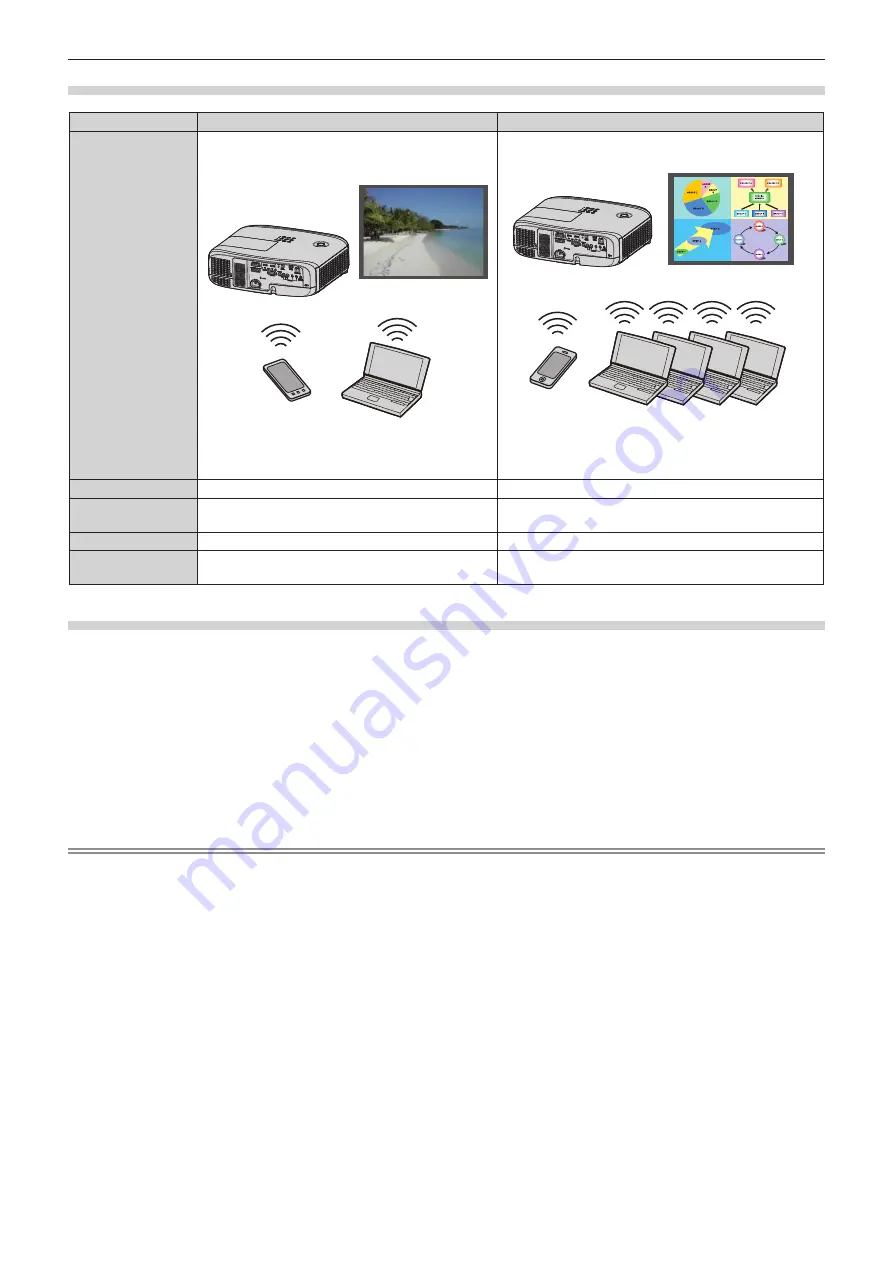
Example of connection for image transfer
Miracast
Image transfer application software
Connection image
Projector
Miracast
Miracast compatible devices
(Example) Content display
Projector
Devices such as a computer that are installed with the
image transfer application software
(Example) Multi-screen display
Input
MIRRORING
Panasonic APPLICATION
Communication
method
IEEE802.11n
IEEE802.11a/b/g/n
Connection method
WPS + Wi-Fi Direct
Panasonic propr User connections
Image transmission
method
Miracast
Panasonic proprietary
Projector settings
1) Turn on the power of the projector.
2) Select the [NETWORK/USB] menu
→
[WIRELESS LAN] from the main menu, and set it to other than
[DISABLE].
3) Press the <ENTER> button.
f
The
[WIRELESS DETAILED SETUP]
screen is displayed.
4) Perform the connection setting.
f
For details, refer to “[WIRELESS LAN]”. (
Æ
page 100)
Note
f
Wireless LAN and wired LAN cannot be used in the same segment.
f
When multiple devices are connected, a unique IP ADDRESS must be allocated to each device.
f
Do not use ANY connection by setting “any” or “ANY” character string in SSID.
f
The projector settings are not required when connecting Miracast compatible devices to the projector via MIRRORING. For details about
connecting with the MIRRORING function, refer to “Projecting with MIRRORING” (
Æ
page 136).
114 -
ENGLISH
Chapter 5 Operation of Function - Network connection
Содержание PT-VZ585N
Страница 44: ...Chapter 3 Basic Operations This chapter describes basic operations to start with 44 ENGLISH...
Страница 110: ...Chapter 5 Operation of Function This chapter describes the operation methods of some functions 110 ENGLISH...
Страница 161: ...Chapter 7 Appendix This chapter describes specifications for the projector ENGLISH 161...






























