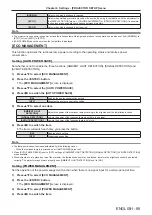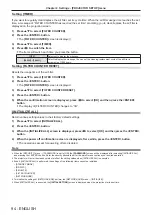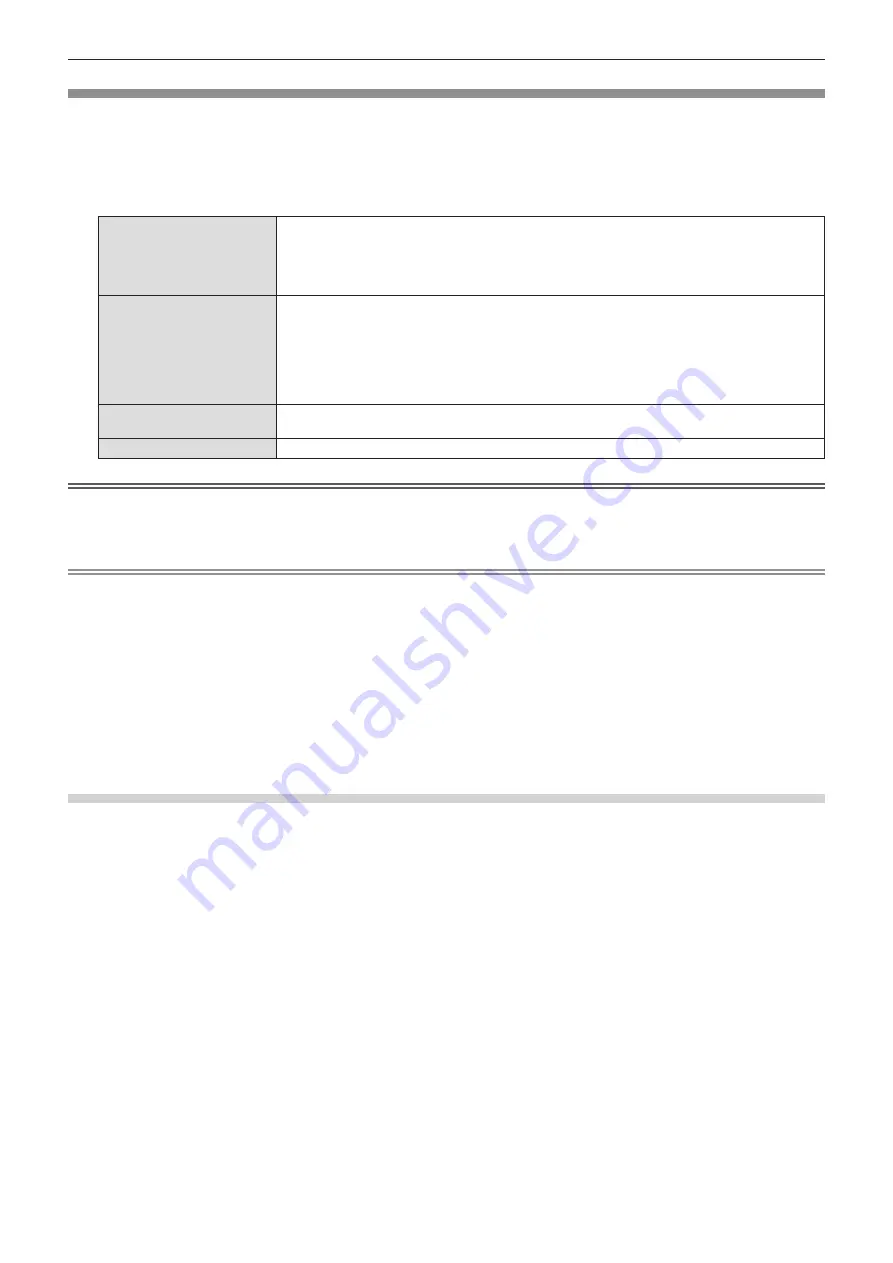
[WIRELESS LAN]
Sets the wireless LAN connections and its details.
1) Press
as
to select [WIRELESS LAN].
2) Press
qw
to select the item.
f
The items will switch each time you press the button.
[SIMPLE]
You can connect various devices (computers, tablets, smart phones, etc.) installed with Windows,
Mac OS, iOS or Android OS directly to the projector.
In addition, you can connect to the projector with Panasonic’s image transfer application software “Wireless
Manager ME6.4”, “Plug and Share” and “Wireless Projector”.
For details on the setting procedure, refer to “Setting [SIMPLE]” (
x
page 100) below.
[M-DIRECT]
In the mode to use the projector as a simple access point, you can directly connect a device such as
a computer to the projector in infrastructure mode without installing an access point separately. For
connection, the image transfer application software “Wireless Manager ME6.4”, “Plug and Share” and
“Wireless Projector” are used. When using iPad / iPhone / iPod touch or Android devices, you can
connect more easily.
In addition, you can make detailed network settings according to your network environment.
For details on the setting procedure, refer to “Setting [M-DIRECT]” (
x
page 101) below.
[USER]
You can make detailed network settings according to your network environment.
For details on the setting procedure, refer to “Setting [USER]” (
x
page 101) below.
[DISABLE]
Select when the wireless LAN function is not used.
Attention
f
This device is restricted to indoor use when operated in 5.15 to 5.35 GHz frequency range (Channels 36 to 64) for EU and United Kingdom.
f
This device is restricted to indoor use when operated in 5.15 to 5.25 GHz frequency range (Channels 36 to 48) for USA, Canada, Mexico
and Brazil.
Note
f
When set to [SIMPLE] or [M-DIRECT], up to 10 devices supported by the projector can be connected simultaneously via wireless LAN.
f
Even if [WIRELESS LAN] is set to [SIMPLE] or [M-DIRECT], it will be disabled when MIRRORING input is selected.
f
For information on how to use the image transfer application software “Wireless Manager ME6.4” compatible with Windows computers or
Mac, refer to the operating instructions of “Wireless Manager ME6.4”. “Wireless Manager ME6.4” is included in the supplied CD-ROM.
f
For the using method of the image transfer application software “Plug and Share”, which allows easy wireless connection by pairing the
commercially available USB memory with the projector, refer to the Operating Instructions of “Plug and Share” included in the supplied CD-
ROM. For the pairing between the projector and the USB memory, refer to “Using the Pairing function” (
Æ
page 147). The pairing process
is to write the image transfer application software “Plug and Share” and the connection information between the projector and the USB
memory to the USB memory.
f
For details of the image transfer application software “Wireless Projector” compatible with iPad / iPhone / iPod touch and Android devices,
refer to the following URL.
https://panasonic.net/cns/projector/
Setting [SIMPLE]
1) Press
as
to select [WIRELESS LAN].
2) Press
qw
to select [SIMPLE].
3) Press the <ENTER> button.
f
The
[WIRELESS DETAILED SETUP]
screen is displayed.
4) Press
asqw
to select [KEY].
5) Press the <ENTER> button.
f
The
[KEY]
screen is displayed.
6) Press
asqw
to select a character, and press the <ENTER> button to enter.
f
The character string as a key is required as follows.
g
8 to 15-digit alphanumeric characters
7) After entering the key, press
asqw
to select [OK] and press the <ENTER> button.
8) Press
asqw
to select [OK] and press the <ENTER> button.
100 -
ENGLISH
Chapter 4 Settings - [NETWORK/USB] menu
Содержание PT-VZ585N
Страница 44: ...Chapter 3 Basic Operations This chapter describes basic operations to start with 44 ENGLISH...
Страница 110: ...Chapter 5 Operation of Function This chapter describes the operation methods of some functions 110 ENGLISH...
Страница 161: ...Chapter 7 Appendix This chapter describes specifications for the projector ENGLISH 161...