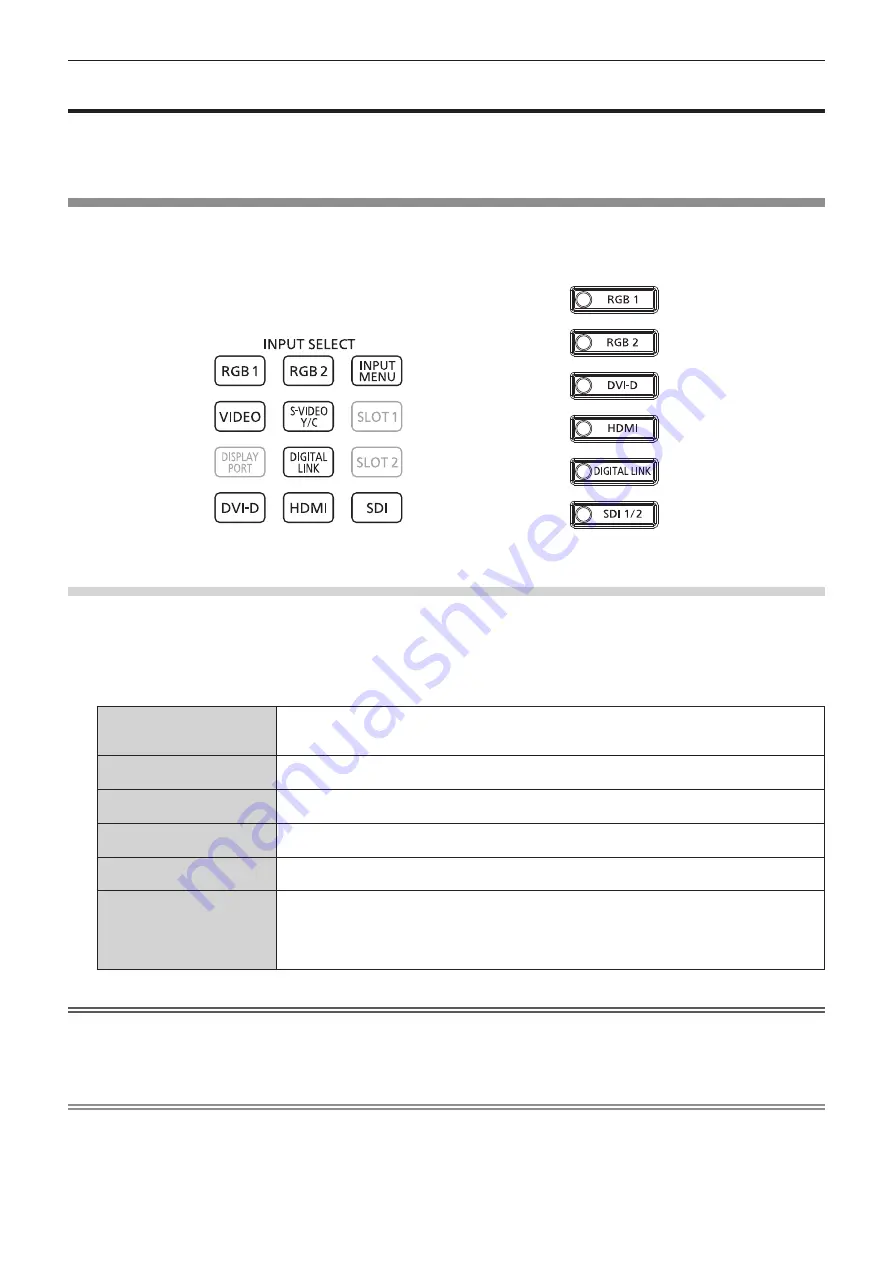
Chapter 3
Basic Operations — Projecting
ENGLISH - 71
Projecting
Check the projection lens attachment (
x
page 50), external device connection (
x
page 53), and power cord
connection (
x
page 59), and then switch on the power (
x
page 61) to start projecting. Select the video for
projection, and adjust appearance of the projected image.
Selecting the input signal
The input of the image to project can be switched. Method to switch the input is as follows.
f
Press the input selection button and directly specify the input of the image to project.
f
Display the input selection screen and select the input of the image to project from the list.
Remote control
Control panel
Switching the input directly
The input of the image for projection can be switched by directly specifying it with the input selection button on the
remote control or the control panel.
1) Press the input selection button (<RGB1>, <RGB2>, <VIDEO>, <S-VIDEO Y/C>, <DIGITAL LINK>,
<DVI-D>, <HDMI>, <SDI> or <SDI 1/2>).
<RGB1>
<VIDEO>
<S-VIDEO Y/C>
Switches the input to RGB1.
The image of the signal input to the <RGB 1 IN> terminal (<R/P
R
/VIDEO>, <G/Y>, <B/P
B
/C>, <SYNC/
HD>, <VD>) is projected.
<RGB2>
Switches the input to RGB2.
The image of the signal input to the <RGB 2 IN> terminal is projected.
<DIGITAL LINK>
Switches the input to DIGITAL LINK.
The image of the signal input to the <DIGITAL LINK/LAN> terminal is projected.
<DVI-D>
Switches the input to DVI-D.
The image of the signal input to the <DVI-D IN> terminal is projected.
<HDMI>
Switches the input to HDMI.
The image of the signal input to the <HDMI IN> terminal is projected.
<SDI>
<SDI 1/2>
Switches the input to SDI1 or SDI2.
The image of the signal input to the <SDI IN 1> terminal or the <SDI IN 2> terminal is projected.
Switches to the other input when one input has already been selected.
Input selection can be fixed to SDI1 or SDI2 using the [SECURITY] menu
→
[CONTROL DEVICE
SETUP].
Attention
f
Images may not be projected properly depending on the external device, or the Blu-ray disc or DVD disc, to be played back.
Set the [PICTURE] menu
→
[SYSTEM SELECTOR]. When the SDI signal is input, set the [DISPLAY OPTION] menu
→
[SDI IN].
f
Confirm the aspect ratio of the projection screen and the image, and switch to an optimum aspect ratio from the [POSITION] menu
→
[ASPECT].
Note
f
When the optional DIGITAL LINK output supported device (Model No.: ET‑YFB100G, ET‑YFB200G) is connected to the <DIGITAL LINK/
LAN> terminal, the input on the DIGITAL LINK output supported device changes each time the <DIGITAL LINK> button is pressed. The input
can also be changed using the RS-232C control command.
For twisted-pair-cable transmitters of other manufacturers, switch the input on the projector to DIGITAL LINK, and then switch the input on
the twisted-pair-cable transmitter.
Содержание PT-RZ16K
Страница 58: ...58 ENGLISH Chapter 3 Basic Operations This chapter describes basic operations to start with...
Страница 196: ...196 ENGLISH Chapter 5 Operations This chapter describes how to use each function...
Страница 234: ...234 ENGLISH Chapter 7 Appendix This chapter describes specifications and after sales service for the projector...
















































