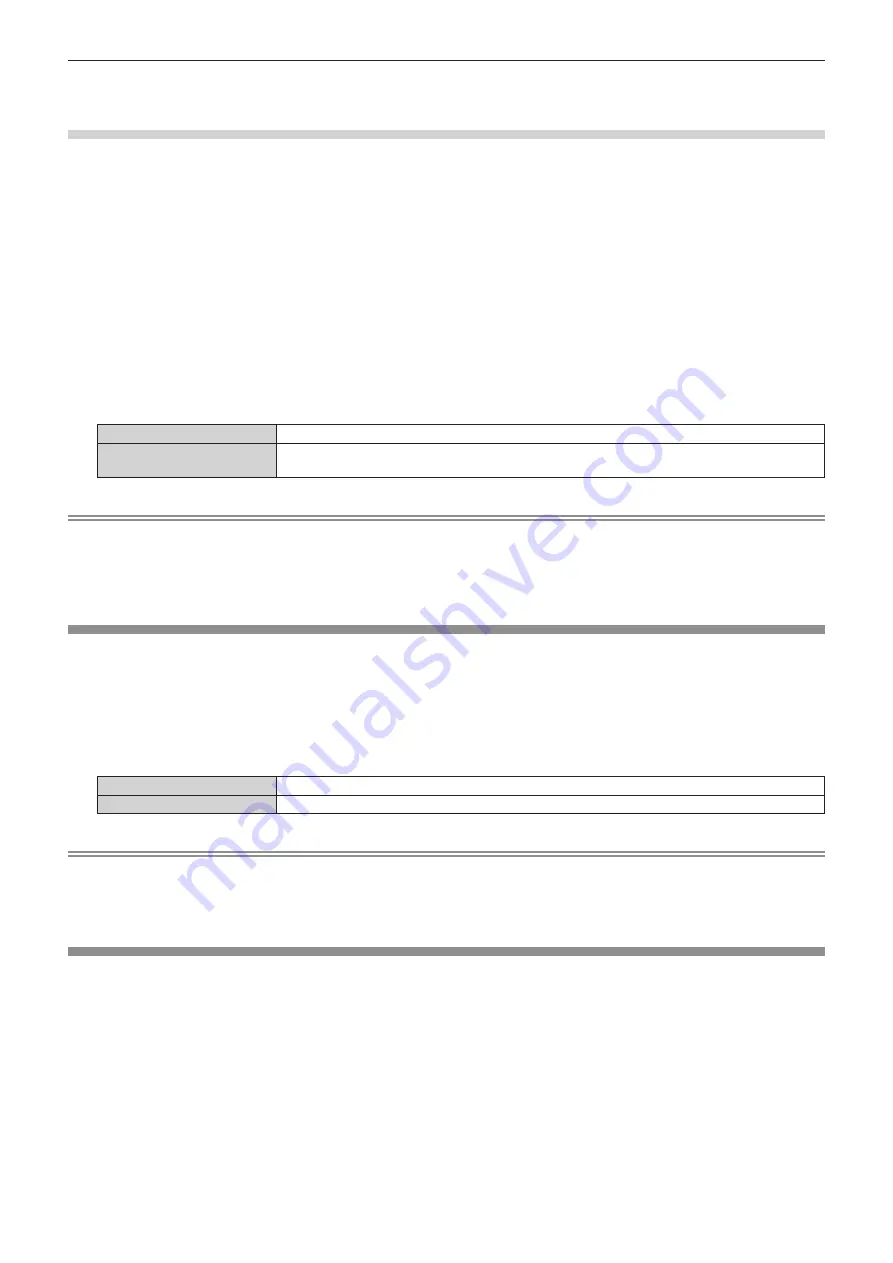
Chapter 4
Settings — [ADVANCED MENU] menu
114 - ENGLISH
g
Set [FRAME RESPONSE] to [FAST].
g
Set the [DISPLAY OPTION] menu
→
[SIMUL INPUT SETTING] to [AUTO(3D)] or [AUTO(2D)] to display an image in simultaneous format
Setting [FILM DETECTION]
Set the film detection function to enhance the video resolution by determining if it is a content that the telecine is
performed on the input signal.
1) Press
as
to select [FRAME CREATION].
2) Press the <ENTER> button.
f
The
[FRAME CREATION]
screen is displayed.
3) Press
as
to select [FRAME CREATION MODE].
4) Press
qw
to select a mode from [1], [2], or [3].
5) Press
as
to select [FILM DETECTION].
6) Press
qw
to switch the item.
f
The items will switch each time you press the button.
[OFF]
Disables the film detection function.
[ON]
Enables the film detection function. The video resolution is enhanced for the contents that telecine is
performed on the input signal.
Note
f
The video resolution is not changed even if [FILM DETECTION] is set to [ON] for the contents that the telecine is not performed on the input
signal.
The contents which telecine is performed is the contents that the film image is converted to the video image.
f
[FILM DETECTION] cannot be set when a signal for the content with vertical scanning frequency of 30 Hz, 25 Hz, or 24 Hz or a signal for
the content with the signal format of 24sF is input.
[FRAME LOCK]
Set this function to display the image in 3D when the vertical scanning frequency of the signal is 25 Hz, 50 Hz,
and 100 Hz.
1) Press
as
to select [FRAME LOCK].
2) Press
qw
to switch the item.
f
The items will switch each time you press the button.
[OFF]
Decreases the flickering of the displayed image.
[ON]
Synchronizes the displayed image to the vertical scanning frequency of the input signal.
Note
f
[FRAME LOCK] is not displayed when a signal with the vertical scanning frequency other than the above is input or 2D images are
displayed.
f
The image may flicker when [FRAME LOCK] is set to [ON].
f
The displayed image may look discontinuous when [FRAME LOCK] is set to [OFF].
[RASTER POSITION]
This will allow the position of the image to move within the display area arbitrarily when the input image is not
using the whole display area.
1) Press
as
to select [RASTER POSITION].
2) Press the <ENTER> button.
f
The
[RASTER POSITION]
screen is displayed.
3) Press
asqw
to adjust the position.
Содержание PT-RZ16K
Страница 58: ...58 ENGLISH Chapter 3 Basic Operations This chapter describes basic operations to start with...
Страница 196: ...196 ENGLISH Chapter 5 Operations This chapter describes how to use each function...
Страница 234: ...234 ENGLISH Chapter 7 Appendix This chapter describes specifications and after sales service for the projector...






























