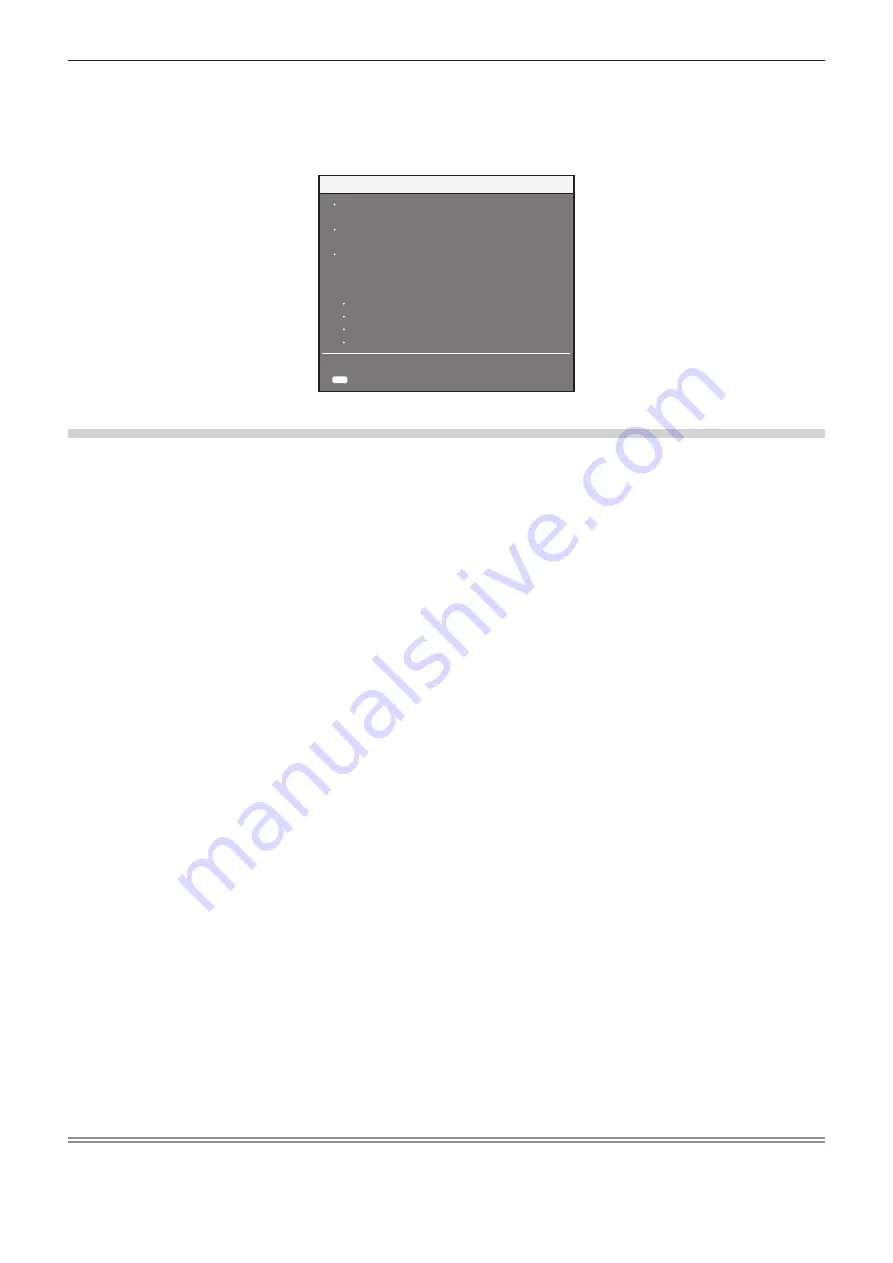
Chapter 4
Settings — [NETWORK] menu
ENGLISH - 189
2) Press the <ENTER> button.
f
The
[ADMINISTRATOR ACCOUNT]
screen is displayed.
3) Press
as
to select [PASSWORD POLICY], and press the <ENTER> button.
f
The
[PASSWORD POLICY]
screen is displayed.
PASSWORD POLICY
Reusing passwords is not recommended.
Password cannot be blank.
A password consisting of at least eight
half-width characters and contaning
characters of at least three of the
following four types is recommended.
Uppercase letters
Lowercase letters
Digits
Symbols
(~!@#$%^&*()_+¥|}{][<>.,/?`)
RETURN
MENU
Setting the administrator account for the first time
Set the user name and password of the account with administrator rights.
1) Press
as
to select [ADMINISTRATOR ACCOUNT].
2) Press the <ENTER> button.
f
The
[ADMINISTRATOR ACCOUNT]
screen is displayed.
3) Press
as
to select [USER NAME], and press the <ENTER> button.
f
The
[USER NAME]
screen is displayed.
f
The factory default setting of the user name for the administrator account is set to “dispadmin”.
4) Press
asqw
to select the text, and press the <ENTER> button to enter the text.
f
Up to 16 characters can be entered.
5) After the user name is entered, press
asqw
to select [OK], and press the <ENTER> button.
f
The
[ADMINISTRATOR ACCOUNT]
screen is displayed.
6) Press
as
to select [PASSWORD], and press the <ENTER> button.
f
The
[PASSWORD]
screen is displayed.
7) Press
asqw
to select the text, and press the <ENTER> button to enter the text.
f
Up to 16 characters can be entered.
f
A password cannot be blank.
8) After the password is entered, press
asqw
to select [OK], and press the <ENTER> button.
f
The
[ADMINISTRATOR ACCOUNT]
screen is displayed.
9) Press
as
to select [PASSWORD CONFIRM], and press the <ENTER> button.
f
The
[PASSWORD]
screen is displayed.
10) Enter the password entered in Step 7).
11) After the password is entered, press
asqw
to select [OK], and press the <ENTER> button.
f
The
[ADMINISTRATOR ACCOUNT]
screen is displayed.
12) Press
as
to select [STORE], and press the <ENTER> button.
f
The confirmation screen is displayed.
13) Press
qw
to select [OK], and press the <ENTER> button.
Note
f
For limitation of the character string that can be set as a password, refer to “[PASSWORD POLICY]” (
x
page 68).
f
When a password is not set for the administrator account (when blank), the network function of the projector cannot be used. When using
the web control function or the communication control via LAN (including operation by application software), set a password.
Содержание PT-RZ16K
Страница 58: ...58 ENGLISH Chapter 3 Basic Operations This chapter describes basic operations to start with...
Страница 196: ...196 ENGLISH Chapter 5 Operations This chapter describes how to use each function...
Страница 234: ...234 ENGLISH Chapter 7 Appendix This chapter describes specifications and after sales service for the projector...






























