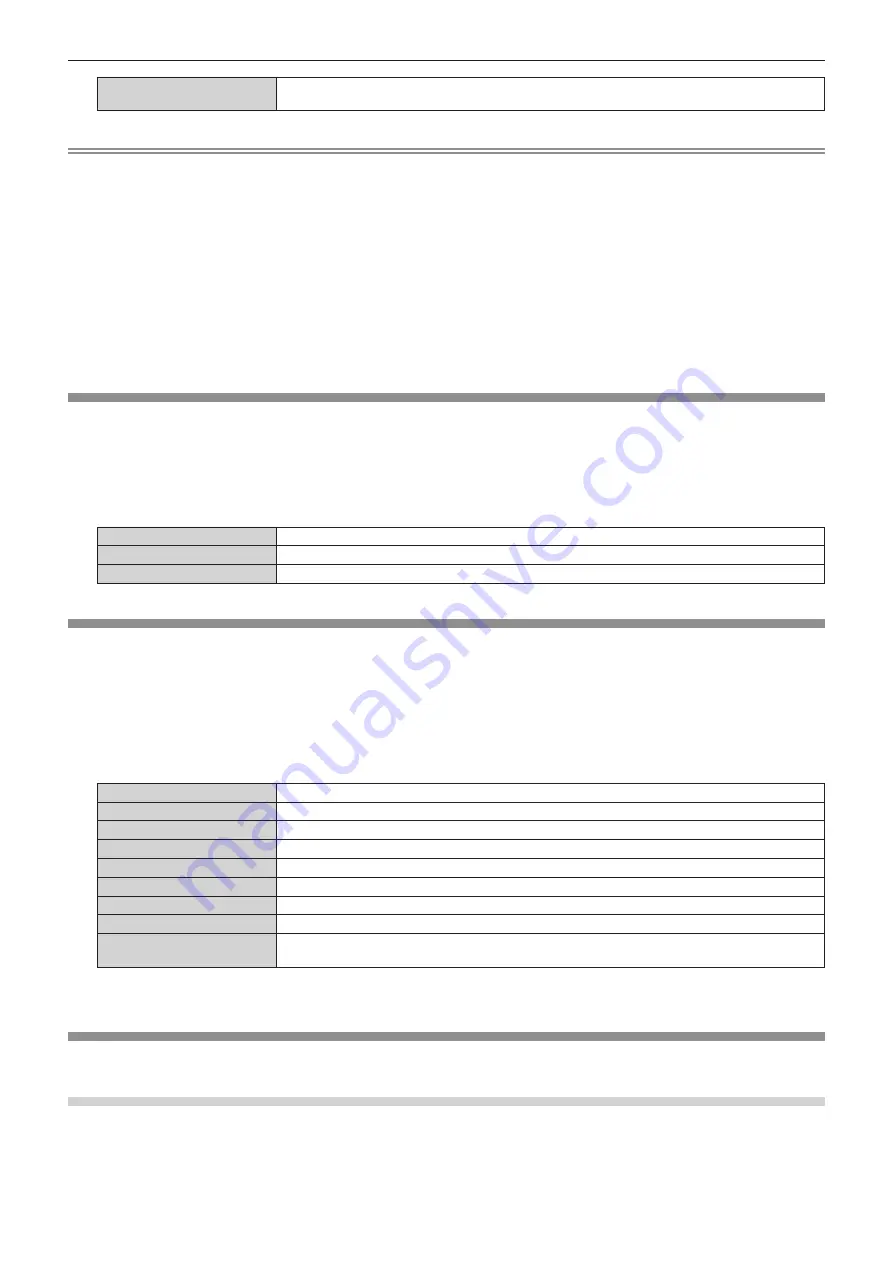
Chapter 4
Settings — [PROJECTOR SETUP] menu
164 - ENGLISH
[10SEC.] - [5MIN.]
Turns off the light source when there is no input signal for the preset period.
Select [10SEC.], [20SEC.], [30SEC.], [1MIN.], [2MIN.], [3MIN.], or [5MIN.].
Note
f
The power indicator <ON (G)/STANDBY (R)> will blink slowly in green while the no signal lights‑out function is operating and the light source
is turned off.
f
When [NO SIGNAL LIGHTS-OUT] is set to anything other than [DISABLE], the following are the conditions to turn the light source back on
again from the condition that the light source has turned off by this function.
g
When the signal is input
g
When on‑screen display such as menu screen (OSD) or input guide, a test pattern, or a warning message is displayed
g
When the power on <
b
> button is pressed
g
When the operation to disable the shutter function (shutter: opened) is performed, such as pressing the <SHUTTER> button
g
When the operating environment temperature is around 0 °C (32 °F) and the light source is forced to turn on due to warm‑up
f
The no signal lights-out function is disabled in following cases.
g
When the [DISPLAY OPTION] menu
→
[BACK COLOR] is set to [DEFAULT LOGO] or [USER LOGO], and the Panasonic logo or the
image registered by the user is displayed on the projected image
g
When the [SECURITY] menu
→
[DISPLAY SETTING] is set to [TEXT] or [USER LOGO], and the security message (text or image)
registered by the user is displayed on the projected image
[INITIAL STARTUP]
Set the startup method when the <MAIN POWER> switch is set to <ON>.
1) Press
as
to select [INITIAL STARTUP].
2) Press
qw
to switch the item.
f
The items will switch each time you press the button.
[LAST MEMORY]
Starts up the projector in the condition before the <MAIN POWER> switch is set to <OFF>.
[STANDBY]
Starts up the projector in standby.
[ON]
Starts projecting immediately.
[STARTUP INPUT SELECT]
Set the input when the projector is switched on to start projection.
1) Press
as
to select [STARTUP INPUT SELECT].
2) Press the <ENTER> button.
f
The
[STARTUP INPUT SELECT]
screen is displayed.
3) Press
asqw
to select the input, and press the <ENTER> button.
[LAST USED]
Keeps the input selected last.
[RGB1]
Sets the input to RGB1.
[RGB2]
Sets the input to RGB2.
[DVI-D]
Sets the input to DVI-D.
[HDMI]
Sets the input to HDMI.
[DIGITAL LINK]
Sets the input to DIGITAL LINK.
[SDI1]
Sets the input to SDI1.
[SDI2]
Sets the input to SDI2.
[INPUT1] - [INPUT10]
*1
Sets the input to DIGITAL LINK, and switches the input of the Panasonic twisted-pair-cable
transmitter to the specified input.
*1
When the optional DIGITAL LINK output supported device (Model No.: ET‑YFB100G, ET‑YFB200G) is connected to the projector, its input
name is automatically reflected from [INPUT1] to [INPUT10]. When an item that does not reflect the input name is selected, it will be disabled.
[DATE AND TIME]
Set the time zone, date, and time of the built-in clock of the projector.
Setting the time zone
1) Press
as
to select [DATE AND TIME].
2) Press the <ENTER> button.
f
The
[DATE AND TIME]
screen is displayed.
Содержание PT-RZ16K
Страница 58: ...58 ENGLISH Chapter 3 Basic Operations This chapter describes basic operations to start with...
Страница 196: ...196 ENGLISH Chapter 5 Operations This chapter describes how to use each function...
Страница 234: ...234 ENGLISH Chapter 7 Appendix This chapter describes specifications and after sales service for the projector...






























