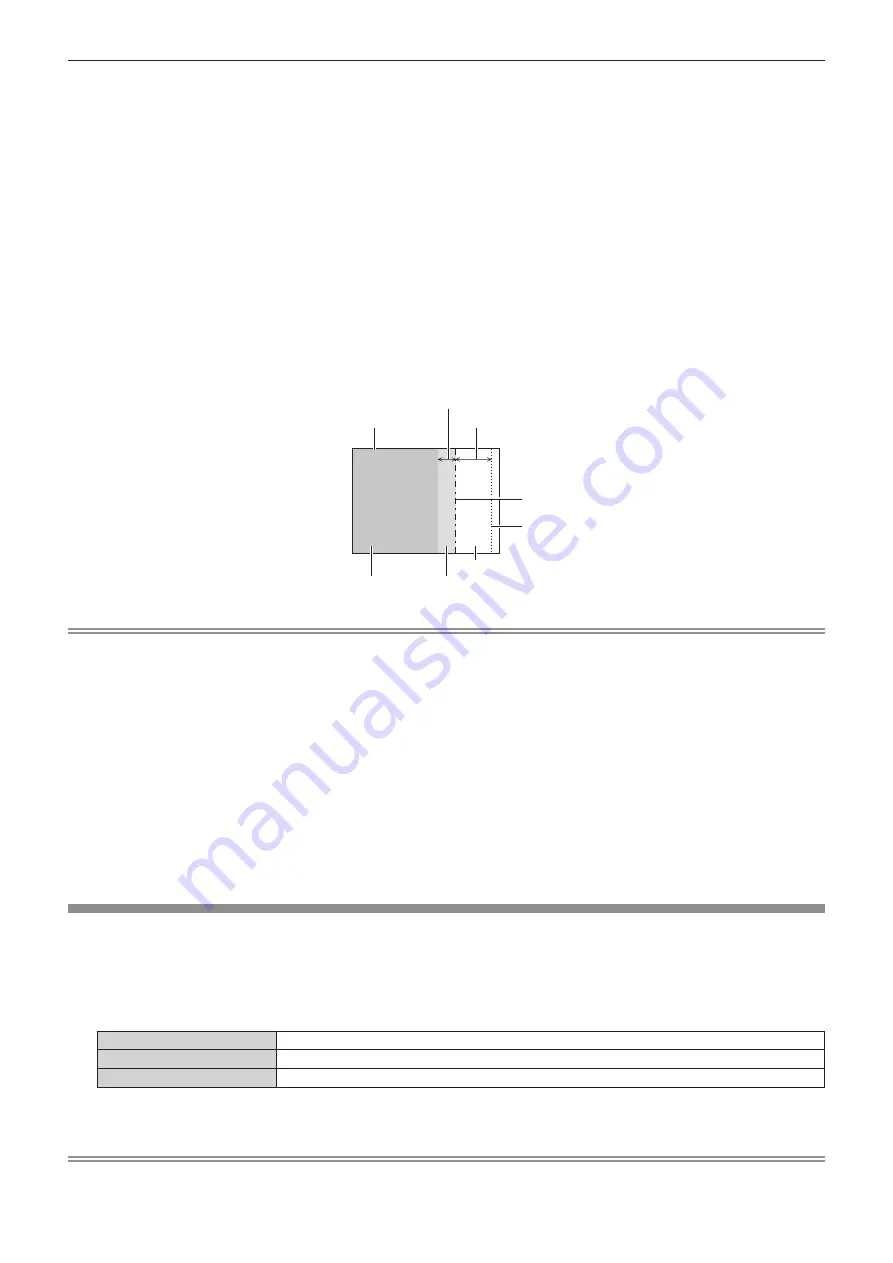
Chapter 4
Settings — [ADVANCED MENU] menu
88 - ENGLISH
15)
Press
as
to select [UPPER], [LOWER], [LEFT], or [RIGHT] in [BLACK BORDER WIDTH].
16) Press
qw
to set the region (width) of the [BLACK BORDER WIDTH] adjustment.
f
When PT-RZ670 is used, proceed to Step
17)
.
f
When PT-RW630 is used, proceed to Step
19)
.
17) Press
as
to select [UPPER KEYSTONE AREA], [LOWER KEYSTONE AREA], [LEFT KEYSTONE
AREA], or [RIGHT KEYSTONE AREA].
18) Press
qw
to adjust the tilt of the border between [NON-OVERLAPPED BLACK LEVEL] and [BLACK
BORDER LEVEL].
19) Press
as
to select [BLACK BORDER LEVEL].
20) Press the <ENTER> button.
f
The
[BLACK BORDER LEVEL]
screen is displayed.
f
If [INTERLOCKED] is set to [OFF], [RED], [GREEN], and [BLUE] can be adjusted individually.
21)
Press
as
to select an item, and press
qw
to adjust the setting.
[BLACK BORDER WIDTH] (Right)
Projection range
Edge blending [WIDTH] (Right)
[MARKER] (Red)
Edge blending [START] (Right)
([MARKER] (Green))
[BLACK BORDER LEVEL]
[OVERLAPPED BLACK LEVEL] (Right)
[NON-OVERLAPPED BLACK LEVEL]
Note
f
[BRIGHTNESS ADJUST] is a function that makes the increased brightness in black level of the overlapping image area difficult to
notice when [EDGE BLENDING] is used to configure multiple screens. The optimal amount of correction can be set by adjusting [NON-
OVERLAPPED BLACK LEVEL] so that the black level of the overlapping image area will be the same as that of the non-overlapping area.
If the border area between the image overlapping part and non-overlapping part gets brighter after adjusting [NON-OVERLAPPED BLACK
LEVEL], adjust the width of the top, bottom, left, or right. Adjust [BLACK BORDER LEVEL] when the width adjustment makes only the
border area darker.
f
The joining part may look discontinuous depending on the position you are looking from when a screen with high gain or rear screen is used.
f
When configuring multiple screens using both horizontal and vertical edge blending, adjust [OVERLAPPED BLACK LEVEL] first before
making adjustments in Step
12)
. Adjustment method is the same as the procedure of [NON-OVERLAPPED BLACK LEVEL].
f
If only horizontal or only vertical edge blending is used, set all items in [OVERLAPPED BLACK LEVEL] to 0.
f
[AUTO TESTPATTERN] settings change together with the [AUTO TESTPATTERN] of [COLOR MATCHING].
f
Adjustment of the tilt of the border between [NON-OVERLAPPED BLACK LEVEL] and [BLACK BORDER LEVEL] is a function to perform
edge blending together with the adjustment of [GEOMETRY] (
x
page 81). If [NON-OVERLAPPED BLACK LEVEL] is tilted by correcting
the keystone distortion with [KEYSTONE] in [GEOMETRY], perform Steps
17)
18)
to adjust the edge blending according to the shape of
[NON-OVERLAPPED BLACK LEVEL].
f
When the keystone distortion is corrected with [KEYSTONE], the edge blending cannot be adjusted together. (Only for PT-RW630)
[FRAME RESPONSE]
Set image frame delay.
1) Press
as
to select [FRAME RESPONSE].
2)
Press
qw
to switch the item.
f
The items will switch each time you press the button.
[NORMAL]
Standard setting.
[FAST]
*1
Simplifies the image processing to reduce image frame delay.
[FIXED]
*2
Sets image frame delay to be constant regardless of the image position or magnification.
*1
When input signals are other than interlaced signals, [FAST] cannot be set.
*2
Only when movie-based signals and still image signals with the vertical scanning frequency of 50 Hz or 60 Hz are input
Note
f
When [FRAME RESPONSE] is set to [FAST], picture quality deteriorates. Also, [DIGITAL CINEMA REALITY] cannot be set.
f
[FRAME RESPONSE] cannot be set during P IN P.
Содержание PT-RW630 series
Страница 50: ...50 ENGLISH Chapter 3 Basic Operations This chapter describes basic operations to start with ...
Страница 157: ...ENGLISH 157 Chapter 5 Maintenance This chapter describes inspection when there are problems and maintenance methods ...
Страница 164: ...164 ENGLISH Chapter 6 Appendix This chapter describes specifications and after sales service for the projector ...






























