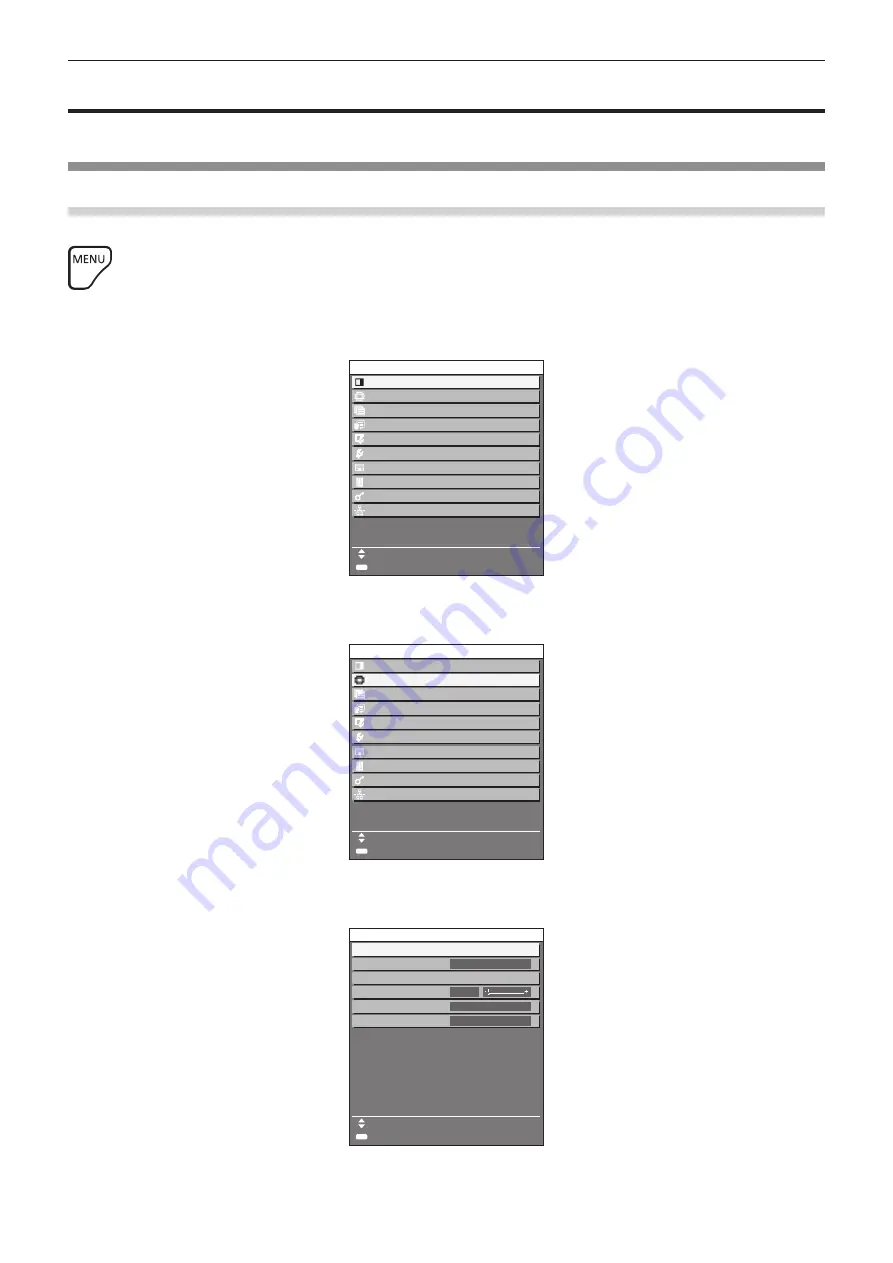
Chapter 4
Settings — Menu navigation
ENGLISH - 79
Menu navigation
The on-screen menu (Menu) is used to perform various settings and adjustments of the projector.
Navigating through the menu
Operating procedure
button
1) Press the <MENU> button on the remote control or control panel.
f
The
[MAIN MENU]
screen is displayed.
MAIN MENU
PICTURE
POSITION
ADVANCED MENU
DISPLAY LANGUAGE
DISPLAY OPTION
PROJECTOR SETUP
TEST PATTERN
SIGNAL LIST
SECURITY
NETWORK/USB
MENU SELECT
SUB MENU
ENTER
2) Press
as
to select an item from the main menu.
f
The selected item is highlighted in yellow.
MAIN MENU
PICTURE
POSITION
ADVANCED MENU
DISPLAY LANGUAGE
DISPLAY OPTION
PROJECTOR SETUP
TEST PATTERN
SIGNAL LIST
SECURITY
NETWORK/USB
MENU SELECT
SUB MENU
ENTER
3) Press the <ENTER> button.
f
The sub-menu items of the selected main menu are displayed.
0
POSITION
SHIFT
ASPECT
ZOOM
CLOCK PHASE
MENU SELECT
SUB MENU
NORMAL
SCREEN ADJUSTMENT
OFF
ENTER
REALTIME KEYSTONE
ON
Содержание PT-MZ670
Страница 56: ...56 ENGLISH Chapter 3 Basic Operations This chapter describes basic operations to start with...
Страница 152: ...152 ENGLISH Chapter 5 Operations This chapter describes how to use each function...
Страница 208: ...208 ENGLISH Chapter 7 Appendix This chapter describes specifications and after sales service for the projector...






























