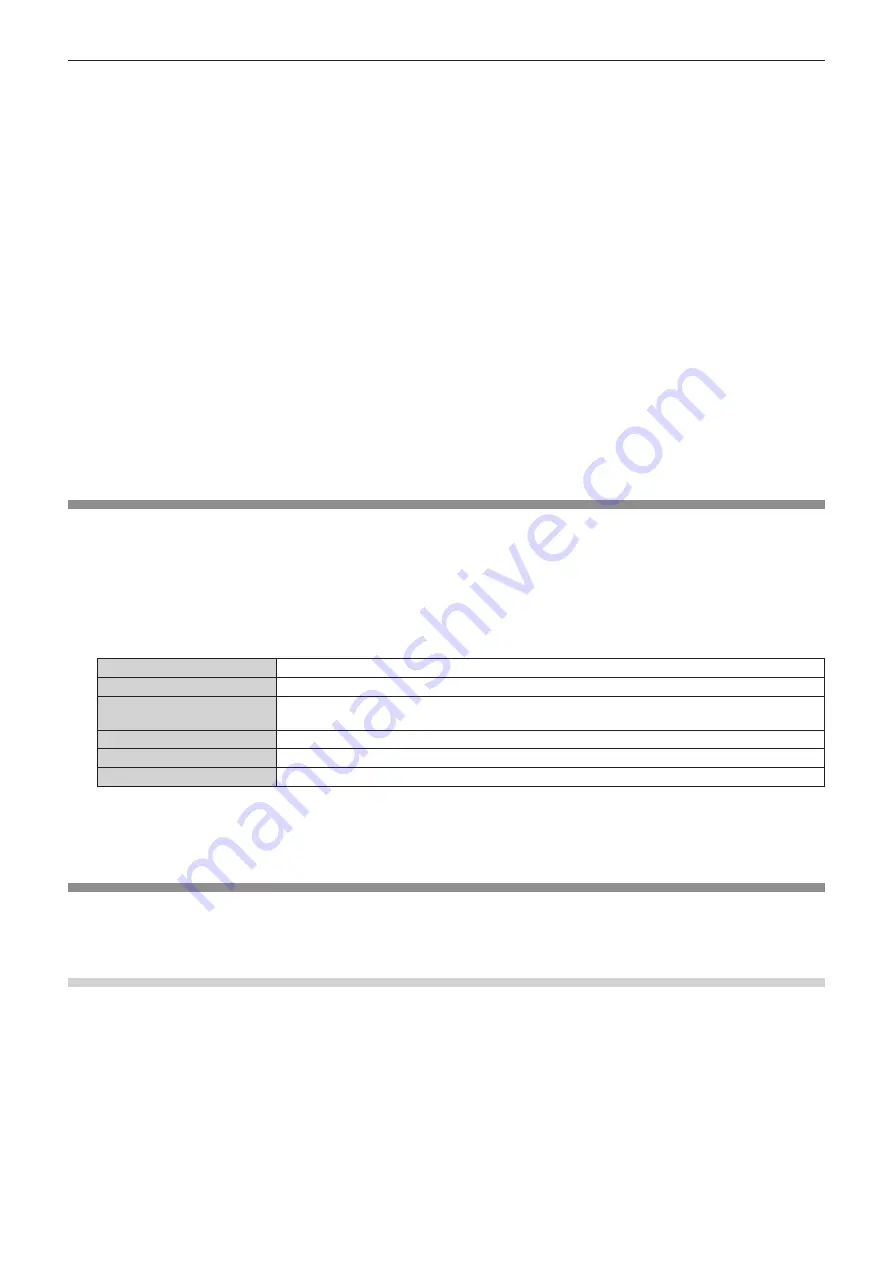
Chapter 4
Settings — [NETWORK] menu
ENGLISH - 81
2) Press
qw
to select [USER1], [USER2], or [USER3].
3) Press the <ENTER> button.
f
The
[WIRELESS LAN]
([USER1], [USER2], or [USER3]) screen (1/2) is displayed.
4) Press
as
to select [NAME CHANGE].
5) Press the <ENTER> button.
f
The
[NAME CHANGE]
screen is displayed.
6) Press
asqw
to select a character, and press the <ENTER> button to enter.
f
Up to eight characters can be entered.
7) After the name has been entered, press
asqw
to select [OK], and press the <ENTER> button.
f
When you press
asqw
to select [CANCEL] and then press the <ENTER> button, the changed name will not be registered and the
factory default name will remain.
8) Press
as
to select [NEXT], and press the <ENTER> button.
f
The
[WIRELESS LAN]
([USER1], [USER2], or [USER3]) screen (2/2) is displayed.
9) Press
as
to select [STORE], and press the <ENTER> button.
f
Press
as
to select [RETURN] and then press the <ENTER> button to return to the
[WIRELESS LAN]
([USER1], [USER2], or
[USER3]) screen (1/2).
10) When the confirmation screen is displayed, press
qw
to select [OK], and press the <ENTER> button.
[NETWORK CONTROL]
Set up the control method of the network.
1) Press
as
to select [NETWORK CONTROL].
2) Press the <ENTER> button.
f
The
[NETWORK CONTROL]
screen is displayed.
3) Press
as
to select an item, and press
qw
to change the setting.
[WEB CONTROL]
Set to [ON] to control with the web browser.
[PJLink CONTROL]
Set to [ON] to control with the PJLink protocol.
[COMMAND CONTROL]
Set to [ON] when you control the projector using control commands. Refer to “Control commands via
LAN” (
x
page 206).
[COMMAND PORT]
Set the port number used for command control.
[Crestron Connected(TM)]
Set to [ON] when you control the projector using Crestron Connected
TM
of Crestron Electronics, Inc.
[STORE]
Save the current network control settings.
4) Press
as
to select [STORE], and press the <ENTER> button.
5) When the confirmation screen is displayed, press
qw
to select [OK], and press the <ENTER> button.
[Panasonic APPLICATION]
(Only in the projector mode)
Configure the settings of the functions used when devices are connected to the projector via LAN using Panasonic’s network application
software.
Setting [LIVE MODE CUT IN]
Set whether to accept live mode cut-in by another user during live mode processing (image transfer) by “Wireless Manager ME6.2” or image
distribution by “Multi Projector Monitoring & Control Software”.
1) Press
as
to select [Panasonic APPLICATION].
2) Press the <ENTER> button.
f
The
[Panasonic APPLICATION]
screen is displayed.
3) Press
as
to select [LIVE MODE CUT IN].
4) Press
qw
to switch the item.
f
The items will switch each time you press the button.
Содержание PT-JW130F
Страница 43: ...ENGLISH 43 Chapter 3 Basic Operations This chapter describes basic operations to start with ...
Страница 92: ...92 ENGLISH Chapter 5 Operations This chapter describes how to use each function ...
Страница 198: ...198 ENGLISH Chapter 6 Maintenance This chapter describes troubleshooting and maintenance methods ...
Страница 204: ...204 ENGLISH Chapter 7 Appendix This chapter describes specifications and after sales service for the projector ...






























